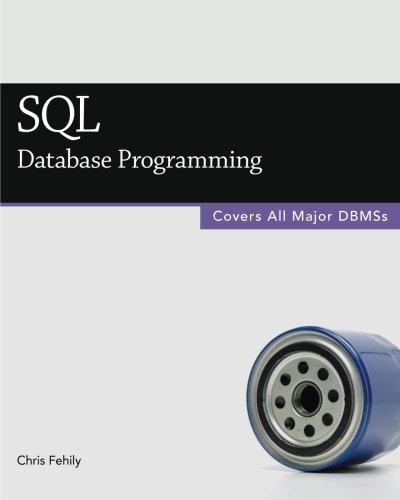Answered step by step
Verified Expert Solution
Question
1 Approved Answer
Please send screenshots and other information to the questions below Case Project 4-2: Download and use Spiceworks 4. Click Enter Credentials. 5. Type your user
Please send screenshots and other information to the questions below
Case Project 4-2: Download and use Spiceworks





4. Click Enter Credentials. 5. Type your user credentials and click Start Scan. Depending on the type of credentials you used, your device scan may have been more or less successful, but that's fine for the level of work you'll be doing in this project. You don't need to fix the errors at this time. Take a couple of minutes to explore the results of your scan and answer the following questions: Case Projects 207 se discovered 14 devices in the range 192 168 1.1-254 Next Spiceworks wil login to these devices to collect configuration detals and Eanter Crede etup management Choose a different IP range Only scan a fevr of these dericas 92 168.1114 192 1981113 all-In-one 192165 1 111 132 168 1112 192 168 1.109 192.168 1,107 192.160 1 105 192 168.1 204 Figure 4-40 Automatic IP search range Source: Spiceworks How many devices were successfully inventoried? How many errors were reported a. b. Click on the Inventoried section in the left pane. Which devices were successfully added to the inventory? c. Click on one of the Errors sections in the left pane. What additional percentage of You can skip the remainder of the scan process and see what kinds of results you can see 6. Click Overview at the top of the left pane, then click the Skip this step button to choose your network could be inventoried if you fixed those errors? already not to address the errors at this time. Finally, click the Finished button to complete the scan process. On the Scan Overview page, notice the Scan Range Breakdown chart at the bottom of the page, which highlights the portion of the IP address range that is in use. (See Figure 4-41.) Scan Range Breakdown Figure 441 Scan Range Breakdown chart Source. Spiceworks Spiceworks provides several options for monitoring the devices on your network. Spend a few minutes exploring what you can discover about the inventoried devices, and perhaps even try to fix a few of the errors. When you're ready, use the following steps to build a graphical network map: 208 Chapter 4 Structured Cabling and Networking Elements n the menu bar at the top of the window, point to Inventory, then click Network Map. In the Select a Network Map dialog box, under Default Maps, click All Devices. a. How many devices appear on the Network Map? b. W hat is the IP address of your network's default gateway? How did you identify this device on your map
Step by Step Solution
There are 3 Steps involved in it
Step: 1

Get Instant Access to Expert-Tailored Solutions
See step-by-step solutions with expert insights and AI powered tools for academic success
Step: 2

Step: 3

Ace Your Homework with AI
Get the answers you need in no time with our AI-driven, step-by-step assistance
Get Started