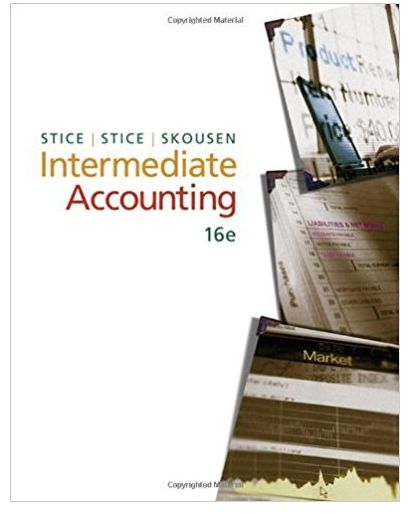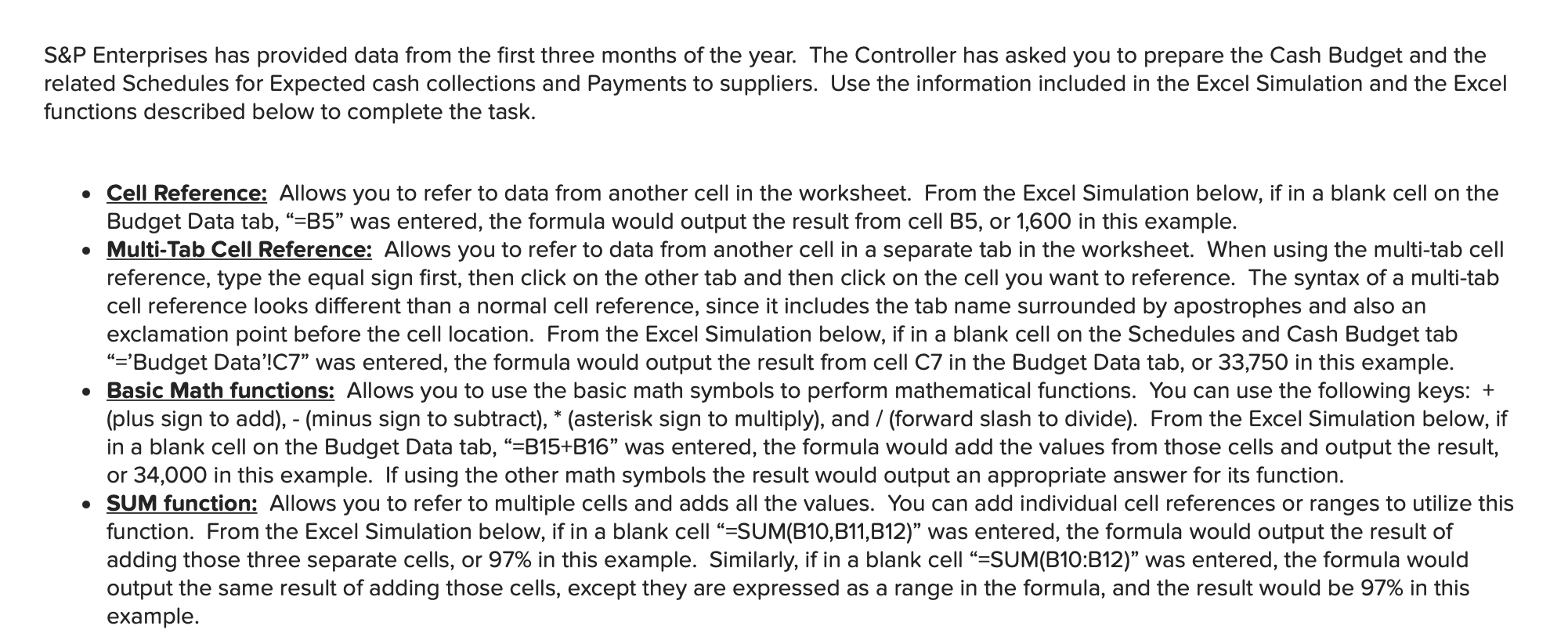
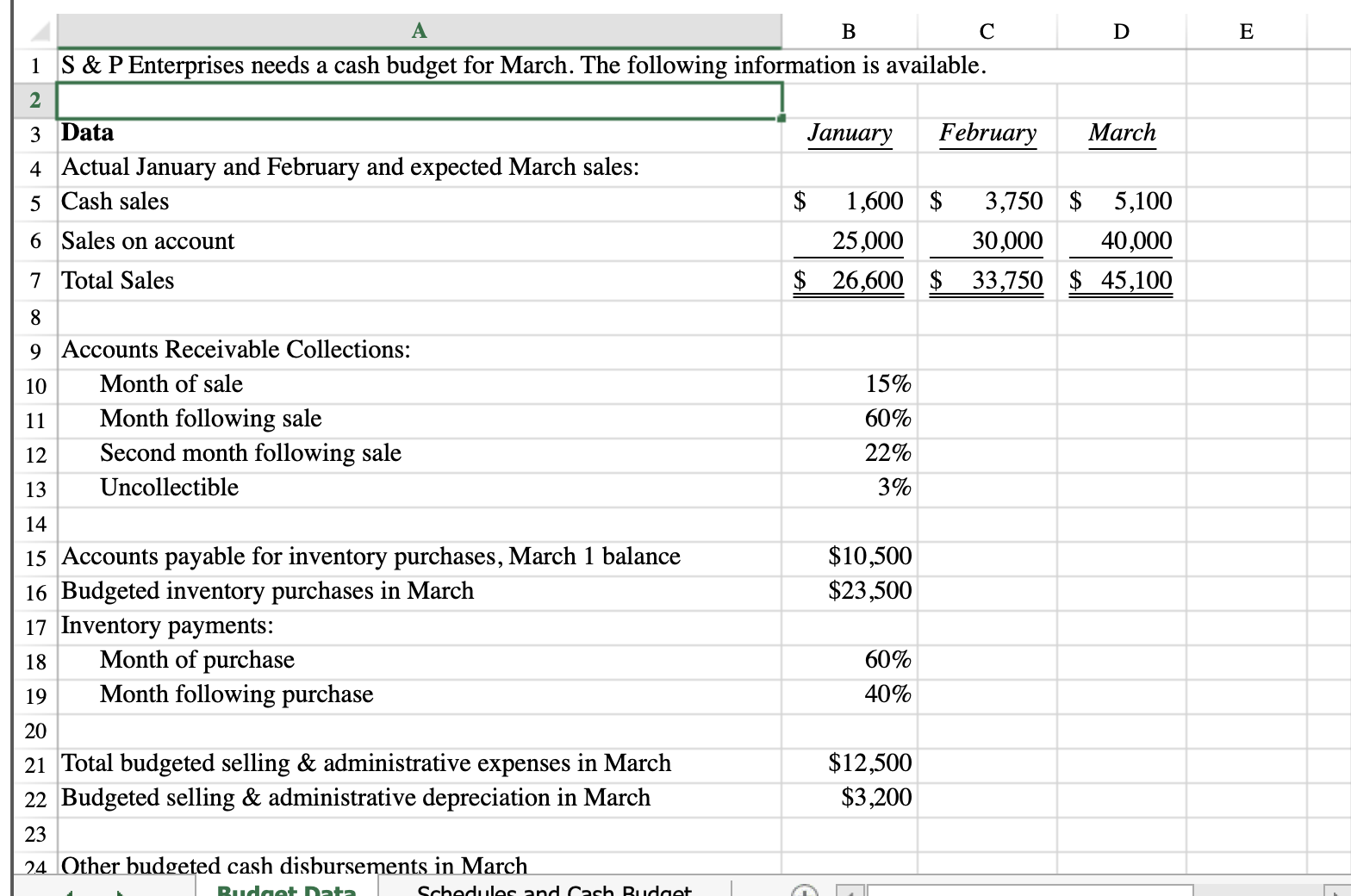
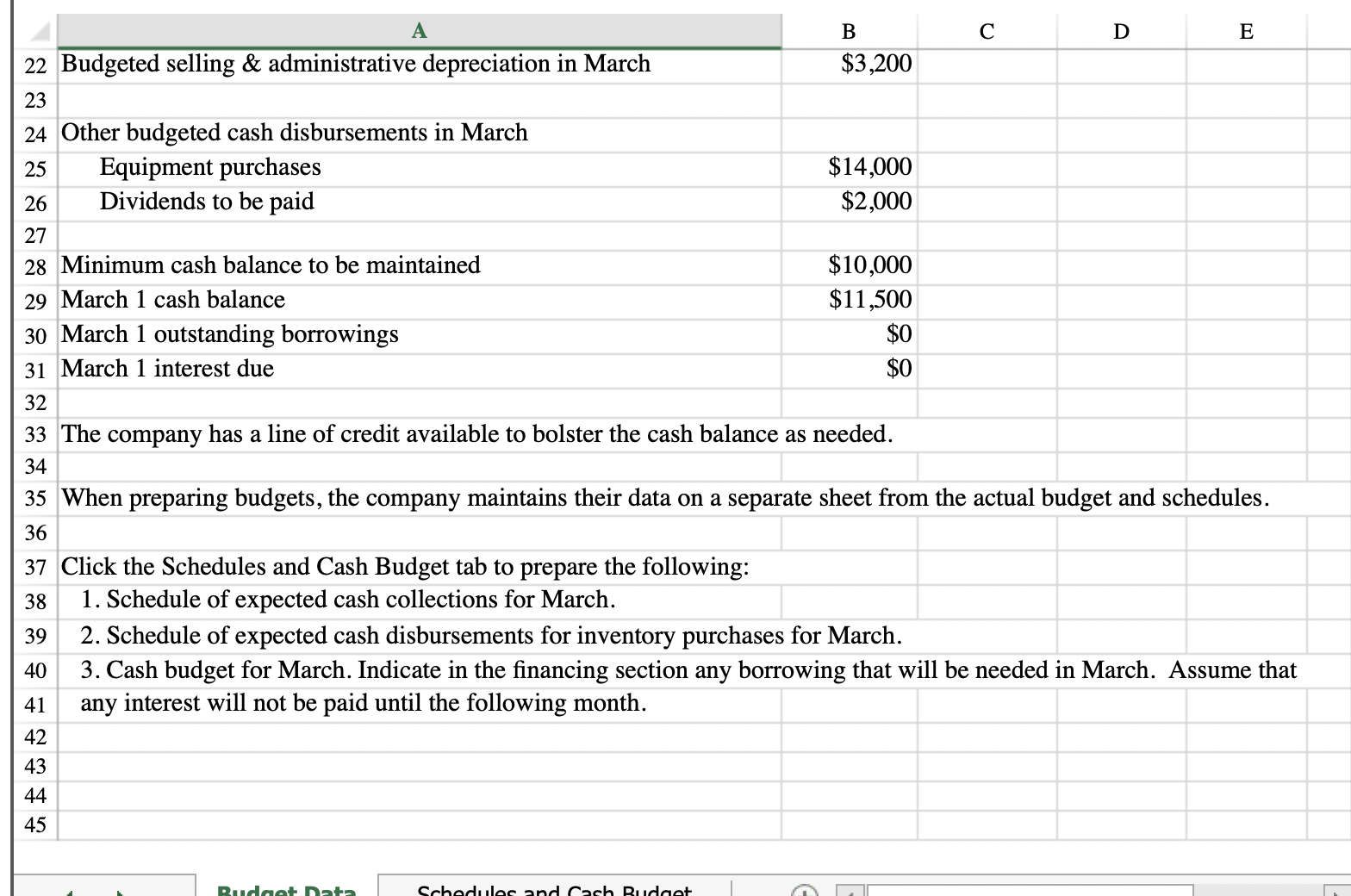
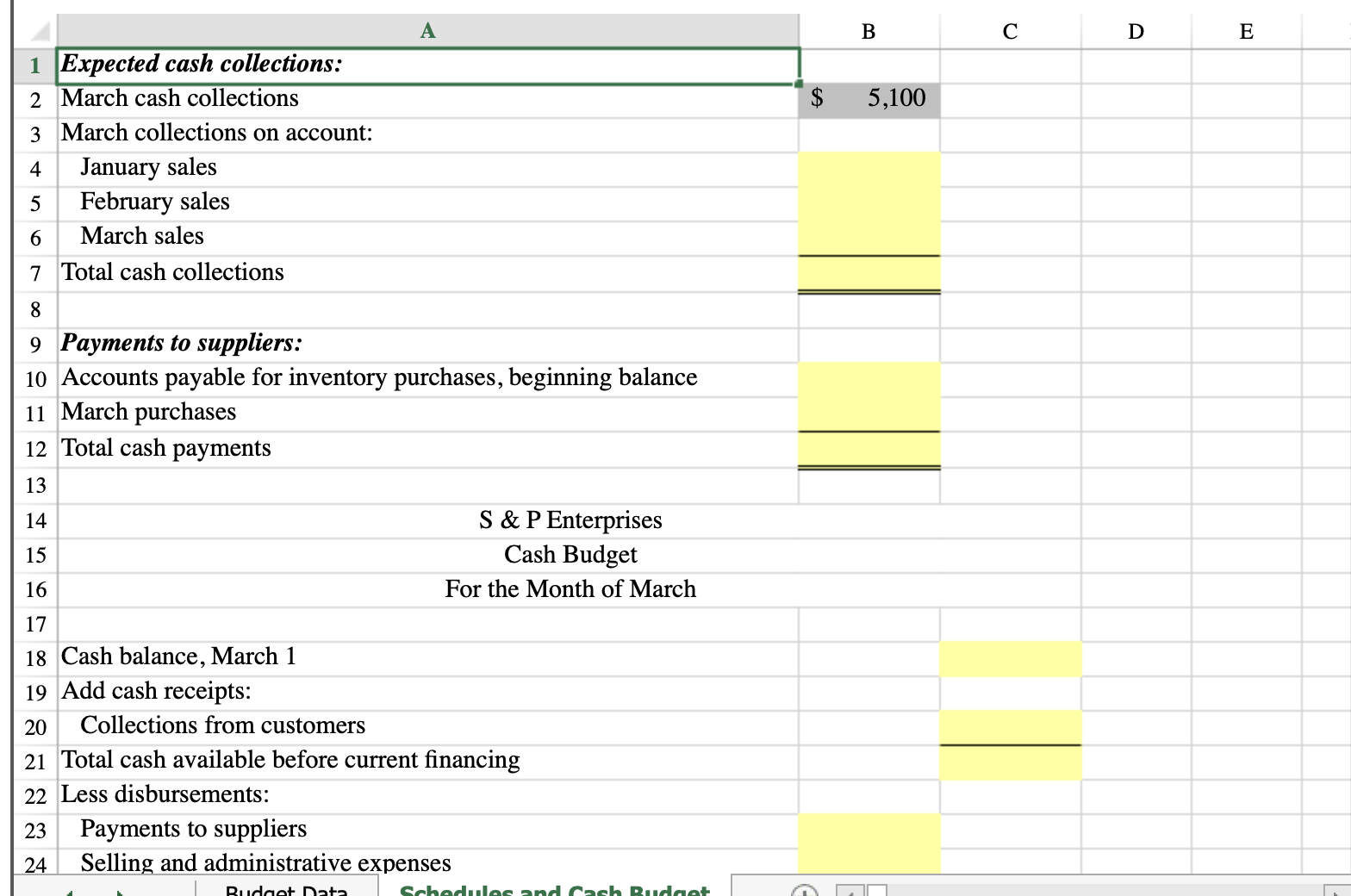
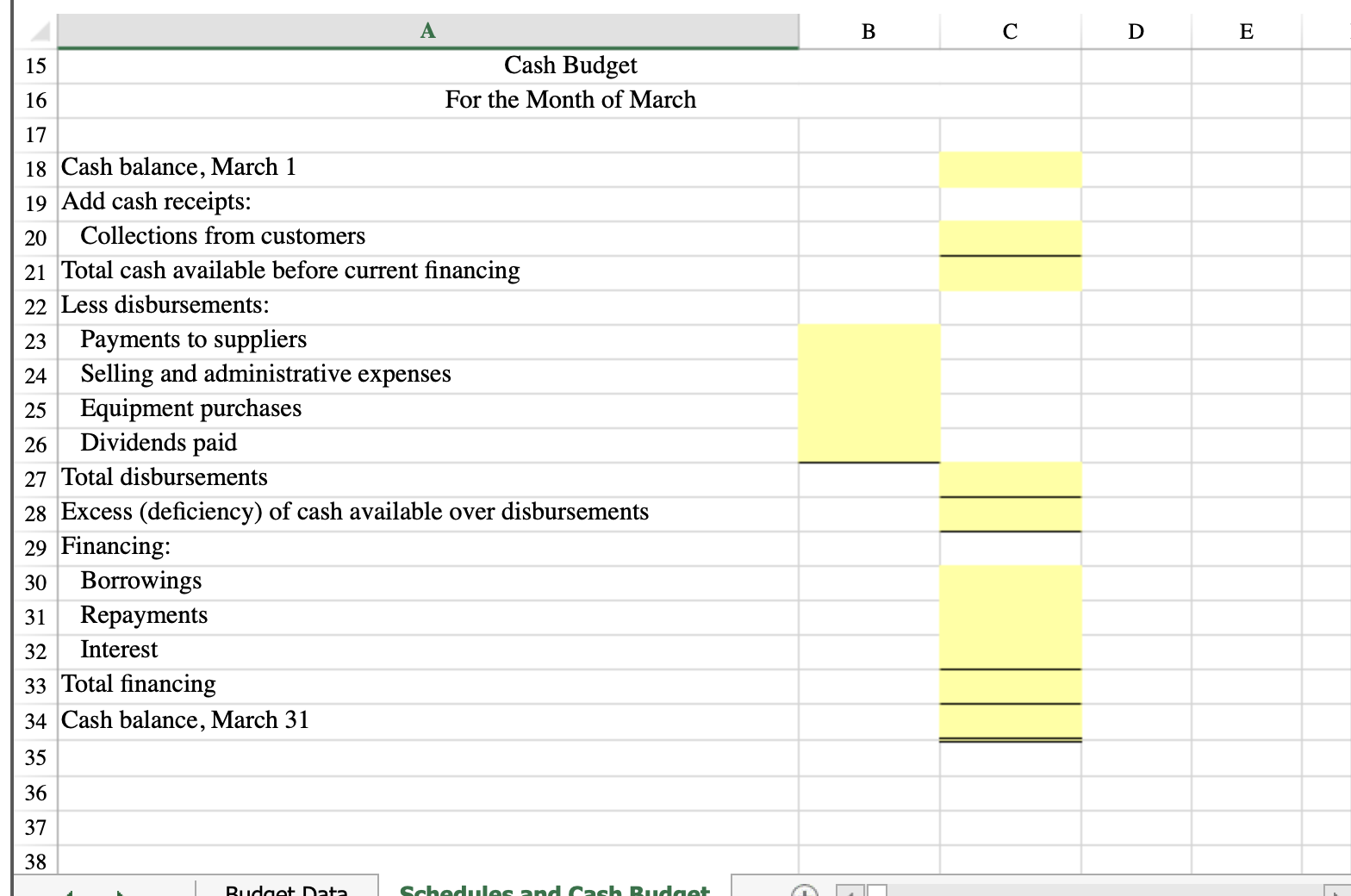 PLEASE SHOW EXCEL FORMULA
PLEASE SHOW EXCEL FORMULA
S\&P Enterprises has provided data from the first three months of the year. The Controller has asked you to prepare the Cash Budget and the related Schedules for Expected cash collections and Payments to suppliers. Use the information included in the Excel Simulation and the Excel functions described below to complete the task. - Cell Reference: Allows you to refer to data from another cell in the worksheet. From the Excel Simulation below, if in a blank cell on the Budget Data tab, "=B5" was entered, the formula would output the result from cell B5, or 1,600 in this example. - Multi-Tab Cell Reference: Allows you to refer to data from another cell in a separate tab in the worksheet. When using the multi-tab cell reference, type the equal sign first, then click on the other tab and then click on the cell you want to reference. The syntax of a multi-tab cell reference looks different than a normal cell reference, since it includes the tab name surrounded by apostrophes and also an exclamation point before the cell location. From the Excel Simulation below, if in a blank cell on the Schedules and Cash Budget tab "='Budget Data'!C7" was entered, the formula would output the result from cell C7 in the Budget Data tab, or 33,750 in this example. - Basic Math functions: Allows you to use the basic math symbols to perform mathematical functions. You can use the following keys: + (plus sign to add), - (minus sign to subtract), (asterisk sign to multiply), and / (forward slash to divide). From the Excel Simulation below, if in a blank cell on the Budget Data tab, "=B15+B16" was entered, the formula would add the values from those cells and output the result, or 34,000 in this example. If using the other math symbols the result would output an appropriate answer for its function. - SUM function: Allows you to refer to multiple cells and adds all the values. You can add individual cell references or ranges to utilize this function. From the Excel Simulation below, if in a blank cell "=SUM(B10,B11,B12)" was entered, the formula would output the result of adding those three separate cells, or 97% in this example. Similarly, if in a blank cell "=SUM(B10:B12)" was entered, the formula would output the same result of adding those cells, except they are expressed as a range in the formula, and the result would be 97% in this example. 9 Accounts Receivable Collections: \begin{tabular}{|r|r|r|} \hline 10 & Month of sale & 15% \\ \hline 11 & Month following sale & 60% \\ \hline 12 & Second month following sale & 22% \\ \hline 13 & Uncollectible & 3% \\ \hline \end{tabular} 15 Accounts payable for inventory purchases, March 1 balance $10,500 16 Budgeted inventory purchases in March 17 Inventory payments: \begin{tabular}{|l|l|l|} \hline 18 & Month of purchase & 60% \\ \hline 19 & Month following purchase & 40% \end{tabular} 21 Total budgeted selling \& administrative expenses in March 22 Budgeted selling \& administrative depreciation in March $12,500 23 Other budgeted cash disbursements in March 22 Budgeted selling \& administrative depreciation in March \begin{tabular}{l|l|l|l} B & C & D & E \\ \hline$3,200 & & \end{tabular} Other budgeted cash disbursements in March \begin{tabular}{|l|l} 25 & Equipment purchases \\ \hline 26 & Dividends to be paid \end{tabular} Minimum cash balance to be maintained March 1 cash balance March 1 outstanding borrowings March 1 interest due $14,000 $2,000 $10,000 $11,500 $0 $0 The company has a line of credit available to bolster the cash balance as needed. When preparing budgets, the company maintains their data on a separate sheet from the actual budget and schedules. Click the Schedules and Cash Budget tab to prepare the following: 1. Schedule of expected cash collections for March. 2. Schedule of expected cash disbursements for inventory purchases for March. 3. Cash budget for March. Indicate in the financing section any borrowing that will be needed in March. Assume that any interest will not be paid until the following month. For the Month of March 18 Cash balance, March 1 19 Add cash receipts: 20 Collections from customers 21 Total cash available before current financing 22 Less disbursements: 23 Payments to suppliers 24 Selling and administrative expenses \begin{tabular}{|l|l|l|l|} & \multicolumn{1}{|c|}{ A } & B \\ \hline 15 & \multicolumn{1}{|c|}{ Cash Budget } \\ \hline 16 & & For the Month of March \\ \hline 17 & & \\ \hline 18 & Cash balance, March 1 \\ \hline 19 & Add cash receipts: \\ \hline 20 & Collections from customers \\ \hline 21 & Total cash available before current financing \\ \hline 22 & Less disbursements: \\ \hline 23 & Payments to suppliers \\ \hline 24 & Selling and administrative expenses \\ \hline 25 & Equipment purchases \\ \hline 26 & Dividends paid \\ \hline 27 & Total disbursements \\ \hline 28 & Excess (deficiency) of cash available over disbursements \\ \hline 29 & Financing: \\ \hline 30 & Borrowings \\ \hline 31 & Repayments \\ \hline 32 & Interest \\ \hline 33 & Total financing \\ \hline 34 & Cash balance, March 31 \\ \hline 35 & \\ \hline 36 & \\ \hline 37 & \\ \hline 38 & \\ \hline \end{tabular} S\&P Enterprises has provided data from the first three months of the year. The Controller has asked you to prepare the Cash Budget and the related Schedules for Expected cash collections and Payments to suppliers. Use the information included in the Excel Simulation and the Excel functions described below to complete the task. - Cell Reference: Allows you to refer to data from another cell in the worksheet. From the Excel Simulation below, if in a blank cell on the Budget Data tab, "=B5" was entered, the formula would output the result from cell B5, or 1,600 in this example. - Multi-Tab Cell Reference: Allows you to refer to data from another cell in a separate tab in the worksheet. When using the multi-tab cell reference, type the equal sign first, then click on the other tab and then click on the cell you want to reference. The syntax of a multi-tab cell reference looks different than a normal cell reference, since it includes the tab name surrounded by apostrophes and also an exclamation point before the cell location. From the Excel Simulation below, if in a blank cell on the Schedules and Cash Budget tab "='Budget Data'!C7" was entered, the formula would output the result from cell C7 in the Budget Data tab, or 33,750 in this example. - Basic Math functions: Allows you to use the basic math symbols to perform mathematical functions. You can use the following keys: + (plus sign to add), - (minus sign to subtract), (asterisk sign to multiply), and / (forward slash to divide). From the Excel Simulation below, if in a blank cell on the Budget Data tab, "=B15+B16" was entered, the formula would add the values from those cells and output the result, or 34,000 in this example. If using the other math symbols the result would output an appropriate answer for its function. - SUM function: Allows you to refer to multiple cells and adds all the values. You can add individual cell references or ranges to utilize this function. From the Excel Simulation below, if in a blank cell "=SUM(B10,B11,B12)" was entered, the formula would output the result of adding those three separate cells, or 97% in this example. Similarly, if in a blank cell "=SUM(B10:B12)" was entered, the formula would output the same result of adding those cells, except they are expressed as a range in the formula, and the result would be 97% in this example. 9 Accounts Receivable Collections: \begin{tabular}{|r|r|r|} \hline 10 & Month of sale & 15% \\ \hline 11 & Month following sale & 60% \\ \hline 12 & Second month following sale & 22% \\ \hline 13 & Uncollectible & 3% \\ \hline \end{tabular} 15 Accounts payable for inventory purchases, March 1 balance $10,500 16 Budgeted inventory purchases in March 17 Inventory payments: \begin{tabular}{|l|l|l|} \hline 18 & Month of purchase & 60% \\ \hline 19 & Month following purchase & 40% \end{tabular} 21 Total budgeted selling \& administrative expenses in March 22 Budgeted selling \& administrative depreciation in March $12,500 23 Other budgeted cash disbursements in March 22 Budgeted selling \& administrative depreciation in March \begin{tabular}{l|l|l|l} B & C & D & E \\ \hline$3,200 & & \end{tabular} Other budgeted cash disbursements in March \begin{tabular}{|l|l} 25 & Equipment purchases \\ \hline 26 & Dividends to be paid \end{tabular} Minimum cash balance to be maintained March 1 cash balance March 1 outstanding borrowings March 1 interest due $14,000 $2,000 $10,000 $11,500 $0 $0 The company has a line of credit available to bolster the cash balance as needed. When preparing budgets, the company maintains their data on a separate sheet from the actual budget and schedules. Click the Schedules and Cash Budget tab to prepare the following: 1. Schedule of expected cash collections for March. 2. Schedule of expected cash disbursements for inventory purchases for March. 3. Cash budget for March. Indicate in the financing section any borrowing that will be needed in March. Assume that any interest will not be paid until the following month. For the Month of March 18 Cash balance, March 1 19 Add cash receipts: 20 Collections from customers 21 Total cash available before current financing 22 Less disbursements: 23 Payments to suppliers 24 Selling and administrative expenses \begin{tabular}{|l|l|l|l|} & \multicolumn{1}{|c|}{ A } & B \\ \hline 15 & \multicolumn{1}{|c|}{ Cash Budget } \\ \hline 16 & & For the Month of March \\ \hline 17 & & \\ \hline 18 & Cash balance, March 1 \\ \hline 19 & Add cash receipts: \\ \hline 20 & Collections from customers \\ \hline 21 & Total cash available before current financing \\ \hline 22 & Less disbursements: \\ \hline 23 & Payments to suppliers \\ \hline 24 & Selling and administrative expenses \\ \hline 25 & Equipment purchases \\ \hline 26 & Dividends paid \\ \hline 27 & Total disbursements \\ \hline 28 & Excess (deficiency) of cash available over disbursements \\ \hline 29 & Financing: \\ \hline 30 & Borrowings \\ \hline 31 & Repayments \\ \hline 32 & Interest \\ \hline 33 & Total financing \\ \hline 34 & Cash balance, March 31 \\ \hline 35 & \\ \hline 36 & \\ \hline 37 & \\ \hline 38 & \\ \hline \end{tabular}
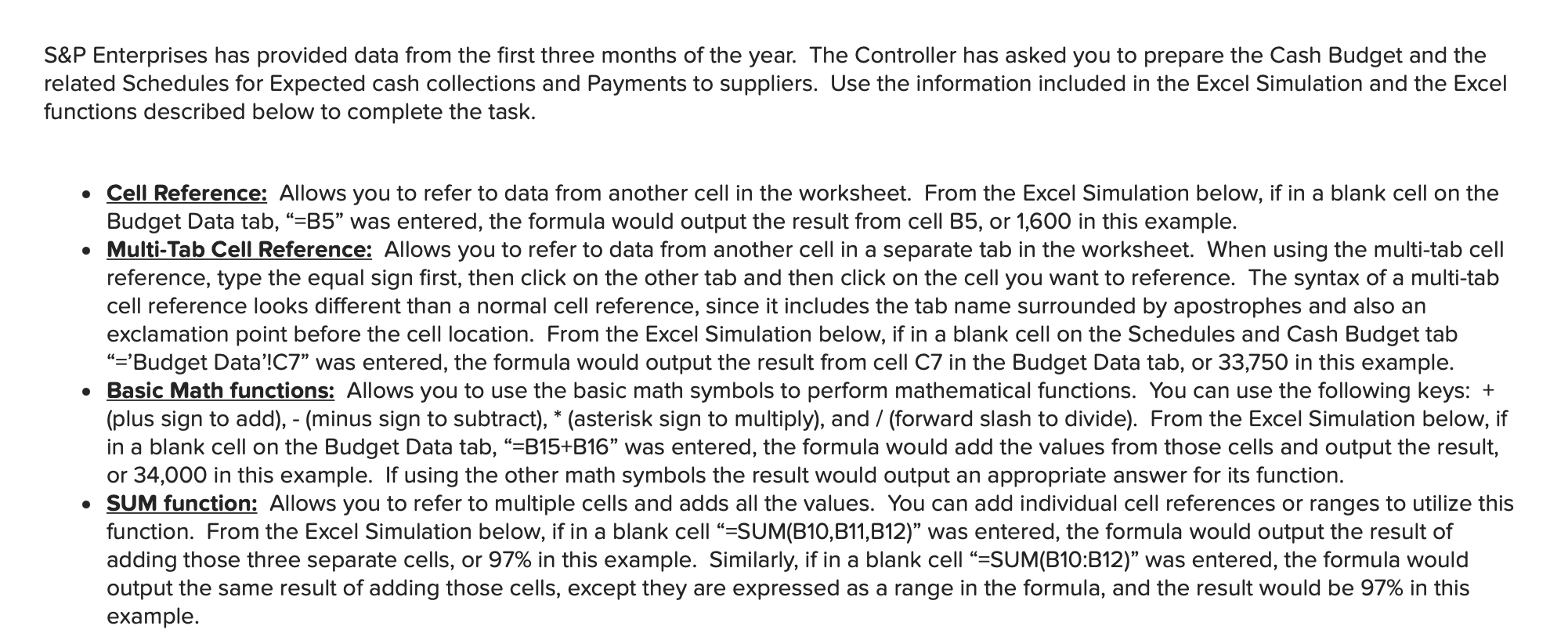
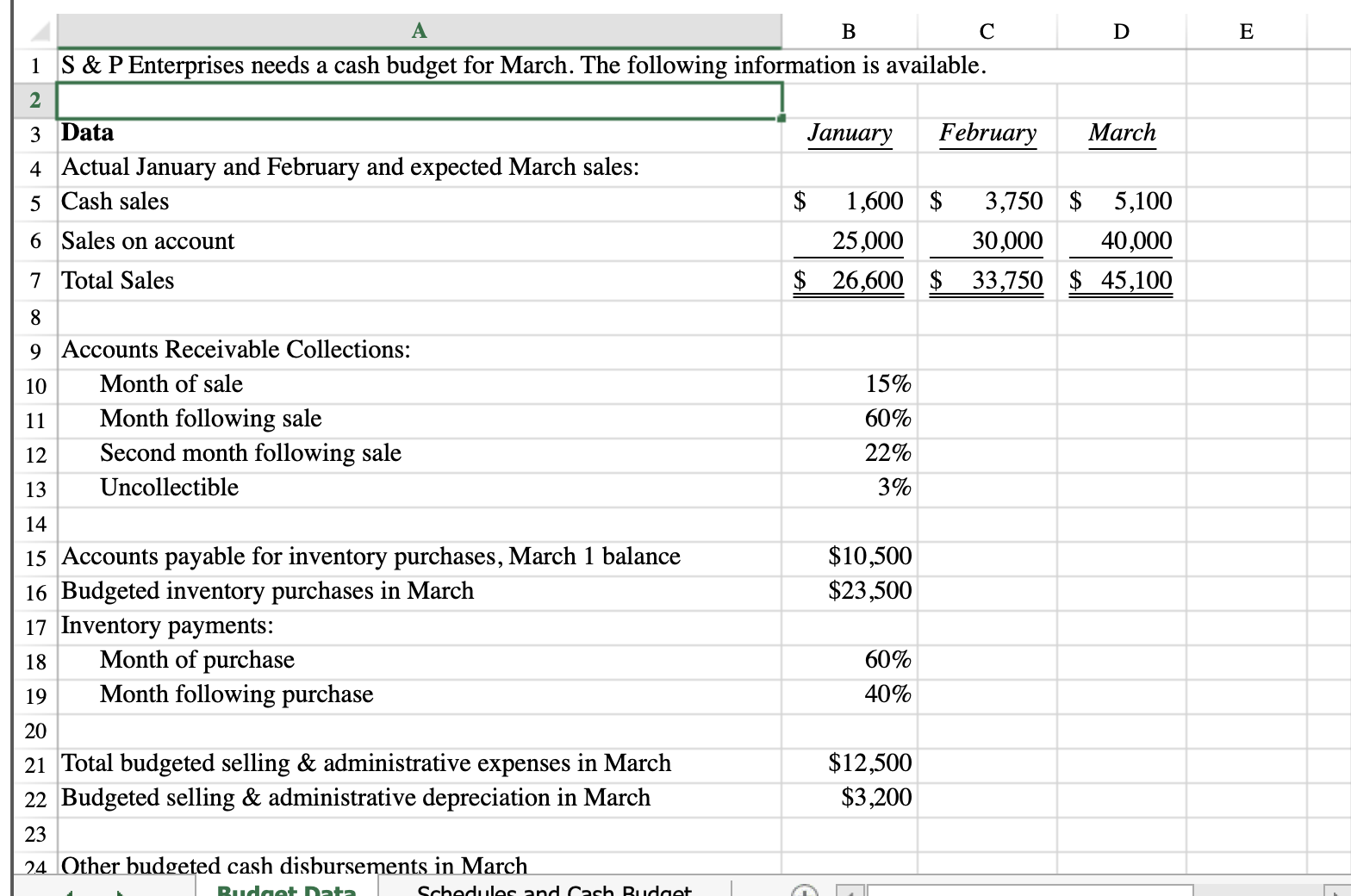
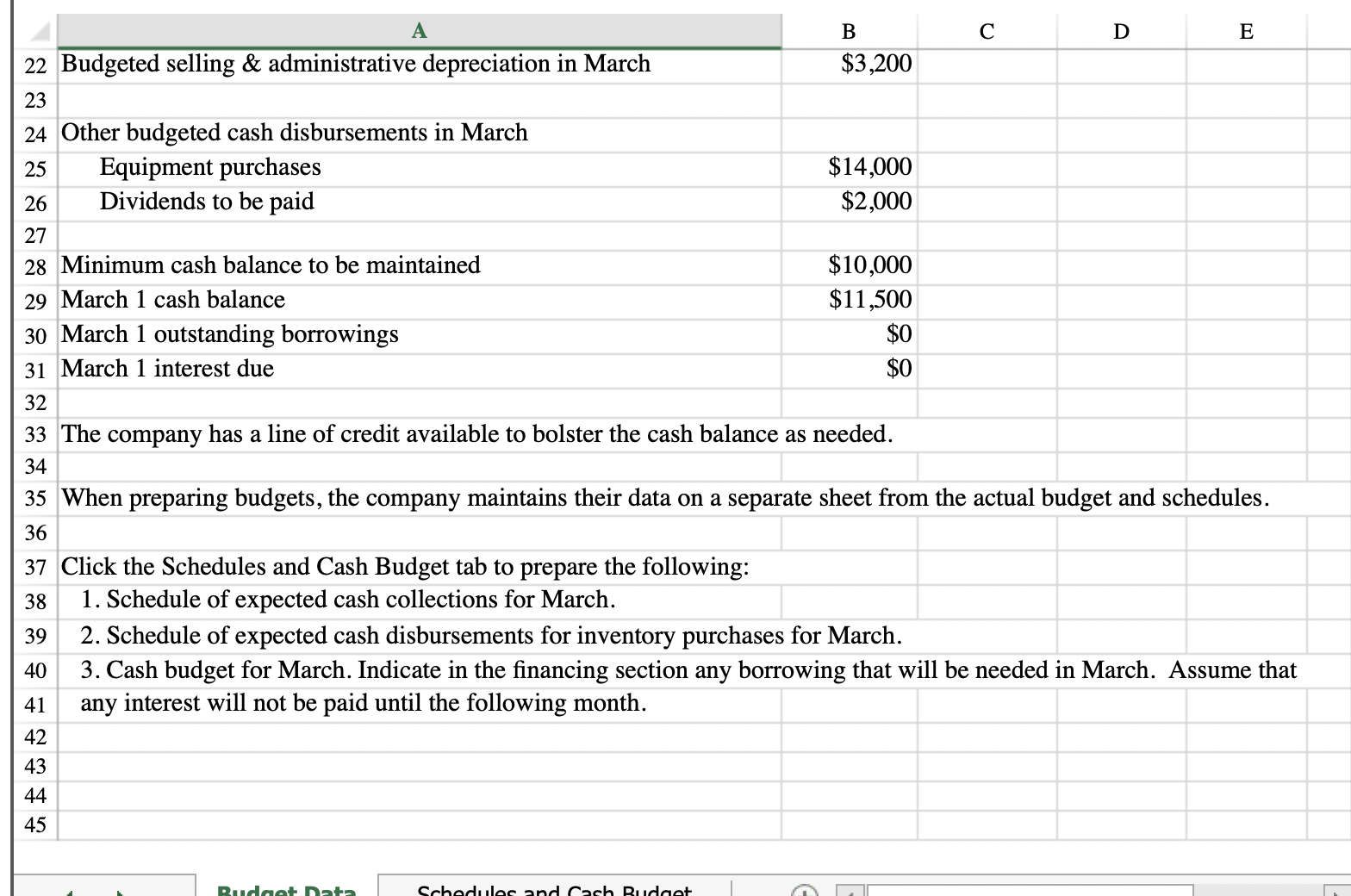
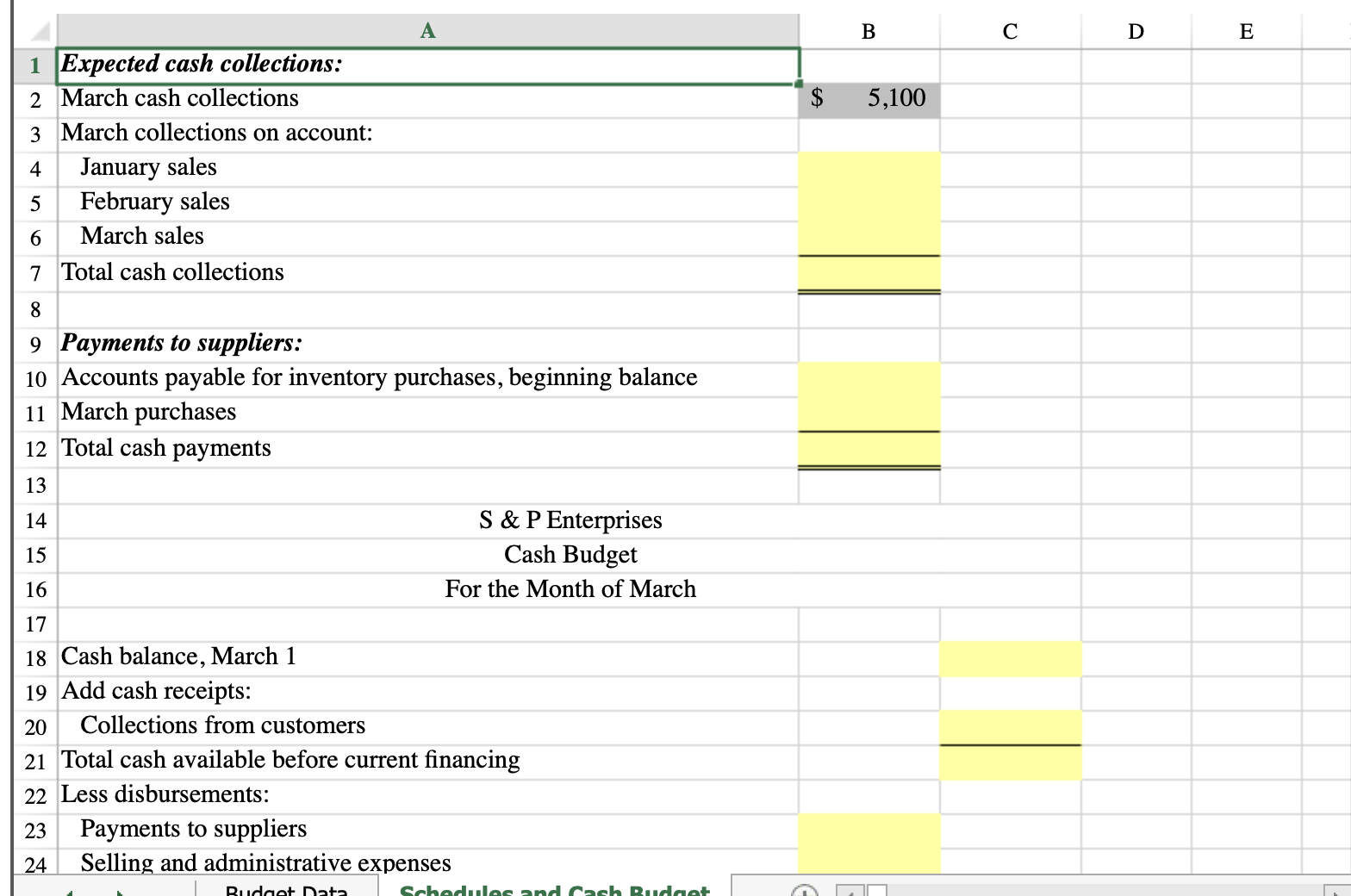
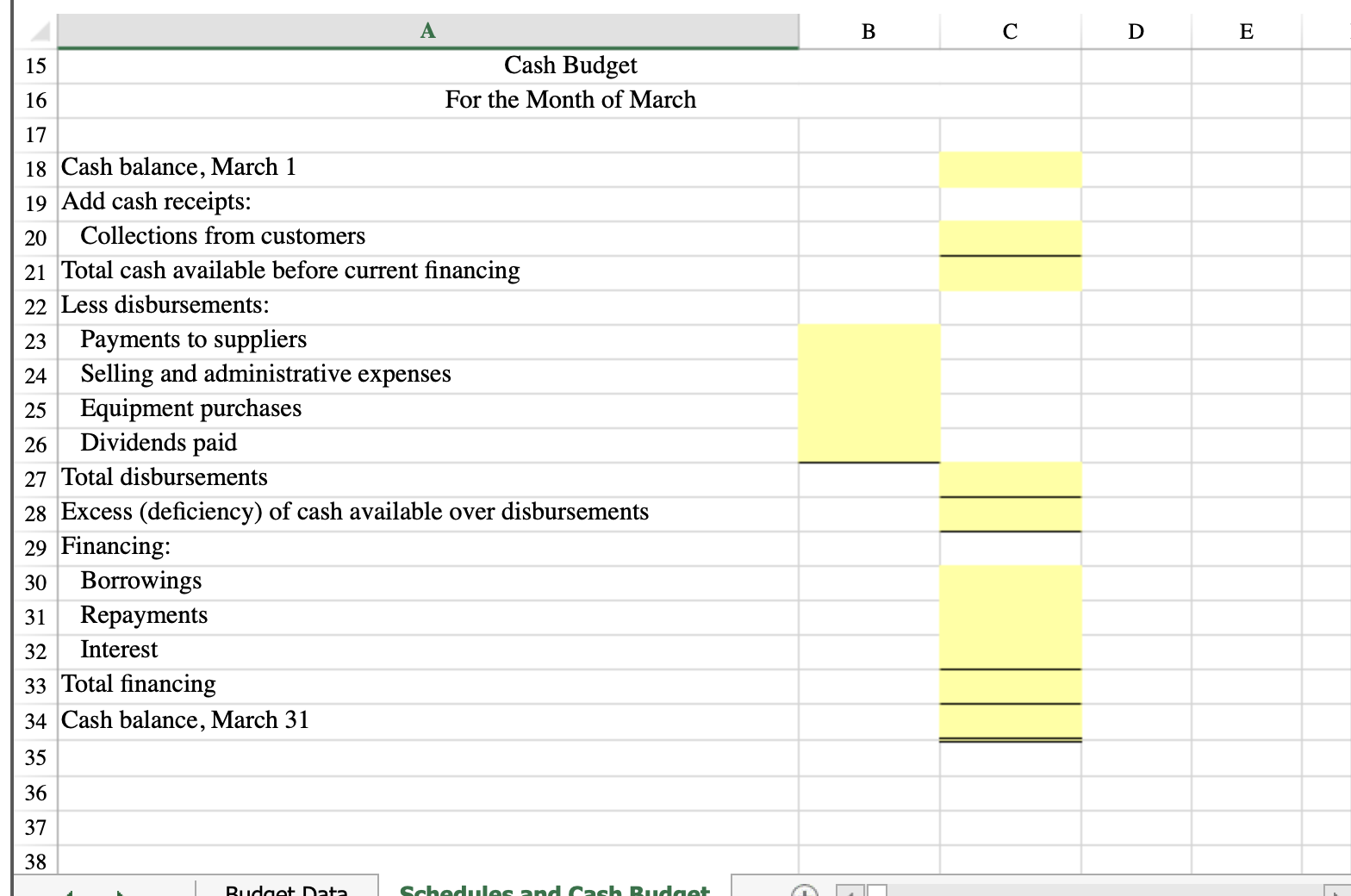 PLEASE SHOW EXCEL FORMULA
PLEASE SHOW EXCEL FORMULA