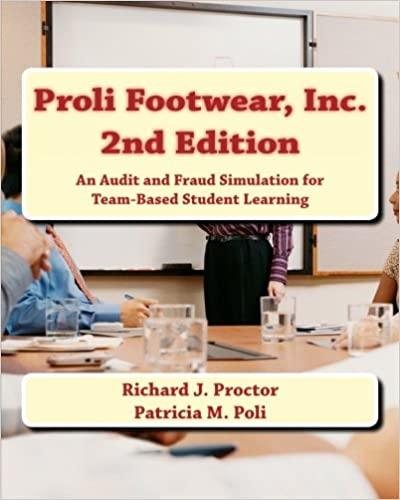Answered step by step
Verified Expert Solution
Question
1 Approved Answer
PLEASE SHOW EXCEL FORMULAS PLEASE SHOW EXCEL FORMULAS IN THE YELLOW BOXES Preparing a Performance Report Perfect Partles, Inc. has several divisions, one of which
PLEASE SHOW EXCEL FORMULAS



PLEASE SHOW EXCEL FORMULAS IN THE YELLOW BOXES
Preparing a Performance Report Perfect Partles, Inc. has several divisions, one of which provides birthday partles at their facility, and has provided the actual and planning budget results for the month of June. The Controller has asked you prepare the Birthday Party Division Budget Performance Report. Here are some tips for using Excel: - Cell Reference: Allows you to refer to data from another cell in the worksheet. If you entered "=B5" Into a blank cell, the formula would output the value from cell B5. - Basic Math Functions: Allow you to use the basic math symbols to perform mathematical functions. You can use the following keys: + (plus sign to add), - (minus sign to subtract), (asterisk sign to multiply), and / (forward slash to divide). For example, If you entered "=B4+B5" in a blank cell, the formula would add the values from those cells and output the result. - suM Function: Allows you to refer to multiple cells and adds all the values. You can add Individual cell references or ranges. If you entered "=SUM(C4:C6)", the formula would output the same result of adding those cells. 1. Use the Open Excel In New Tab button to launch this question. 2. When finlshed In Excel, use the Save and Return to Assignment button In the lower right to return to Connect. Required: Prepare a new report for June using the flexible budget approach. Enter all variances as positive amounts. Leave no cells blank. (Use cells B10 to E20 from the given information to complete this question.) (Use the ABS function for variance cells.) \begin{tabular}{|c|c|c|c|c|c|c|} \hline \multicolumn{7}{|c|}{\begin{tabular}{c} Perfect Parties \\ Birthday Party Division Flexible Budget Performance Report \\ For the Month Ended June 30 \end{tabular}} \\ \hline & \begin{tabular}{c} Planning \\ Budget \end{tabular} & \begin{tabular}{l} For the Mc \\ Activity \\ Variances \end{tabular} & & \multirow[t]{2}{*}{\begin{tabular}{l} Flexible \\ Budget \\ \end{tabular}} & \begin{tabular}{c} Revenue and Spending \\ Variances \end{tabular} & \begin{tabular}{l} Actual \\ Results \\ \end{tabular} \\ \hline Number of parties & & & & & & \\ \hline Revenues & & & F & & & \\ \hline Expenses: & & & & & & \\ \hline Food costs & & & U & & & \\ \hline Party supplies & & & u & & & \\ \hline Party worker wages & & & u & & & \\ \hline Administrative salaries & & & None & & & \\ \hline Equipment depreciation & & & None & & & \\ \hline Rent & & & None & & & \\ \hline Total expense & & & u & & & \\ \hline Net operating income & & & F & & & \\ \hline \end{tabular} Preparing a Performance Report Perfect Partles, Inc. has several divisions, one of which provides birthday partles at their facility, and has provided the actual and planning budget results for the month of June. The Controller has asked you prepare the Birthday Party Division Budget Performance Report. Here are some tips for using Excel: - Cell Reference: Allows you to refer to data from another cell in the worksheet. If you entered "=B5" Into a blank cell, the formula would output the value from cell B5. - Basic Math Functions: Allow you to use the basic math symbols to perform mathematical functions. You can use the following keys: + (plus sign to add), - (minus sign to subtract), (asterisk sign to multiply), and / (forward slash to divide). For example, If you entered "=B4+B5" in a blank cell, the formula would add the values from those cells and output the result. - suM Function: Allows you to refer to multiple cells and adds all the values. You can add Individual cell references or ranges. If you entered "=SUM(C4:C6)", the formula would output the same result of adding those cells. 1. Use the Open Excel In New Tab button to launch this question. 2. When finlshed In Excel, use the Save and Return to Assignment button In the lower right to return to Connect. Required: Prepare a new report for June using the flexible budget approach. Enter all variances as positive amounts. Leave no cells blank. (Use cells B10 to E20 from the given information to complete this question.) (Use the ABS function for variance cells.) \begin{tabular}{|c|c|c|c|c|c|c|} \hline \multicolumn{7}{|c|}{\begin{tabular}{c} Perfect Parties \\ Birthday Party Division Flexible Budget Performance Report \\ For the Month Ended June 30 \end{tabular}} \\ \hline & \begin{tabular}{c} Planning \\ Budget \end{tabular} & \begin{tabular}{l} For the Mc \\ Activity \\ Variances \end{tabular} & & \multirow[t]{2}{*}{\begin{tabular}{l} Flexible \\ Budget \\ \end{tabular}} & \begin{tabular}{c} Revenue and Spending \\ Variances \end{tabular} & \begin{tabular}{l} Actual \\ Results \\ \end{tabular} \\ \hline Number of parties & & & & & & \\ \hline Revenues & & & F & & & \\ \hline Expenses: & & & & & & \\ \hline Food costs & & & U & & & \\ \hline Party supplies & & & u & & & \\ \hline Party worker wages & & & u & & & \\ \hline Administrative salaries & & & None & & & \\ \hline Equipment depreciation & & & None & & & \\ \hline Rent & & & None & & & \\ \hline Total expense & & & u & & & \\ \hline Net operating income & & & F & & & \\ \hline \end{tabular}Step by Step Solution
There are 3 Steps involved in it
Step: 1

Get Instant Access to Expert-Tailored Solutions
See step-by-step solutions with expert insights and AI powered tools for academic success
Step: 2

Step: 3

Ace Your Homework with AI
Get the answers you need in no time with our AI-driven, step-by-step assistance
Get Started