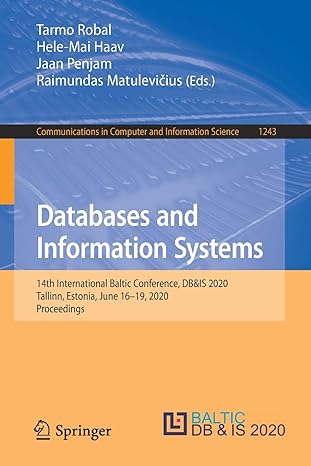please show full activity in EXCEL and answers the individual questions also. will rate good
Lab Activities: the saised - Siar Revow adi CREATE A Na W DNIABASE, - Ogear Microsoft Acciev the file until gou hegin te trit. Tables: - Cruice the Proluar uble. followife tals usumin perificatios - The infermatina yis have just naiered, dats about tbe data is called - Vram the ahove table deflinition, give an erample of a denain cautralat. is the iable. fidd, we a validatiwn stainment bs indicate that whaterer data the uef raters tor quastity nuget be > o. 1, What in the primary lery of than table? Hen can we designate it? Cliow all theie that arr isill open. Formes: Nent we wild develap sciecte for taing the unter. Rehationships: - Defee the relationshipa berween the tablet. More forms: - Cilici Nivi. - The aed ilider tert adi whoter yos wai a Dasolvel view of a Tabular virw. thosie Tabular. - Clist Narat. - Click Nrat. - Clize Jlada. Populate the tables with data: bs Acrouls and prosed in impoint the data inso your shitits. - Frim file disiog bos bxate the Cusiomed file (ia the plase so a thich you jat downboded in). - You wail tuen te awodify tie hiles of Type bos to dow TyXT tiles, - Select tie Cadsener bie and cind 0pen - Nesi, wealy huw and where fo stome the dawa by ctoming Apend a copy of the recorilu no the while: Chutomer, Click oK. - The Iropar Text Wiart will open. Gine Finkh. tore it shiedia lark. To venfy that the data improted orrectly, welec and eqon each of the ubles. Answat be fallersint quiation. - Itow many arders are ia the orberie tatde? - Hlow many arters has casiamer 7 placed? * 16w many arders bas MOUNTAIV SCINIS plexed? Uso the databaser - Now lei's use the scieenal - How many oeders are in the ORDER table? - How many customers are in the CUSTOXIEH table? - How many erders has ruadoner 7 placed? - Hor many erder has SHOUNTAIN SCENES placed? After you answer ibe quisibis, make sare you close any uabies you have opened. Use the database: - Now kir'use the kerent \$19.95, Finish is Brass, and Pint Villey has 5 of them in slock) - Why did you get an error mecuge after Lab Activities: For our exercise, we will build tables for the CUSTOMER. PRODUCT, ORDER, and ORDER L.INE entities and the relationships among them. The logical database design is shown in Figure 4-5 on p. 160 (Please note: the fields for the product relation in figure 4-5 vary slightly from those in this lab, So follow what is in the lab. However, the rest of the relatiots and the referential integrity constraints are the same.) - The information you have just entered, data about the data is called - From the above table definition, give an example of a domain constraint. - Note that Access has automatically designated the first field, Product_ID as the primary key. - Close the table using the X in the upper right corner of the table. When prompted, "Do you want to save...", answer Yes. - Similarly, create the CUSTOMER table with the following attributes (columns). - To create a new table, click on the Create tab of the Ribbon. Then click on the Table Design Button. This will create a new table in design view. Enter the following data column specifications in the table. - Note that Access has automatically designated the first field, Product ID as the primary key. - Close the table using the X in the upper right corner of the table. When prompted, "Do you want to save...", answer Yes. - Similarly, create the CUSTOMER table with the following attributes (columns). - To create a new table, click on the Create tab of the Ribbon. Then click on the Table Design Button. This will create a new table in design view. Enter the following data column specifications in the table. - Be sure to designate the primary key by selecting the appropriate field and then clicking the primary key button on the design tab of the ribbon. You may also right click on the appropriate field name, then select primary key from the menu that appears. Save the table as CUSTOMER. - Similarly, create the ORDER table with the following attributes. Be sure to designate the primary key and save the table as ORDER. - Similarly, create the ORDERLINE table to represent the associative entity that relates PRODUCTs to ORDERs. (You may think of these as line items on the order.). When defining the Quantity field, use a validation statement to indicate that whatever data the user enters for quantity must be >0. 3. What is the primary key of this table? How can we designate it? Close all tables that are still open. Close all tables that are still open. Forms: Next we will develop screens for using the tables, - Build the Screen to enter and update customer information. A. On the navigation pane, select the CUSTOMER table. - On the ribbon, select the Create tab. Click on the form button. Access will build a form for you, Use the View button to switch to form view. Use the form to add a customer with the following data values: (The scrolling controls are at the bottom of the screen. They look like the controls on a massic CD player) - After entering this one customer, close the form, save it as Enter or Update Customer Information. Suggestion: After Access builds this "Autoform" for you, look at it in Design Vicw, Design View is a very powerful screen layout tool. It should be somewhat familiar to you. Uise it to move some fields around, change the font of some of the labels, etc. just to get familiar with this capability. - Use the same process to build a sereen (Form) to Enter or Update Product Information. Use this form to enter data for the following product, then close the form: Relationships: - Define the relationships between the tables. - Click the relationships button on the Database Tools tab of the ribbon. (It looks like 3 connected Entity rectangles.) - When presented with the dialog box to select the tables and queries to be - Now, lets do the Sereen to Enter new Customer orders. Entering orders requires updating two tables (ORDER and ORDERL.INE), so we will develop this screcn a little differently, - Select the More Forms button from the Create tab of the ribbon. Select Form Wizard from the dropdown menu that appears. - From the ORDER table, select all the columns, by clicking on the double arrow. - From the ORDERLINE table, select all the columns, by clicking on the double arrow, Click Next. - The next dialog box asks about the order of the views. Take the defaults. Click Next. - Click Next. - The next dialog box asks whether you want a Datasheet view or a Tabular view, choose Tabular. - Click Next. - The next dialog box asks about the style. Choose any style you want. - Click Next. - Click Finish. When you close the form, it will be saved by the name of the table involved. (We will use it later to enter an order.) Populate the tables with data: Note: If we were implementing a new database application in the "real world", we could ask: our users to enter the data into the tables as you just did. But, this might be very time consuming. If the data existed in a file already, we would probably use a database system utility program to import the data from the file into the tables. - Download the 4 files (CUSTOMER.TXT, PRODUCT.TXT, ORDER.TXT, AND ORDRLINE.TXT) from Moodle and save them on your computer. When you have the data files on your PC, refurn to Access8 and proceed to import the data into your tables. - Select text file from the create tab of the ribbon. - From file dialog box locate the Customer file (in the place to which you just downloaded it). - You will bave to modify the Files of Type box to show TEXT files. - Select the Customer file and click Open - Next, specify how and where to store the data by choosing Append a copy of the records to the table: Customer. Click OK. - The Import Text Wizard will open. Click Finish. - You should receive a message indicating that the file has been imported. Click Close. information? What does the message mean? What can you do to fix the problem? Fix it and continue. - Why did you get an error message after filling in the information about the Lamps? What does the message mean? What can you do to fix the problem? Fix it and continue. After adding your order, close the screen. One of the benefits of using a database system is casier access to the data. The query tools that come with most database management systems are some of the features that facilitate this access to data. Let's build queries. - Build a query to answer the question: Which products do we have that are finished in Walnut? A. Select the Query Design button from the Create Tab in the ribbon. - From the table selection window, choose Product, click Add, and then close that window. - From the upper pane double click on Product_Name and Product Finish. - In the lower pane, under the column for Product Finish, in the criteria row, enter ='Walnut - Now run the Walnut Stuff query by clicking on Run. 11. How many preducts does Pine Valley Furniture have made of Walnat? - From the View "pull-down" menu on the main menu, choose SQL. View. Access displays the SQL. (Microsofi's dialect) for the query you just built. Can you read and understand it? - Go back to the Design View and Close the query and SAVE it as Cherry Stuff. - Now let's make a more useful query to answer the question: Which products do we have that have a specific finish (and let the user enter the finish)? - Select the Query Design button from the Create Tab in the ribbon. - From the table selection window, choose Product and then close that window. - From the upper pane double click on Product Name, and Product Finish. - In the lower pane, under the column for Product Finish, in the criteria row, enter pane. - How many products does Pine Valley Furniture have made of Cherry? - How many products does Pine Valley Furniture have made of Natural Maple? Reports: XIV. Make a report. - Highlight the CUSTOMER table in the navigation pane. - Click on the Report button in the Create tab. Access will build a report for you and open it in design view. Modify the report in some way. This design view is very similar to other layout tools, so you should be able to figure it out. Change the font of one of the fields or change the spacing or position of some of the fields. Re-run the report (view it in Report View). Print the report for your files and then screen capture the report output. Save the report as Customer Report