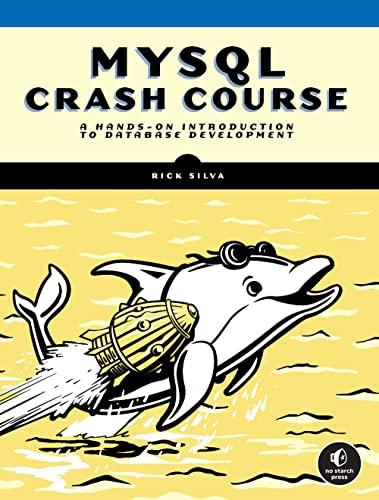Answered step by step
Verified Expert Solution
Question
1 Approved Answer
Please show how you created the lab view block diagram and explain PURPOSE Construct a LabVIEW program that displays on a waveform chart in real


 Please show how you created the lab view block diagram and explain
Please show how you created the lab view block diagram and explain
Step by Step Solution
There are 3 Steps involved in it
Step: 1

Get Instant Access to Expert-Tailored Solutions
See step-by-step solutions with expert insights and AI powered tools for academic success
Step: 2

Step: 3

Ace Your Homework with AI
Get the answers you need in no time with our AI-driven, step-by-step assistance
Get Started