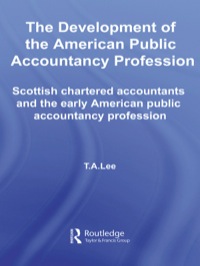Answered step by step
Verified Expert Solution
Question
1 Approved Answer
PLEASE SHOW WORK AND FORMULA IN CELL!! Step 29 of 40: Operating Expenses : 19 24 20 CARRER Per Mont 2 Operating Expenses 2(Payroll 13
PLEASE SHOW WORK AND FORMULA IN CELL!! 

Step 29 of 40: Operating Expenses : 19 24 20 CARRER Per Mont 2 Operating Expenses 2(Payroll 13 Payroll - 16000 2Utilities --VLOOKUP($A13, Inputs!$A$21:$B$23,2,FALSE) 23 Other Enter the VLOOKUP 24 17 formula shown below. 25 Expense accounts are listed 18 26 on the inputs worksheet. If 22 your VLOOKUP returns #N/A 20 If you select cells A21:B23 on the Inputs tab intead of typing out 28 check for trailing spaces after 21 the address Excel may replace the cell addresses with the table 29 the expense names 22 name, in this case Table 1. Thus either the formula below or TES 23 =VLOOKUP(SA10, Table 1,2,FALSE) are acceptable. A 25 12 Operating 26 =-VLOOKUP($A13,Inputs!$A$21:$B$23,2,FALSE) lookup_value table_array col_index_num (range_lookup] 15 $A13 Inputs($A$21:$B$23 2 FALSE what to look for cell coordinates of our column from Total type of match ating Expenses (in this case, list, or Excel may put which to return or FALSE: exact YOUR TURN: Add formulas to the word something like Table1 if data match carry the expense account Payroll) you select the cells 1 or TRUE names over to cells A13:A15. instead of typing the approximate address match 22 Operating Budget Cash Budget Operating Budget Cash Budget + nary February March Aori May June October November December Income Sales 132000 138000 150000 153000 120000 120000 123000 121000 126000 126000 129000 125000 115000 115.00 141000 141000 14100 144000 167000 147000 133000 OOOVET 150000 153000 00609 DOGES 67400 006 9900 71400 72900 70400 7100 2010 2400 00999 71400 60300 59100 65400 63600 CO 55100 9900 6100 72800 71100 74400 2600 7500 75500 52100 GOO 74100 Total income Cost of Goods sold 7 Purchase Commons 10 Total cost of Goods Som 21 Gross Prot 12 Operating pemes 13 Payroll 14 15 Other 17 Total Operating Expenses 18 Niet income 19 20 5100 72600 600 71100 20 OOSE 59100 50500 63600 65100 GOD 62100 Step 29 of 40: Operating Expenses : 19 24 20 CARRER Per Mont 2 Operating Expenses 2(Payroll 13 Payroll - 16000 2Utilities --VLOOKUP($A13, Inputs!$A$21:$B$23,2,FALSE) 23 Other Enter the VLOOKUP 24 17 formula shown below. 25 Expense accounts are listed 18 26 on the inputs worksheet. If 22 your VLOOKUP returns #N/A 20 If you select cells A21:B23 on the Inputs tab intead of typing out 28 check for trailing spaces after 21 the address Excel may replace the cell addresses with the table 29 the expense names 22 name, in this case Table 1. Thus either the formula below or TES 23 =VLOOKUP(SA10, Table 1,2,FALSE) are acceptable. A 25 12 Operating 26 =-VLOOKUP($A13,Inputs!$A$21:$B$23,2,FALSE) lookup_value table_array col_index_num (range_lookup] 15 $A13 Inputs($A$21:$B$23 2 FALSE what to look for cell coordinates of our column from Total type of match ating Expenses (in this case, list, or Excel may put which to return or FALSE: exact YOUR TURN: Add formulas to the word something like Table1 if data match carry the expense account Payroll) you select the cells 1 or TRUE names over to cells A13:A15. instead of typing the approximate address match 22 Operating Budget Cash Budget Operating Budget Cash Budget + nary February March Aori May June October November December Income Sales 132000 138000 150000 153000 120000 120000 123000 121000 126000 126000 129000 125000 115000 115.00 141000 141000 14100 144000 167000 147000 133000 OOOVET 150000 153000 00609 DOGES 67400 006 9900 71400 72900 70400 7100 2010 2400 00999 71400 60300 59100 65400 63600 CO 55100 9900 6100 72800 71100 74400 2600 7500 75500 52100 GOO 74100 Total income Cost of Goods sold 7 Purchase Commons 10 Total cost of Goods Som 21 Gross Prot 12 Operating pemes 13 Payroll 14 15 Other 17 Total Operating Expenses 18 Niet income 19 20 5100 72600 600 71100 20 OOSE 59100 50500 63600 65100 GOD 62100 

Step by Step Solution
There are 3 Steps involved in it
Step: 1

Get Instant Access to Expert-Tailored Solutions
See step-by-step solutions with expert insights and AI powered tools for academic success
Step: 2

Step: 3

Ace Your Homework with AI
Get the answers you need in no time with our AI-driven, step-by-step assistance
Get Started