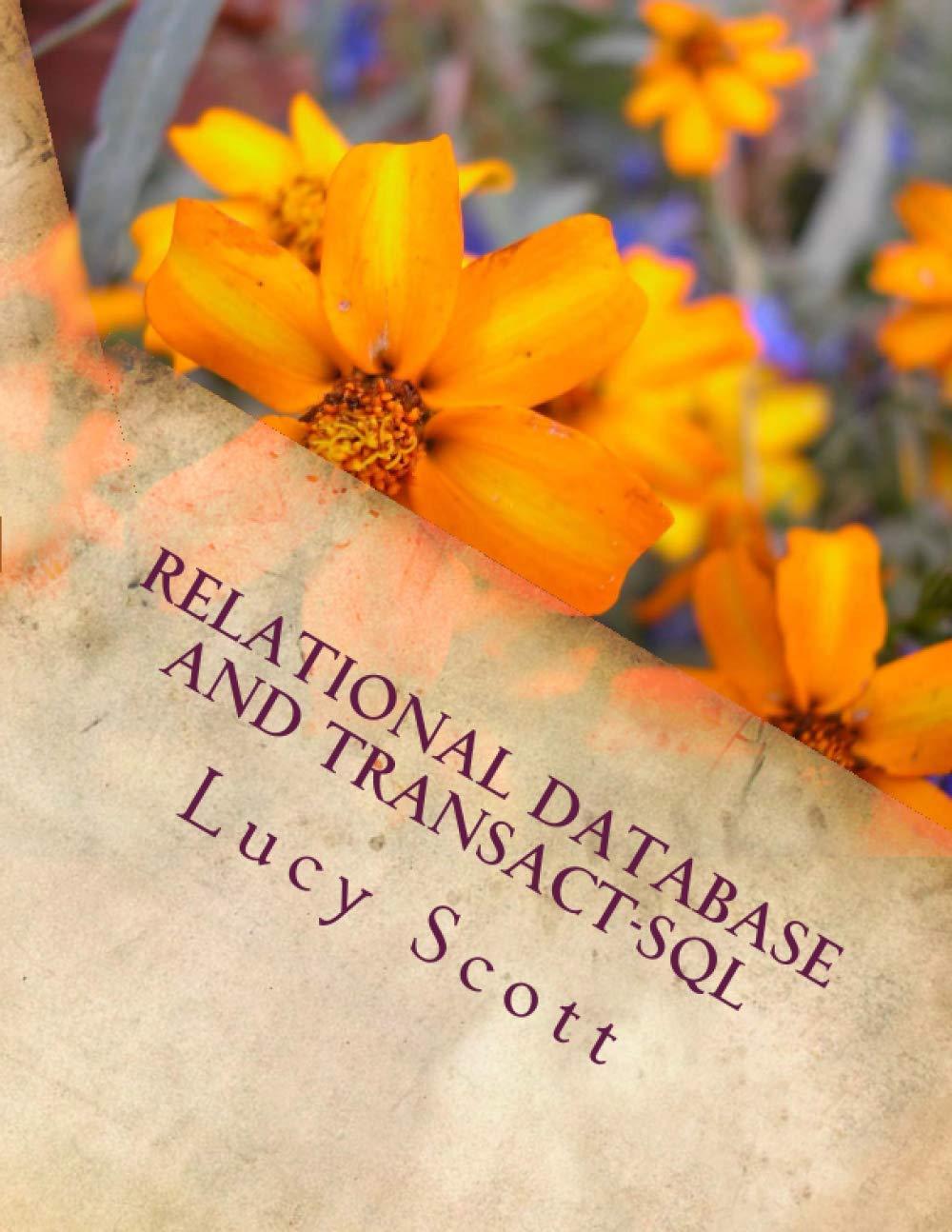Answered step by step
Verified Expert Solution
Question
1 Approved Answer
please solve it using cisco packet tracer Step 1. Connect to the internet. Establinh and verdy connecthily to the internet. This sep ensures the cemputer
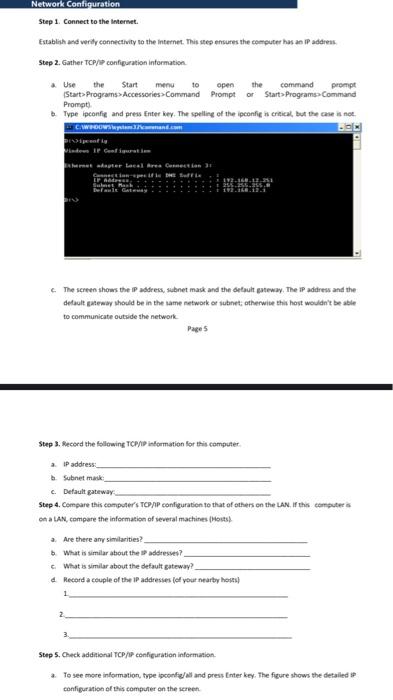
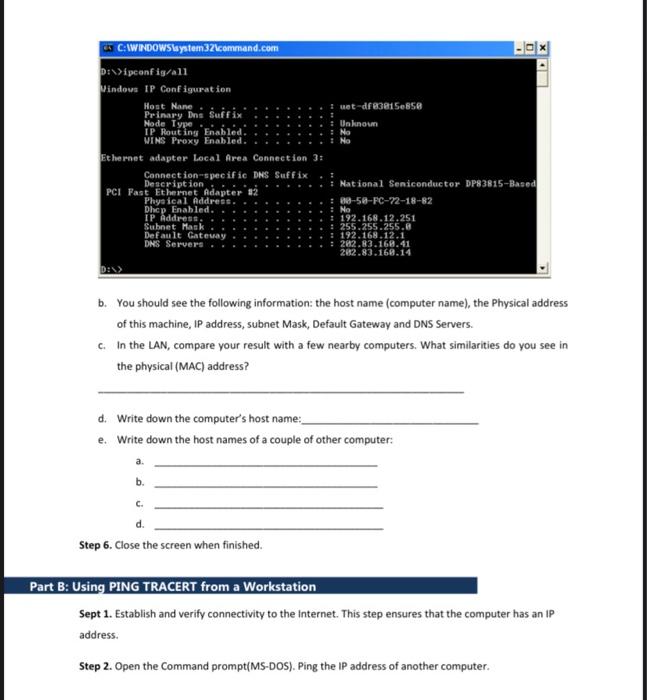
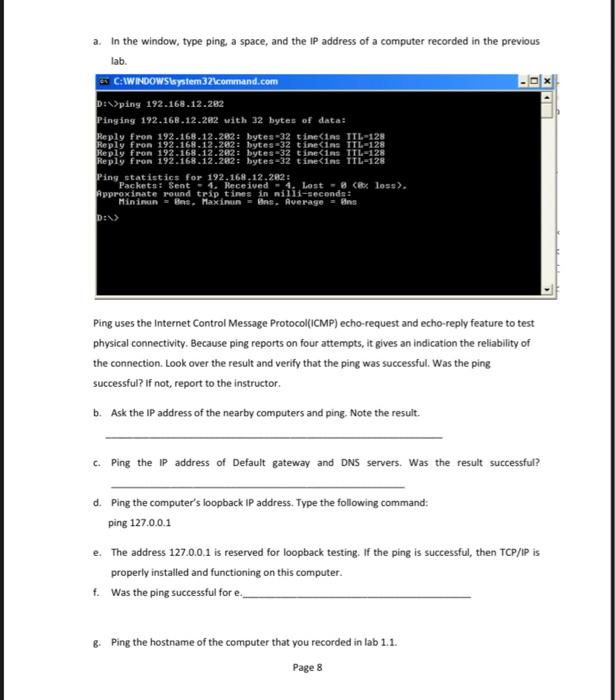
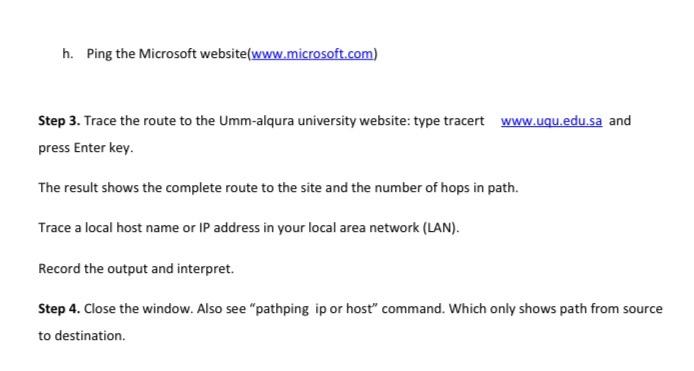
please solve it using cisco packet tracer
Step 1. Connect to the internet. Establinh and verdy connecthily to the internet. This sep ensures the cemputer has an IP addreas. Step 2. Gather TCP/ configuration information. a. Use the Start menu to open the command prompt IStat>Prograns > Accessories>Command Prompt or Start>ProgramsaCommand Prompti b. Type ipconfig and press frter key. The spelling of the ipconfic in craical, but the cose in not. c. The screen show the IP address, subnet makk and the drbuut gaseww. The IP address and the defalt gateway should be in the lame network or iubinet; otherwise thil host wouldn't be able to communicate outvide the network. Pages Step 3. Hecord the following TCP/D information for this computer. a. IP address: b. Subnet maik: c. Default gateway. Step 4. Compare this compoter's TCPMP configuration to that of others on the LAN. If this computer is on a LAN, compare the information of several machines (Hosts) a. Are there any similarities? b. Whut is umilar about the is addressev? c. What is yimilar about the defalt sateway? 4. Mecord a couple of the IP addresses (ef your nearty howal) 1. 2. 3. Step 5, Check addaional TCP/6 conficuration information. a. To see move information, type ipoonfiglall and press Inter key. The fiture shows the detalled it configurnition of this computer on the serveen. b. You should see the following information: the host name (computer name), the Physical address of this machine, IP address, subnet Mask, Default Gateway and DNS Servers. c. In the LAN, compare your result with a few nearby computers. What similarities do you see in the physical (MAC) address? d. Write down the computer's host name: e. Write down the host names of a couple of other computer: a. b. c. d. Step 6. Close the screen when finished. Using PING TRACERT from a Workstation Sept 1. Establish and verify connectivity to the internet. This step ensures that the computer has an IP address. Step 2. Open the Command prompt(MS-DOS). Ping the IP address of another computer. a. In the window, type ping, a space, and the IP address of a computer recorded in the previous lab. Ping uses the Internet Control Message Protocol(ICMP) echo-request and echo-reply feature to test physical connectivity. Because ping reports on four attempts, it gives an indication the reliability of the connection. Look over the result and verify that the ping was successful. Was the ping successful? If not, report to the instructor. b. Ask the IP address of the nearby computers and ping. Note the result. c. Ping the IP address of Default gateway and DNS servers. Was the result successful? d. Ping the computer's loopback IP address. Type the following command: ping 127,0.0.1 e. The address 127.0.0.1 is reserved for loopback testing. If the ping is successful, then TCP/IP is properly installed and functioning on this computer. f. Was the ping successful for e. g. Ping the hostname of the computer that you recorded in lab 1.1. Page 8 h. Ping the Microsoft website(www.microsoft.com) Step 3. Trace the route to the Umm-alqura university website: type tracert and press Enter key. The result shows the complete route to the site and the number of hops in path. Trace a local host name or IP address in your local area network (LAN). Record the output and interpret. Step 4. Close the window. Also see "pathping ip or host" command. Which only shows path from source to destination Step by Step Solution
There are 3 Steps involved in it
Step: 1

Get Instant Access to Expert-Tailored Solutions
See step-by-step solutions with expert insights and AI powered tools for academic success
Step: 2

Step: 3

Ace Your Homework with AI
Get the answers you need in no time with our AI-driven, step-by-step assistance
Get Started