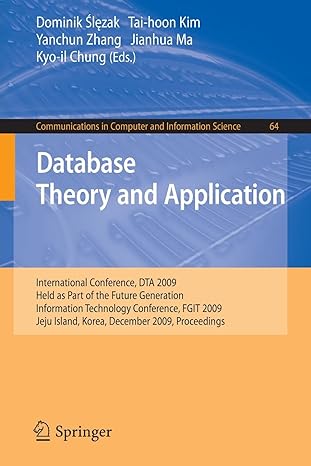Answered step by step
Verified Expert Solution
Question
1 Approved Answer
Please write in Java the program Please coment your code Please show your input/op sample Please write all the codes, textfield,label,panel in the {TextEditorFrame.java }and
Please write in Java the program
Please coment your code
Please show your input/op sample
Please write all the codes, textfield,label,panel in the
{TextEditorFrame.java }and and this class must JFrame and impliment AcrionListener
Please when setting the JFram constructor use the Superclass method
Please in the TextEditorProgram.Java
Only call the TextEditorFrame class dont write codes
Note: pictures 5/6/7/8/9/10 is a FontMenueFrame example for you to learn from if you can write the code same style as this code so dont get confuse its just example for you to learn the style i want to code to be written inon the style i want this code to be written please
Also the TextEditorProgram.jave should be exactly like the FountMenuProgram.jave (last photo)
Please if you cant write it in this style let someone else do it
Text Editor Program
Create a graphical text editor program. The window should only consist of a scrollable text area. The user should have the menu options to create new files and open/save existing files.
Your Text Editors window size should be 500 pixels wide and 500 pixels tall.
How your Text Editor must look (This image has been cropped):
When the program first starts, the windows text area should be empty.
o You can place a text area directly on the frame for this program.
o The text area will fill the entire window, so the initial height and width of the text area
will not matter.
The text editor must have a menu bar containing a single File menu.
The File menu should have the options of New, Open, Save, and Exit. (See photos)
o Menu items should have the mnemonics shown below as well.
When the user selects the New menu item, the text area should be cleared.
When the user selects the Open menu item, an open file chooser window should appear.
o When the user selects their file, the contents of the file should be displayed in the text area.
When the user selects the Save menu item, a save file chooser window should appear.
o When the user selects their file, the contents of the text area should be written to the
file the user selected.
When the user selects the Exit menu item, the program should end.
The text area should be scrollable but have no word wrapping.
Additional Image
Tips
After opening/reading an existing file, be sure to close it. If you leave it open, the user will be unable to overwrite the existing file if it wasnt closed.
When reading a file, you can build a string that contains the contents of the file, then use that string to set the text areas text.
Note
DO NOT USE A GUI/FORM DESIGNER TOOL TO CREATE THIS PROGRAM
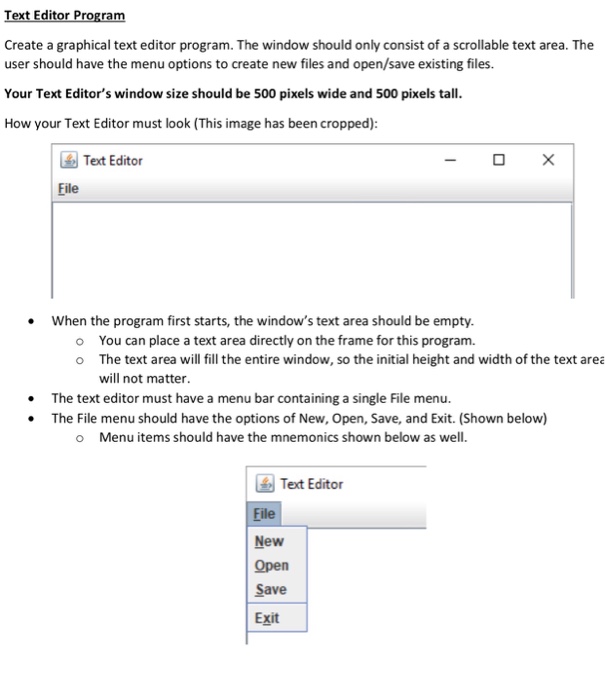
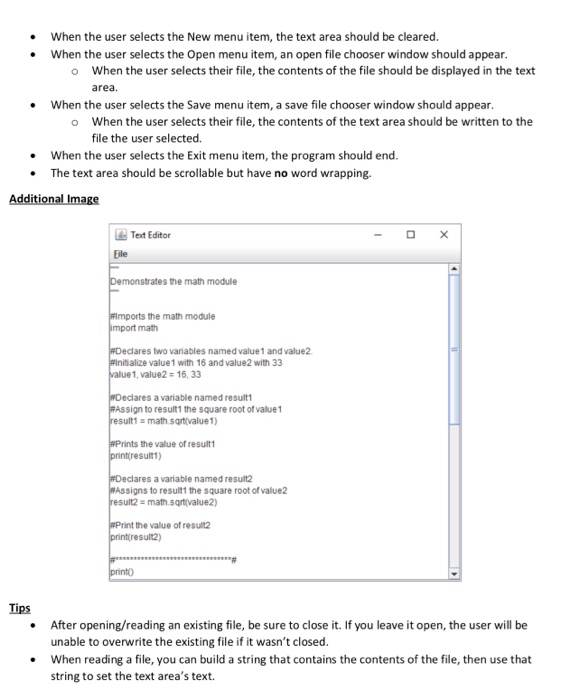
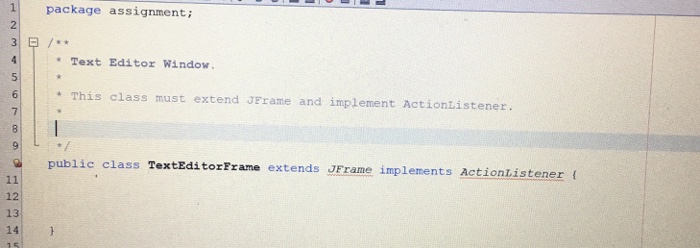
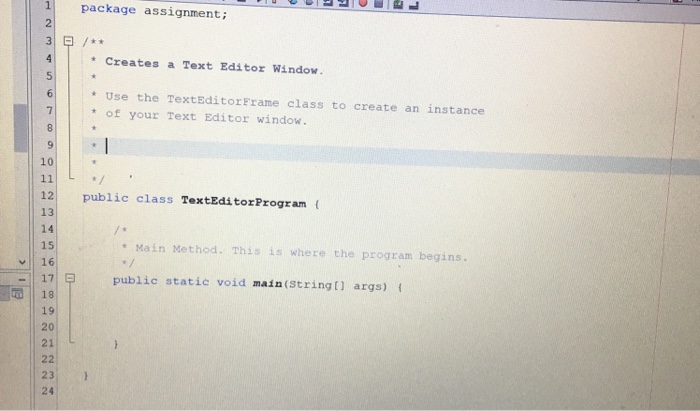
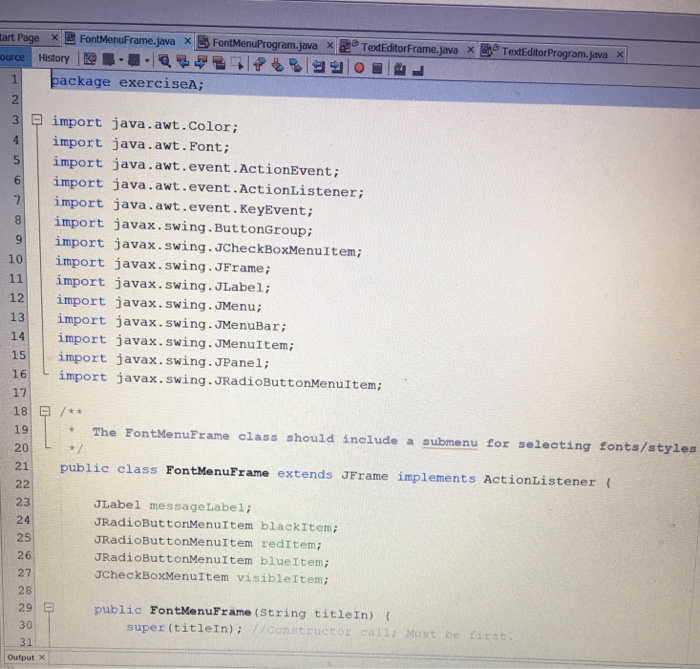
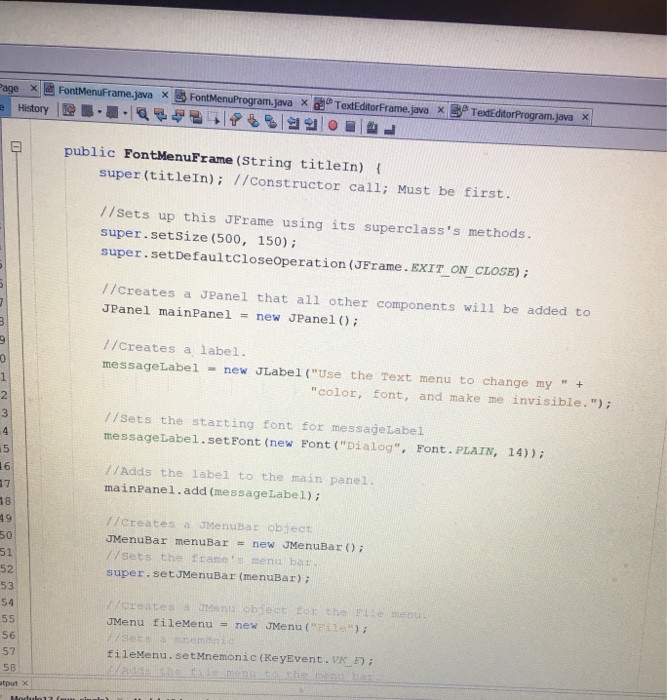
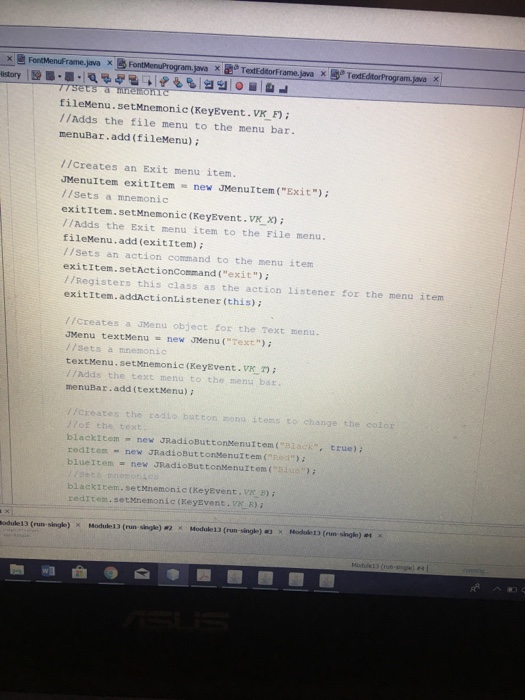
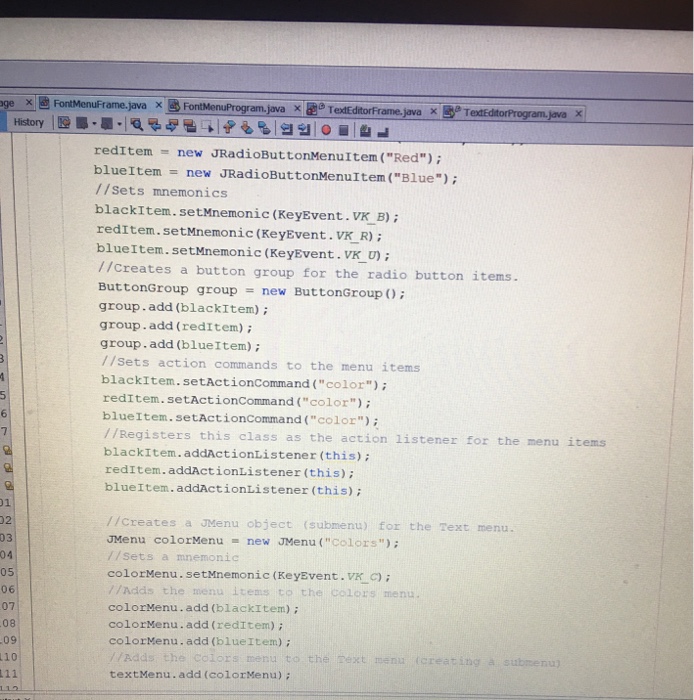
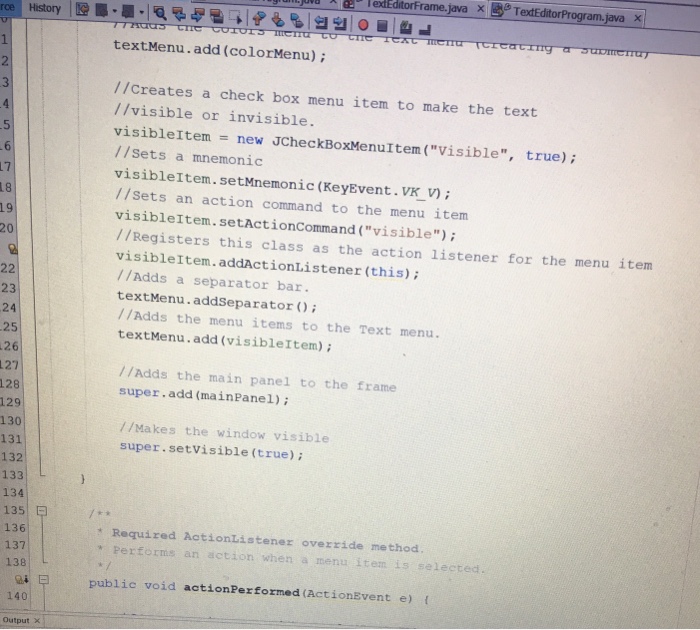
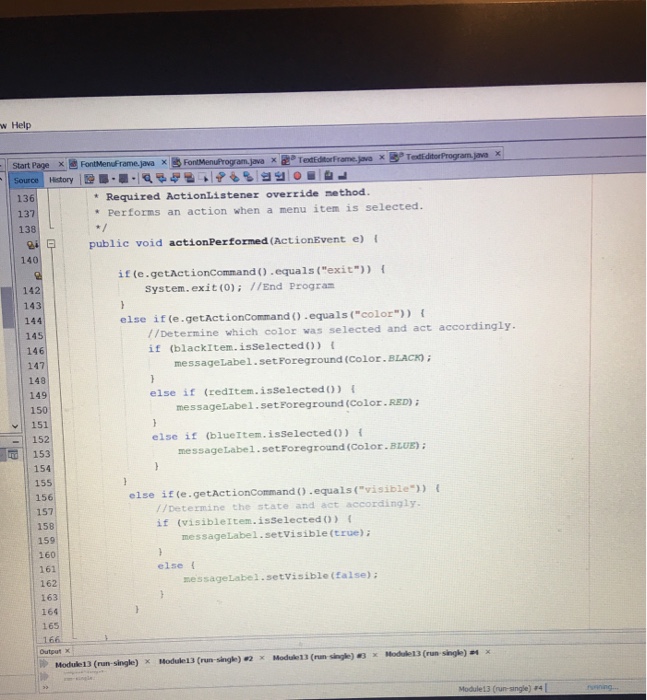
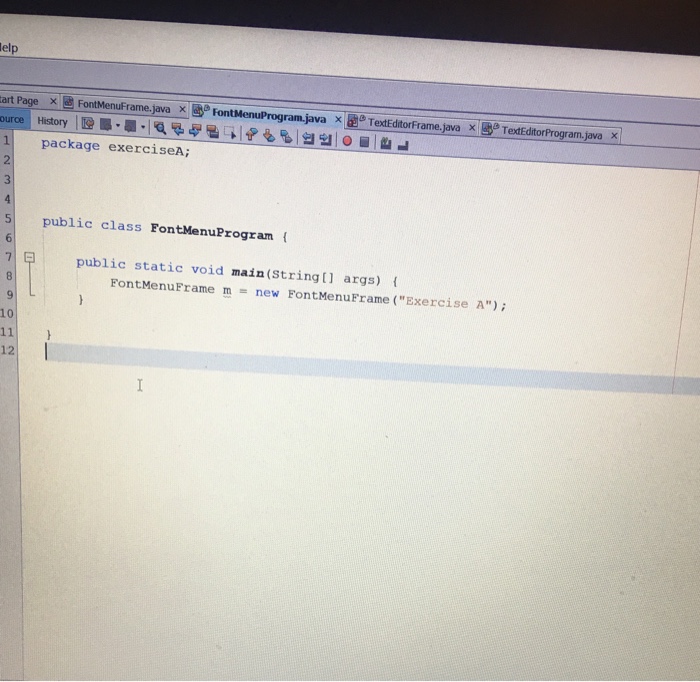
Step by Step Solution
There are 3 Steps involved in it
Step: 1

Get Instant Access to Expert-Tailored Solutions
See step-by-step solutions with expert insights and AI powered tools for academic success
Step: 2

Step: 3

Ace Your Homework with AI
Get the answers you need in no time with our AI-driven, step-by-step assistance
Get Started