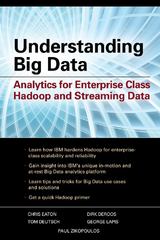Answered step by step
Verified Expert Solution
Question
1 Approved Answer
PPT file: https://drive.google.com/file/d/0B1NY8EiDR3mxTUUxQVNTelE3N1k/view?usp=sharing Instructions: For the purpose of grading the project you are required to perform the following tasks: Points Possible Step Start Excel. Open
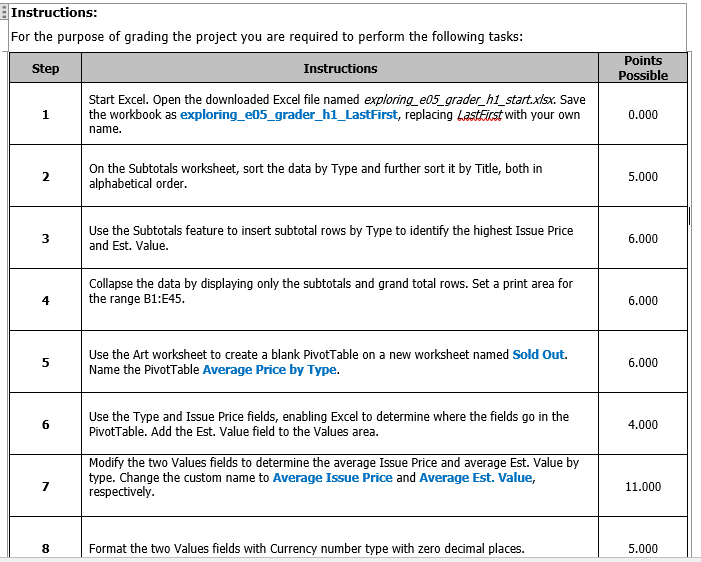
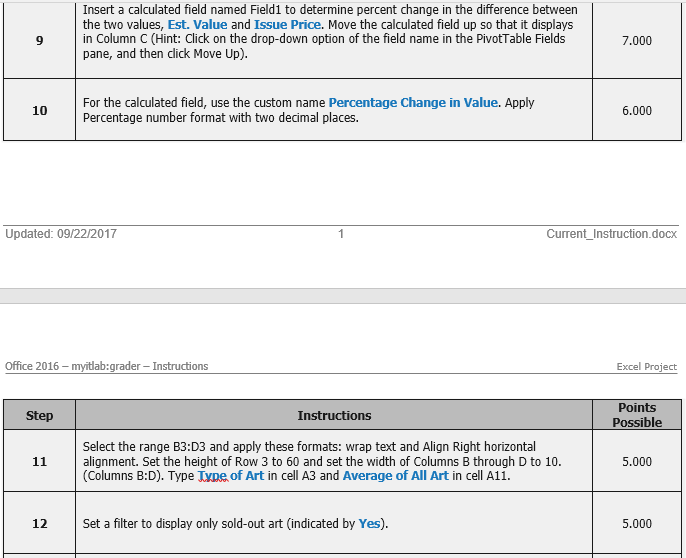
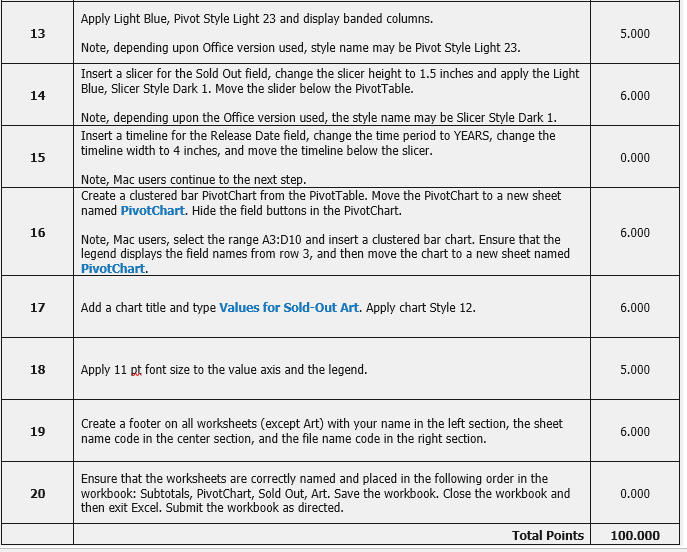
PPT file:
https://drive.google.com/file/d/0B1NY8EiDR3mxTUUxQVNTelE3N1k/view?usp=sharing
Instructions: For the purpose of grading the project you are required to perform the following tasks: Points Possible Step Start Excel. Open the downloaded Excel file named exploring e05_grader hi start.xisx. Save the workbook as exploring_e05_grader_h1_LastFirst, replacing Lastist with your own name. 0.000 On the Subtotals worksheet, sort the data by Type and further sort it by Title, both in alphabetical order 2 5.000 Use the Subtotals feature to insert subtotal rows by Type to identify the highest Issue Price and Est. Value 3 6.000 Collapse the data by displaying only the subtotals and grand total rows. Set a print area for the range B1:E45 4 6.000 Use the Art worksheet to create a blank PivotTable on a new worksheet named Sold Out. Name the PivotTable Average Price by Type. 5 6.000 Use the Type and Issue Price fields, enabling Excel to determine where the fields go in the PivotTable. Add the Est. Value field to the Values area 6 4.000 Modify the two Values fields to determine the average Issue Price and average Est. Value by type. Change the custom name to Average Issue Price and Average Est. Value, respectively 11.000 8 Format the two Values fields with Currency number type with zero decimal places. 5.000Step by Step Solution
There are 3 Steps involved in it
Step: 1

Get Instant Access to Expert-Tailored Solutions
See step-by-step solutions with expert insights and AI powered tools for academic success
Step: 2

Step: 3

Ace Your Homework with AI
Get the answers you need in no time with our AI-driven, step-by-step assistance
Get Started