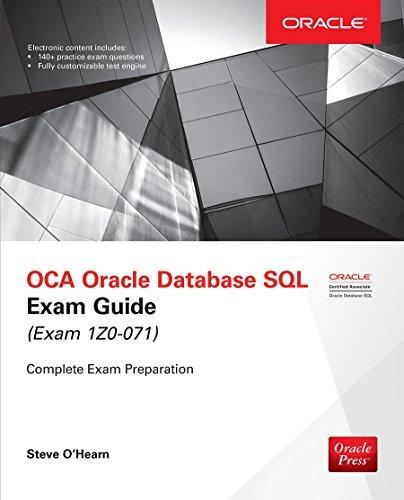Question
Practical - Basic Router Configuration Procedure: 1. Connect one end of console cable to the serial port of the computer. Connect the other end to
Practical - Basic Router Configuration
Procedure: 1. Connect one end of console cable to the serial port of the computer. Connect the other end to the console port of the router. Do NOT turn on the router yet. 2. Start the TeraTerm program. In the New Connection wizard, select serial and click Ok. 3. Once the terminal window pops up, check that the serial port has the following setting (SetupSerial Port): Baud rate: 9600 Data: 8 bits Parity: None. Stop: 1 bits Flow Control: None. 4. Hit Enter to start the terminal session with the router. 5. Ensure that the power cable of the router is connected and turn on the router. You should see the router booting up and displaying various messages. Wait until you see the message Press RETRUN to get started!. 6. You may be prompted for a username/password. Use cisco for both and hit Enter. 7. To see the list of available commands, type: ? and hit Enter. You can press Space bar to show more commands if the list is long. 8. Examine the router interface information by typing the following command: show ip interface brief How many interfaces does the router have? What are the names of these interfaces? Do they have IP addresses?
9. In order to be able to configure the router, you need to be in the privileged mode. To enter privileged mode, type the command: enable. 10. Let us set a hostname for the router. To do this, access the global configuration mode by typing the command: configure terminal 11. Set the hostname to anything you like (e.g. nizwa, engrouter, myrouter, etc..) by typing: hostname MUSCAT (the hostname will be set to MUSCAT using this command). Hit enter; what do you notice?
12. To remove the hostname, type the command: no hostname. 13. Set the IP address for one router interface. Type the following from the global configuration mode (here we are assuming that the interface is FastEthernet0/0. Change the name according to the interfaces available in your router, e.g. Serial0): interface FastEthernet0/0 ip address 11.11.11.1 255.255.255.0 exit This will set the IP address of the interface FastEthernet0/0 to 11.11.11.1/24 14. Following the same procedure as the previous step, set the IP address for the other interface to a suitable IP address. 15. Exit to the privileged mode by typing: exit. 16. Examine the router interface information (see step 8.) Did the IP addresses of the interfaces changed? 17. Logout by typing: logout and turn off the router. Disconnect the console cable and return the router and its cable to their original place.
Step by Step Solution
There are 3 Steps involved in it
Step: 1

Get Instant Access to Expert-Tailored Solutions
See step-by-step solutions with expert insights and AI powered tools for academic success
Step: 2

Step: 3

Ace Your Homework with AI
Get the answers you need in no time with our AI-driven, step-by-step assistance
Get Started