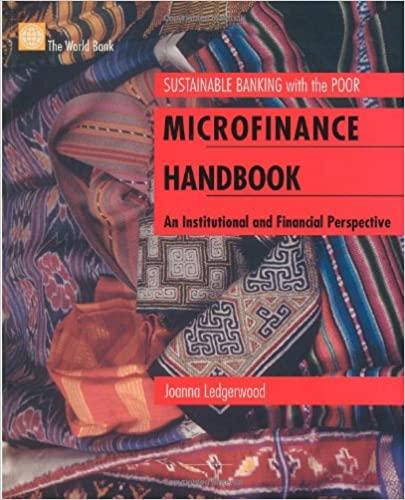Question
Premiere Movie Source November 2016 Data Genre Week 1 Week 2 Week 3 Week 4 Category Totals Summary Action & Adventure 1,500 1,625 1,600 1,585
Premiere Movie Source November 2016 Data Genre Week 1 Week 2 Week 3 Week 4 Category Totals Summary Action & Adventure 1,500 1,625 1,600 1,585 6,310 Animation 345 421 400 367 1,533 Comedy 2,000 2,015 1,975 1,800 7,790 Documentary 101 85 116 92 394 Drama 2,105 2,000 1,916 1,945 7,966 Family & Kids 562 461 532 488 2,043 Foreign 105 125 101 132 463 Horror 93 105 100 115 413 Musicals 162 143 181 162 648 Sci-Fi & Fantasy 658 745 723 699 2,825 Weekly Totals 7,631 7,725 7,644 7,385 30,385 Start Excel. Open the downloaded Excel file named Week4_Assignment.xlsx, and then save the file as Assignment4_LastFirst. 0 2 Set chart filters to remove the Category Totals and the Weekly Totals. 6 3 Position and size the chart to fill the range A18:K37. 6 4 Change the row and column orientation so that the weeks appear in the category axis and the genres appear in the legend. 5 5 Add a value axis title and type Number of Downloads. Apply Black, Text 1 font color to the value axis title. 6 6 Move the legend to the right side of the chart and drag the bottom of the chart area down to cover row 37, if necessary. 5 7 Select the Drama data series and add data labels in the Outside End position. Add a default Gradient fill to the data labels. 6 8 Click cell G5 and insert Line Sparklines for the weekly data for each category and the weekly totals, but do not include the category totals for the data range. The location range should be G5:G15. 8 9 Apply the Sparkline Style Accent 3, (no dark or light) sparkline style. 4 Week 4 Instructions Describing Data using Graphs, Charts, and Tables Updated: 1/4/2016 2 Week4_Assignment_Instructions.docx Step Instructions Points Possible 10 Show the high point and markers for the sparklines. Change the high point marker color to Red. 6 11 Select the range A4:E14. Create a stacked bar chart. Move the chart to new sheet. Type Bar Chart for the sheet name. 6 12 Add a chart title above the bar chart and type November 2016 Weekly Downloads. Apply bold and Blue, Accent 5 font color to the bar chart title. 8 13 Apply 11 pt font size to the category axis, value axis, and the legend for the bar chart. 6 14 Use the Axis Options to display the value axis in units of Thousands, set the Major Units to 500, apply the Number format with 1 decimal place for the bar chart. 10 15 Use the Axis Options to format the category axis so that the category labels are in reverse order. 4 16 Create a footer on each worksheet with the text Bridge to Career on the left side, the sheet name code in the center, and the file name code on the right side. 6 17 Apply landscape orientation for the Data worksheet. 2 18 Set 0.2 inch left, right, top, and bottom margins for the Data worksheet. Change the scaling so that the worksheet fits on only one page. 6 19 Ensure that the worksheets are correctly named and placed in the following order in the workbook: Bar Chart, Data. Save the workbook. Close the workbook and then exit Excel. Submit the workbook as directed.
Step by Step Solution
There are 3 Steps involved in it
Step: 1

Get Instant Access to Expert-Tailored Solutions
See step-by-step solutions with expert insights and AI powered tools for academic success
Step: 2

Step: 3

Ace Your Homework with AI
Get the answers you need in no time with our AI-driven, step-by-step assistance
Get Started