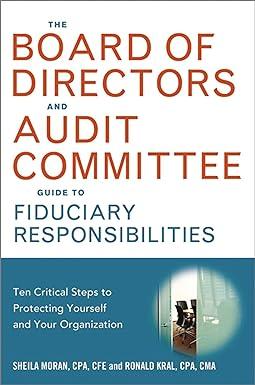Preparing a Cash Budget with Supporting Schedules using Excel's Multi-Tab Cell Referencing and Basic Math Functions S&P Enterprises has provided data from the first three months of the year. The Controller has asked you to prepare the Cash Budget and the related Schedules for Expected cash collections and Payments to suppliers. Use the information included in the Excel Simulation and the Excel functions described below to complete the task. Cell Reference: Allows you to refer to data from another cell in the worksheet. From the Excel Simulation below, if in a blank cell on the Budget Data tab, -85 was entered the formula would output the result from cell Bs, or 1600 in this example. Multi-Tab Cell Reference: Allows you to refer to data from another cell in a separate tab in the worksheet. When using the multi-tab cell reference, type the equal sign first, then click on the other tab and then click on the cell you want to reference. The syntax of a multi-tab cell reference looks different than a normal cell reference, since it includes the tab name surrounded by apostrophes and also an exclamation point before the cell location. From the Excel Simulation below. If in a blank cell on the schedules and Cosh Budget tab 'Budget Dato'ICT was entered the formula would output the result from cell C7 in the Budget Datatab, or 33.750 in this example Basic Math functions: Allows you to use the basic math symbols to perform mathematical functions. You can use the following keys: + (plus sign to add).- minus sign to subtract). (asterisk sign to multiply), and / (forward slash to divide). From the Excel Simulation below, if in a blank cell on the Budget Data tab, 815-816 was entered the formula would add the values from those cells and output the result of 34,000 in this example, if using the other math symbols the result would output an appropriate answer for its function, SUM function: Allows you to refer to multiple cells and adds all the values. You can add individual cell references or ranges to utilize this function. From the Excel Simulation below, if in a blank cell -SUM(810,811,812)" was entered, the formula would output the result of adding those three separate cells, or 97% in this example. Similarly, in a blank cellSUM810 812)" was entered, the formula would output the some result of adding those cells, except they are expressed as a range in the formula, and the result would be 97%. In this example. C18 A B D E 1 Expected cash collections: 2 March cash collections 3 March collections on account: January sales February sales March sales 7 Total cash collections 4 5 6 + 9 Payments to suppliers: 10 Accounts payable for inventory purchases, beginning balance 11 March purchases 12 Total cash payments 13 S&P Enterprises 15 Cash Budget 16 For the Month of March 17 18 Cash balance, March 1 19 Add cash receipts: 20 Collections from customers 21 Total cash available before current financing 22 Less disbursements 23 Payments to suppliers 24 Selling and administrative esnenses C18 fx B D E A 19 Add cash receipts: 20 Collections from customers 21 Total cash available before current financing 22 Less disbursements: 23 Payments to suppliers 24 Selling and administrative expenses 25 Equipment purchases 26 Dividends paid 27 Total disbursements 28 Excess (deficiency) of cash available over disbursements 29 Financing: 30 Borrowings 31 Repayments 32 Interest 33 Total financing 34 Cash balance, March 31 35 36 > Preparing a Cash Budget with Supporting Schedules using Excel's Multi-Tab Cell Referencing and Basic Math Functions S&P Enterprises has provided data from the first three months of the year. The Controller has asked you to prepare the Cash Budget and the related Schedules for Expected cash collections and Payments to suppliers. Use the information included in the Excel Simulation and the Excel functions described below to complete the task. Cell Reference: Allows you to refer to data from another cell in the worksheet. From the Excel Simulation below, if in a blank cell on the Budget Data tab, -85 was entered the formula would output the result from cell Bs, or 1600 in this example. Multi-Tab Cell Reference: Allows you to refer to data from another cell in a separate tab in the worksheet. When using the multi-tab cell reference, type the equal sign first, then click on the other tab and then click on the cell you want to reference. The syntax of a multi-tab cell reference looks different than a normal cell reference, since it includes the tab name surrounded by apostrophes and also an exclamation point before the cell location. From the Excel Simulation below. If in a blank cell on the schedules and Cosh Budget tab 'Budget Dato'ICT was entered the formula would output the result from cell C7 in the Budget Datatab, or 33.750 in this example Basic Math functions: Allows you to use the basic math symbols to perform mathematical functions. You can use the following keys: + (plus sign to add).- minus sign to subtract). (asterisk sign to multiply), and / (forward slash to divide). From the Excel Simulation below, if in a blank cell on the Budget Data tab, 815-816 was entered the formula would add the values from those cells and output the result of 34,000 in this example, if using the other math symbols the result would output an appropriate answer for its function, SUM function: Allows you to refer to multiple cells and adds all the values. You can add individual cell references or ranges to utilize this function. From the Excel Simulation below, if in a blank cell -SUM(810,811,812)" was entered, the formula would output the result of adding those three separate cells, or 97% in this example. Similarly, in a blank cellSUM810 812)" was entered, the formula would output the some result of adding those cells, except they are expressed as a range in the formula, and the result would be 97%. In this example. C18 A B D E 1 Expected cash collections: 2 March cash collections 3 March collections on account: January sales February sales March sales 7 Total cash collections 4 5 6 + 9 Payments to suppliers: 10 Accounts payable for inventory purchases, beginning balance 11 March purchases 12 Total cash payments 13 S&P Enterprises 15 Cash Budget 16 For the Month of March 17 18 Cash balance, March 1 19 Add cash receipts: 20 Collections from customers 21 Total cash available before current financing 22 Less disbursements 23 Payments to suppliers 24 Selling and administrative esnenses C18 fx B D E A 19 Add cash receipts: 20 Collections from customers 21 Total cash available before current financing 22 Less disbursements: 23 Payments to suppliers 24 Selling and administrative expenses 25 Equipment purchases 26 Dividends paid 27 Total disbursements 28 Excess (deficiency) of cash available over disbursements 29 Financing: 30 Borrowings 31 Repayments 32 Interest 33 Total financing 34 Cash balance, March 31 35 36 >