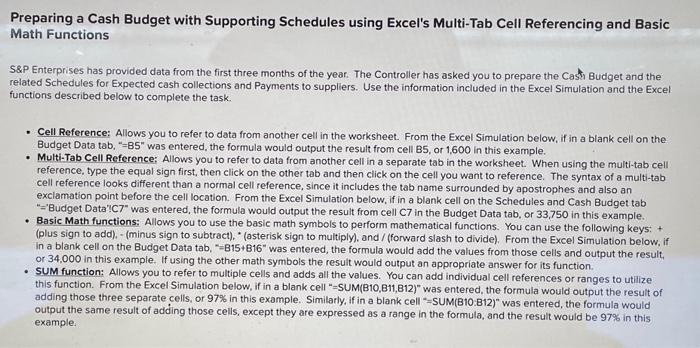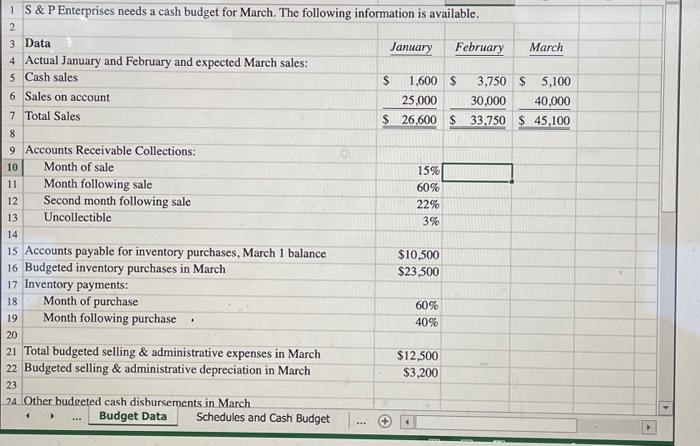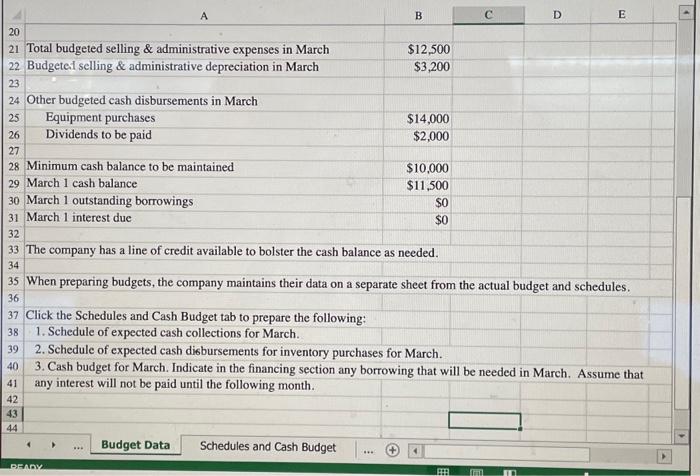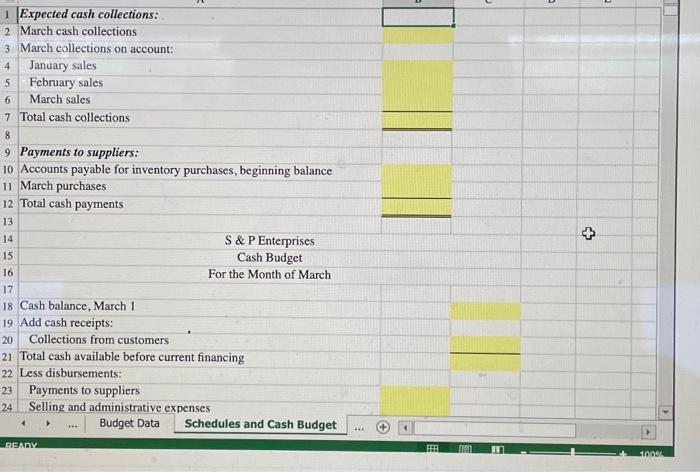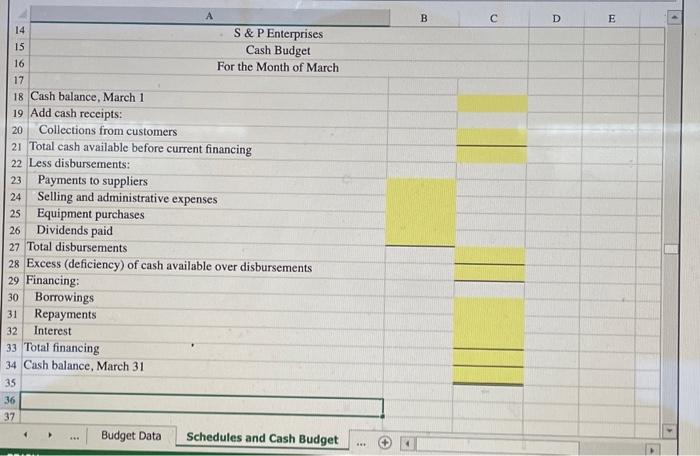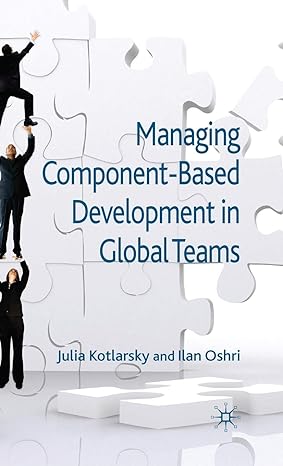Preparing a Cash Budget with Supporting Schedules using Excel's Multi-Tab Cell Referencing and Basic Math Functions S\&P Enterprises has provided data from the first three months of the year. The Controller has asked you to prepare the Casti Budget and the related Schedules for Expected cash collections and Payments to suppliers. Use the information included in the Excel Simulation and the Excel functions described below to complete the task. - Cell Reference: Allows you to refer to data from another cell in the worksheet. From the Excel Simulation below, if in a blank cell on the Budget Data tab, "=85" was entered, the formula would output the result from cell B5, or 1,600 in this example. - Multi-Tab Cell Reference: Allows you to refer to data from another cell in a separate tab in the worksheet. When using the multi-tab cell reference, type the equal sign first, then click on the other tab and then click on the cell you want to reference. The syntax of a multi-tab cell reference looks different than a normal cell reference, since it includes the tab name surrounded by apostrophes and also an exclamation point before the cell location. From the Excel Simulation below, if in a blank cell on the Schedules and Cash Budget tab "='Budget Data!'C7" was entered, the formula would output the result from cell C7 in the Budget Data tab, or 33,750 in this example. - Basic Math functions: Allows you to use the basic math symbols to perform mathematical functions. You can use the following keys: + (plus sign to add), - (minus sign to subtract). " (asterisk sign to multiply), and / (forward slash to divide). From the Excel Simulation below, if In a blank cell on the Budget Data tab, "=B15+B16" was entered, the formula would add the values from those cells and output the result, or 34,000 in this example. If using the other math symbols the result would output an appropriate answer for its function. - SUM function: Allows you to refer to multiple cells and adds all the values. You can add individual cell references or ranges to utilize this function. From the Excel Simulation below, if in a blank cell "=SUM(B10,B11,B12)" was entered, the formula would output the result of adding those three separate cells, or 97% in this example. Similarly, if in a blank cell "=SUM(B10:B12)" was entered, the formula would output the same result of adding those cells, except they are expressed as a range in the formula, and the result would be 97% in this example. S \& P Enterprises needs a cash budget for March. The following information is available. Accounts Receivable Collections: \begin{tabular}{|l|l|c|} \hline 10 & Month of sale & 15% \\ \hline 11 & Month following sale & 60% \\ \hline 12 & Second month following sale & 22% \\ 13 & Uncollectible & 3% \\ \hline \end{tabular} \begin{tabular}{|l|l|} \hline Accounts payable for inventory purchases, March 1 balance & $10,500 \\ \hline Budgeted inventory purchases in March & $23,500 \end{tabular} Inventory payments: Expected cash collections: March cash collections March collections on account: January sales February sales March sales Total cash collections Payments to suppliers: 10 Accounts payable for inventory purchases, beginning balance 11 March purchases 12 Total cash payments 13 S \& P Enterprises Cash Budget For the Month of March Cash balance, March 1 19 Add cash receipts: 20 Collections from customers 21 Total cash available before current financing 22 Less disbursements: 23 Payments to suppliers 24 Selling and administrative expenses 1. ... Budget Data Schedules and Cash Budget \begin{tabular}{|c|c|} \hline 14 & A \\ \hline 15 & S \& P Enterprises \\ 16 & Cash Budget \\ 17 & For the Month of March \\ \hline \end{tabular} 18 Cash balance, March 1 19 Add cash receipts: Collections from customers 1 Total cash available before current financing Less disbursements: Payments to suppliers Selling and administrative expenses Equipment purchases Dividends paid 7 Total disbursements Excess (deficiency) of cash available over disbursements Financing: Borrowings Repayments Interest Total financing Cash balance, March 31