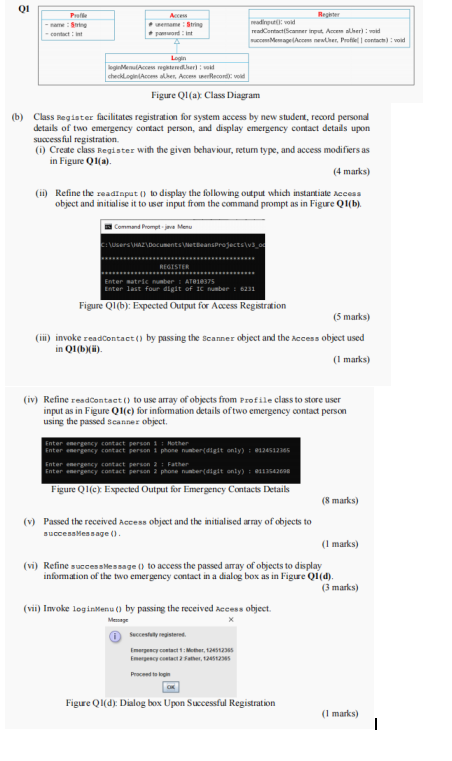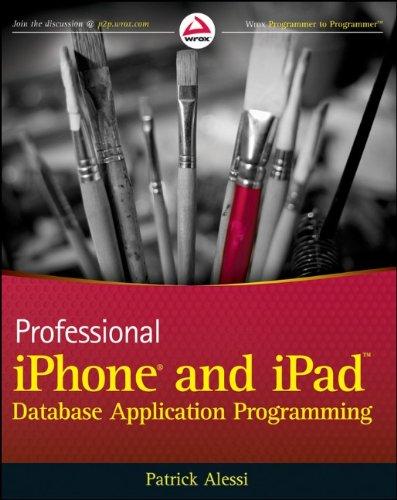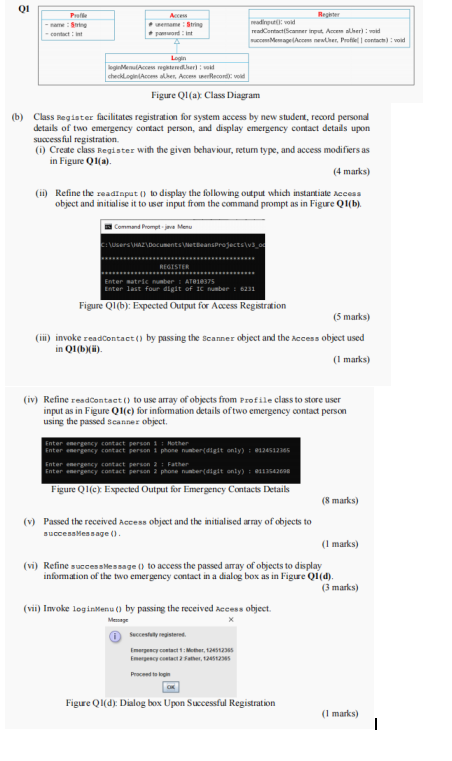
Pro a: Contact: QI Register madi od read Contact Scanner input, Accem her): mold c. Maecom newer Profile contact) : vold Login loginence registeredtur: wid checklin.com olher Acces record void Figure Ql(a) Class Diagram (b) Class Register facilitates registration for system access by new student, record personal details of two emergency contact person, and display emergency contact details upon successful registration Create class Register with the given behaviour, return type, and access modifiers as in Figure Ol(a). (4 marks) (1) Refine the readinput to display the following output which instantiate Access object and initialise it to use input from the command prompt as in Figure Q1(b). Command Prompt je Menu S:\users Documentenprojects REGISTER Enter stric number : AT810375 Enter last four digit of IC number: 6231 Figure Q1(6): Expected Output for Access Registration (5 marks) () invoke readcontact() by passing the Scanner object and the access object used in 01(b)). (1 marks) (iv) Refine read Contact() to use array of objects from Profile class to store user input as in Figure Q1(c) for information details of two emergency contact person using the passed Scanner object. Enter emergency contact person Mother Enter emergency contact person phone number(digit only) : 124512365 emergency contact person Father Enter emergency contact person 2 phone number(digit only) : 4112542698 Figure Q1(c): Expected Output for Emergency Contacts Details (8 marks) (v) Passed the received Access object and the initialised array of objects to success Message(). (1 marks) (vi) Refine successes sagel) to access the passed array of objects to display information of the two emergency contact in a dialog box as in Figure Qi(d). (3 marks) (vii) Invoke loginMenu() by passing the received access object. Succesfully registered Emergency Contact : Mether, 12412385 Emergency Contact 2 Faber, 2012 Figure Ql(d): Dialog box Upon Successful Registration (1 marks) I Pro a: Contact: QI Register madi od read Contact Scanner input, Accem her): mold c. Maecom newer Profile contact) : vold Login loginence registeredtur: wid checklin.com olher Acces record void Figure Ql(a) Class Diagram (b) Class Register facilitates registration for system access by new student, record personal details of two emergency contact person, and display emergency contact details upon successful registration Create class Register with the given behaviour, return type, and access modifiers as in Figure Ol(a). (4 marks) (1) Refine the readinput to display the following output which instantiate Access object and initialise it to use input from the command prompt as in Figure Q1(b). Command Prompt je Menu S:\users Documentenprojects REGISTER Enter stric number : AT810375 Enter last four digit of IC number: 6231 Figure Q1(6): Expected Output for Access Registration (5 marks) () invoke readcontact() by passing the Scanner object and the access object used in 01(b)). (1 marks) (iv) Refine read Contact() to use array of objects from Profile class to store user input as in Figure Q1(c) for information details of two emergency contact person using the passed Scanner object. Enter emergency contact person Mother Enter emergency contact person phone number(digit only) : 124512365 emergency contact person Father Enter emergency contact person 2 phone number(digit only) : 4112542698 Figure Q1(c): Expected Output for Emergency Contacts Details (8 marks) (v) Passed the received Access object and the initialised array of objects to success Message(). (1 marks) (vi) Refine successes sagel) to access the passed array of objects to display information of the two emergency contact in a dialog box as in Figure Qi(d). (3 marks) (vii) Invoke loginMenu() by passing the received access object. Succesfully registered Emergency Contact : Mether, 12412385 Emergency Contact 2 Faber, 2012 Figure Ql(d): Dialog box Upon Successful Registration (1 marks)