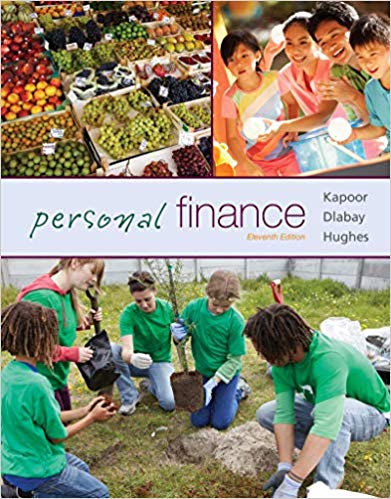Question
Problem #1: Problems 1 and 2 require the use of Excel's Solver add-in. This may not be immediately available on your installation of Excel. To

Problem #1:Problems 1 and 2 require the use of Excel's "Solver" add-in. This may not be immediately available on your installation of Excel. To get to "Solver", you want to click on "Add-Ins" under in the "Developer" tab (or sometimes "Add-Ins" appears as a tab of its own). In "Add-Ins", click the box to enable the "Solver Add-in". "Solver" should then appear under the "Data" tab (probably on the far right). Alternatively you may be able to click on the Solver add-in through the sequence "File" "Options" "Add-ins", then at the bottom, for Manage: Excel Add-ins, click "Go". There you can click on "Solver" and "Ok".
If you do not have the "Developer" tab, you can add it to your ribbon. From "File" or "Home", click on "Options", where you can click on "Customize Ribbon", in which you can click on "Developer".
A bond with face value $1101 and a term of 10 years pays quarterly coupons of 8% per annum. The bond is offered at a price of $863. You are to enter the above values into a spreadsheet, along with
-an initial wild guess at what the yield would be, and
-a calculation of the bond price using your guess as the yield.
(a)Use Excel's "Solver" (which is different from "Goal Seek") to solve for the actual yield that produces the correct bond price. Take a screen shot of your computer with "Solver" open showing clearly the entries that you put into Solver. Paste the screen shot into an application (like Paint), and save it as a (.png) file. Upload your screenshot below.(b)What is the yield calculated by Solver?

Step by Step Solution
There are 3 Steps involved in it
Step: 1

Get Instant Access to Expert-Tailored Solutions
See step-by-step solutions with expert insights and AI powered tools for academic success
Step: 2

Step: 3

Ace Your Homework with AI
Get the answers you need in no time with our AI-driven, step-by-step assistance
Get Started