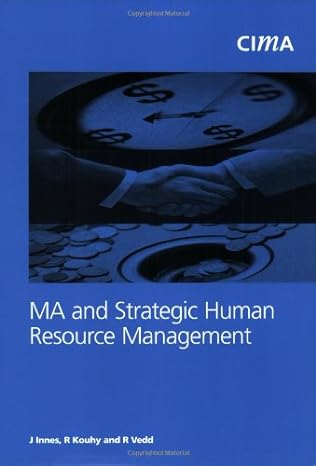Question
Problem 16.6 1. select the set of rows you want to conditionally format to alternate be normal or shaded. 2. Click on the format menu
Problem 16.6
1. select the set of rows you want to conditionally format to alternate be normal or shaded.
2. Click on the format menu and choose "conditional formatting ."
3. Click plus button to add a new rule
4. change the style to adda new rule
5. change the field to "use a formula to determine which cells to format."
6. insert this formula: =mod(row(),20.
7. change the "format with" field to "custom format"
8. Select a medium shade of gray
9. Click OK to close "format Cells window you used to select the gray fill
10. Click OK to close the "new formatting rule" window
11. click OK to close the "manage rules window"
B.
Improve tabular displays by adding "traffic Lights " or other icons in column B (along with the number) to indicate status in terms of "red"= definitely a negative trend, "yellow "=warning , and "green" = definitely a positive trend for sales , sales returns, and the cost of goods sold.
a. For sales: green means that this years sales are larger than last years ; yellow means that this years sales are at least 98% of the prior years; red otherwise
b. For sales returns; Green means that returns are less than 3.5% of sales; yellow means between 3.5% and 4% of sales ; red means 4% of sales or more
c. For operational expenses , green means less than last year ; yellow means less than a 3% increase; red means more than 3% increase over the prior year.
HINT
use the "conditional formatting" toolbar to select :new rule" and then select "icons sets ".
You want to change the rule "type" to format so that you can then compare the value in column B to the other columns
|
| 2014 | 2013 | 2012 | 2011 | 2010 |
| Sales | 953,500 | 944,000 | 925,000 | 930,000 | 910,000 |
| Sales Returns | 45,000 | 39,000 | 36,000 | 33,000 | 31,000 |
| Net Sales | 908,500 | 905,000 | 889,000 | 897,000 | 879,000 |
| Cost of Goods Sold | 710,000 | 650,000 | 675,000 | 730,000 | 660,000 |
| Gross Profit | 198,500 | 255,000 | 214,000 | 167,000 | 219,000 |
| Operating Expenses | 150,000 | 147,000 | 145,000 | 146,000 | 140,000 |
| Income Taxes | 3,800 | 9,000 | 4,200 | 8,700 | 6,700 |
| Net Income | 44,700 | 99,000 | 64,800 | 12,300 | 72,300 |
Step by Step Solution
There are 3 Steps involved in it
Step: 1

Get Instant Access to Expert-Tailored Solutions
See step-by-step solutions with expert insights and AI powered tools for academic success
Step: 2

Step: 3

Ace Your Homework with AI
Get the answers you need in no time with our AI-driven, step-by-step assistance
Get Started