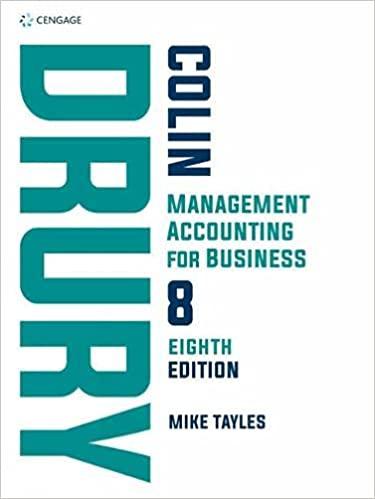Answered step by step
Verified Expert Solution
Question
1 Approved Answer
Problem 1-A The following problem provides practice of the applications described in this chapter. As you complete this problem, click Info. on the toolbar for



Problem 1-A The following problem provides practice of the applications described in this chapter. As you complete this problem, click Info. on the toolbar for helpful check figures to audit your work. Step 1: Remove the Audit Test Questions1-A at the end of this problem and fill in the answers as you work through the following steps. Step 2: Start Integrated Accounting Step 3: Open and load file IA Problem 01-A. Step 4: Enter your name in the User Name dialog box. Step 5: Choose Save As and save the file to your disk or folder with a file name of 01-A Your Name Step 6: Access the Help system to obtain information about using the Web browser to search the Internet. Step 7: Step 8: Use the on-screen calculator to multiply $5,225.50 by 2%. Calculate the annual cost of college based on savings using the College Planner With the Annual College Costs option set on, enter the following data, and then display the schedule of coilege savings and payments reports. Beginning College Savings Annual Yield (Percent) Years until College Number of Years of College Annual Contritution $6,500.00 7.75 $4,000.00 Open the Accounting Drills window by elicking Drills on the toolbar; then select the Accounting Equation tab Step 9: Received cash from owner as an investment, $10.000.00 02 Paid cash for supplies, $250.00 03 Paid cash for insurance, $395.00 04 Paid cash for advertising, $450.00 05 Bought supplies on account, $1,000.00 6 Owner withdrew cash for personal use, $1,500.00 06 Paid cash on account, $600.00 Sept. 01 Step 10: Step 11: Display the accounting equation report. Click Check on the toolbar to check your work. Integrated Accounting for Windows Use the Classify Accounts tab in the Accounting Drills account classification, normal account balance, an for each of the following accounts: Cash David Lopez, Capital Prepaid Insurance Legal Expense Miscellaneous Expense Accounts Payable Step 12: window to identify the d debit or credit increase Step 13: Step 14: Step 15: Display the classify accounts report. Use the Explore Accounting System to display the Supplies account activity and current balance. Save the data file. r you have access to the Intermet use the browser to find information about careers in accounting field. Hint Use a search string of accounting careers to narrow your search. Select one of the careers and report your findings. Be sure to include the source and the URL (Web address) of your search ACTIVITY Step 16: End the Integrated Accounting session. Note if you are using this product as a distance or online course, and your instructor has provided you his or her e-mail address, you may attach your solution files to your email for electronic checking Simply create an e-malil addressed to your instructor identifying yourself and this class, and attach your completed solution fle (e.g., fle 01-A Your Name). Your instructor will electronically check your work and then send you a report of the resuts. As an altemative, your instruetor may ask you to use the Copy button of the checking software (software you used va the Check toolbar button) to copy and then paste the student solution checking report of your completed problems into your e-mail for his or her evaluation Audit Questions 1-A Name Directions: Write the answers to the following questions in the space provided. 1. From the Help system, note the procedure for using the browser to search the Internet. 2. From the college planner, what is the calculated annual college payments? 3. what is the result of using the calculator to find 2% of ss,225.50? 4. What account number is assigned to Fees? 5. What is the total amount ofassets shown on the accounting equation report? 6. From the Explore Accounting System, note the transaction activity for the Supplies account. Problem 1-A The following problem provides practice of the applications described in this chapter. As you complete this problem, click Info. on the toolbar for helpful check figures to audit your work. Step 1: Remove the Audit Test Questions1-A at the end of this problem and fill in the answers as you work through the following steps. Step 2: Start Integrated Accounting Step 3: Open and load file IA Problem 01-A. Step 4: Enter your name in the User Name dialog box. Step 5: Choose Save As and save the file to your disk or folder with a file name of 01-A Your Name Step 6: Access the Help system to obtain information about using the Web browser to search the Internet. Step 7: Step 8: Use the on-screen calculator to multiply $5,225.50 by 2%. Calculate the annual cost of college based on savings using the College Planner With the Annual College Costs option set on, enter the following data, and then display the schedule of coilege savings and payments reports. Beginning College Savings Annual Yield (Percent) Years until College Number of Years of College Annual Contritution $6,500.00 7.75 $4,000.00 Open the Accounting Drills window by elicking Drills on the toolbar; then select the Accounting Equation tab Step 9: Received cash from owner as an investment, $10.000.00 02 Paid cash for supplies, $250.00 03 Paid cash for insurance, $395.00 04 Paid cash for advertising, $450.00 05 Bought supplies on account, $1,000.00 6 Owner withdrew cash for personal use, $1,500.00 06 Paid cash on account, $600.00 Sept. 01 Step 10: Step 11: Display the accounting equation report. Click Check on the toolbar to check your work. Integrated Accounting for Windows Use the Classify Accounts tab in the Accounting Drills account classification, normal account balance, an for each of the following accounts: Cash David Lopez, Capital Prepaid Insurance Legal Expense Miscellaneous Expense Accounts Payable Step 12: window to identify the d debit or credit increase Step 13: Step 14: Step 15: Display the classify accounts report. Use the Explore Accounting System to display the Supplies account activity and current balance. Save the data file. r you have access to the Intermet use the browser to find information about careers in accounting field. Hint Use a search string of accounting careers to narrow your search. Select one of the careers and report your findings. Be sure to include the source and the URL (Web address) of your search ACTIVITY Step 16: End the Integrated Accounting session. Note if you are using this product as a distance or online course, and your instructor has provided you his or her e-mail address, you may attach your solution files to your email for electronic checking Simply create an e-malil addressed to your instructor identifying yourself and this class, and attach your completed solution fle (e.g., fle 01-A Your Name). Your instructor will electronically check your work and then send you a report of the resuts. As an altemative, your instruetor may ask you to use the Copy button of the checking software (software you used va the Check toolbar button) to copy and then paste the student solution checking report of your completed problems into your e-mail for his or her evaluation Audit Questions 1-A Name Directions: Write the answers to the following questions in the space provided. 1. From the Help system, note the procedure for using the browser to search the Internet. 2. From the college planner, what is the calculated annual college payments? 3. what is the result of using the calculator to find 2% of ss,225.50? 4. What account number is assigned to Fees? 5. What is the total amount ofassets shown on the accounting equation report? 6. From the Explore Accounting System, note the transaction activity for the Supplies account
Step by Step Solution
There are 3 Steps involved in it
Step: 1

Get Instant Access to Expert-Tailored Solutions
See step-by-step solutions with expert insights and AI powered tools for academic success
Step: 2

Step: 3

Ace Your Homework with AI
Get the answers you need in no time with our AI-driven, step-by-step assistance
Get Started