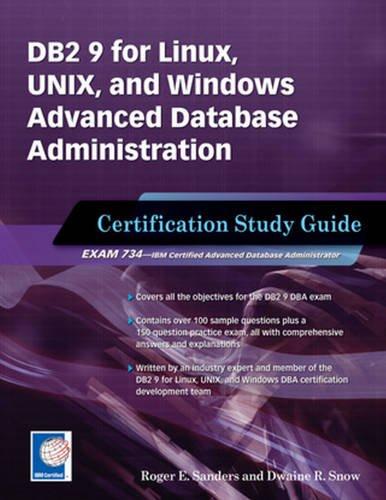Question
Project 10-4: Troubleshoot Subnetting a Small Network Recall that a subnet or broadcast domain is bound by routers. You can use hosts on a small
Project 10-4: Troubleshoot Subnetting a Small Network
Recall that a subnet or broadcast domain is bound by routers. You can use hosts on a small network to demonstrate some of the problems that might arise when subnetting errors are made. To do this project, youll need at least two computers connected via a consumer-grade, SOHO (small office/home office) router using a Class C private address range. These instructions are written for Windows 8.1 machines, but can be adapted for other operating systems. Complete the following steps to demonstrate the errors that occur when subnetting:
- On computer A, open the Command Prompt window and use the ipconfig command to determine the computers IP address, subnet mask, and default gateway. Write down this information. Confirm Internet connectivity by pinging one of Googles DNS servers using the command ping 8.8.8.8. 2.
- On computer B, open the Command Prompt window and use the ipconfig command to determine the computers IP address, subnet mask, and default gateway. Write down this information. Confirm Internet connectivity with the command ping 8.8.8.8. Also ping computer A at its IP address to confirm that the two computers can talk to each other.
3. On computer A, right-click Start, click Network Connections, right-click the active network connection, and then click Properties.
4. Under This connection uses the following items, double-click Internet Protocol Version 4 (TCP/IPv4), select Use the following IP address, and then fill in the following information: a. IP address: 10.0.2.3 b. Subnet mask: 255.255.255.0
5. Click OK, return to the Command Prompt window and then repeat the ipconfig command to confirm the IP address and subnet mask changes. Ping computer B to determine if the two computers can communicate, then ping Googles DNS server to determine if computer A has Internet connectivity. Was the ping command successful on either attempt? Why do you think this is the case?
6. Open the Internet Protocol Version 4 (TCP/IPv4) properties dialog box again. What IP address should the default gateway have? Enter that information and click OK.
7. Ping Googles DNS server again to determine if the computer has Internet connectivity. Was the ping command successful this time? Why do you think this is the case?
8. On computer B, right-click Start, click Network Connections, right-click the active network connection, and then click Properties.
9. Under This connection uses the following items, double-click Internet Protocol Version 4 (TCP/IPv4), select Use the following IP address, and fill in the following information: a. IP address: 10.0.2.5 b. Subnet mask: 255.255.255.0
10. Click OK, return to the Command Prompt window, and then repeat the ipconfig command to confirm the IP address and subnet mask changes. Ping Googles DNS server to determine if the computer has Internet connectivity. Was the ping command successful? Why do you think this is the case?
11. On computer B, enter the command ping 10.0.2.3. Was the ping command successful? Why do you think this is the case?
12. What is the network ID of this subnet? What is the CIDR notation for this subnet? What is the broadcast address?
13. Reconfigure both computers to obtain an IP address automatically. Run the ipconfig command on each computer to confirm these changes, and ping Googles DNS server again to confirm Internet connectivity. Then close all windows.
Step by Step Solution
There are 3 Steps involved in it
Step: 1

Get Instant Access to Expert-Tailored Solutions
See step-by-step solutions with expert insights and AI powered tools for academic success
Step: 2

Step: 3

Ace Your Homework with AI
Get the answers you need in no time with our AI-driven, step-by-step assistance
Get Started