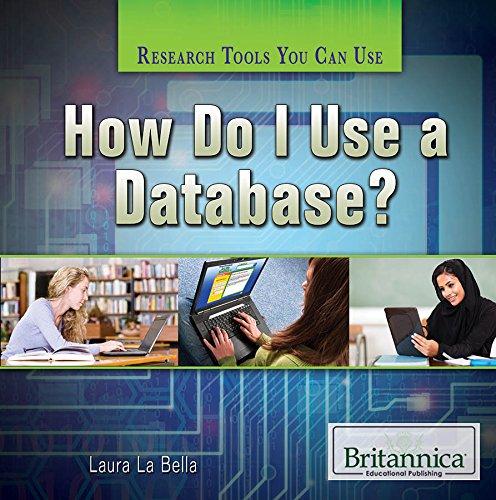Question
Project 10-5 In this hands-on project, you observe user account databases on Fedora Linux and create a user account using command-line utilities. 1. On your
Project 10-5
In this hands-on project, you observe user account databases on Fedora Linux and create a
user account using command-line utilities.
1. On your Fedora Linux virtual machine, switch to a command-line terminal (tty2) by
pressing Ctrl+Alt+F2 and log in to the terminal using the user name of root and the
password of LNXrocks!.
2. At the command prompt, type less /etc/passwd and press Enter. Where is the line
that describes the root user located in this file? Where is the line that describes the user1
user in this file? How many daemon accounts are present? What is in the password field
for all accounts? When finished, press the q key to quit the less utility.
3. At the command prompt, type ls -l /etc/passwd and press Enter. Who is the owner
and group owner of this file? Who has permission to read this file?
4. At the command prompt, type less /etc/shadow and press Enter. What is in the
password field for the root user and user1 user accounts? What is in the password field
for most daemon accounts? Press the q key to quit the less utility.
5. At the command prompt, type ls -l /etc/shadow and press Enter. Who is the owner
and group owner of this file? Who has permission to read this file? Compare the permissions
for /etc/shadow to those of /etc/passwd obtained in Step 3 and explain the
difference.
6. At the command prompt, type pwunconv and press Enter. Next, type less /etc/
shadow at the command prompt and press Enter. What error message do you receive?
Why?
7. At the command prompt, type less /etc/passwd and press Enter. What is in the
password field for all accounts? Why? When finished, press the q key to quit the less
utility.
8. At the command prompt, type pwconv and press Enter. What does the pwconv command
do?
9. Next, type less /etc/shadow at the command prompt and press Enter. Verify that
the file has contents and press q when finished. Next, type less /etc/passwd at the
command prompt and press Enter. Verify that the file has contents and press q when
finished.
10. At the command prompt, type cat /etc/default/useradd and press Enter. What
is the default shell used when creating users? What is the default location of the skel
directory used when creating users? Where are user home directories created by default?
11. At the command prompt, type ls a /etc/skel and press Enter. What files are
stored in this directory? What is the purpose of this directory when creating users?
12. At the command prompt, type cp /etc/inittab /etc/skel and press Enter to create
a copy of the inittab file in the /etc/skel directory.
13. At the command prompt, type useradd m bozo and press Enter. What does the m
option specify? From where is the default shell, home directory information taken?
14. At the command prompt, type less /etc/login.defs and press Enter. Observe the
entries and descriptive comments. Did you need to specify the m option to the useradd
command in Step 13? Explain. Press the q key to quit the less utility.
15. At the command prompt, type cat /etc/passwd and press Enter. What shell and
home directory does bozo have? What is bozos UID?
16. At the command prompt, type cat /etc/shadow and press Enter. Does bozo have a
password? Can bozo log in to the system?
17. At the command prompt, type passwd bozo and press Enter. Enter the password of
LNXrocks! and press Enter. Enter the password of LNXrocks! again to confirm and
press Enter.
18. At the command prompt, type ls -a /home/bozo and press Enter. How many files
are in this directory? Compare this list to the one obtained in Step 11. Is the inittab
file present?
19. Type exit and press Enter to log out of your shell
Step by Step Solution
There are 3 Steps involved in it
Step: 1

Get Instant Access to Expert-Tailored Solutions
See step-by-step solutions with expert insights and AI powered tools for academic success
Step: 2

Step: 3

Ace Your Homework with AI
Get the answers you need in no time with our AI-driven, step-by-step assistance
Get Started