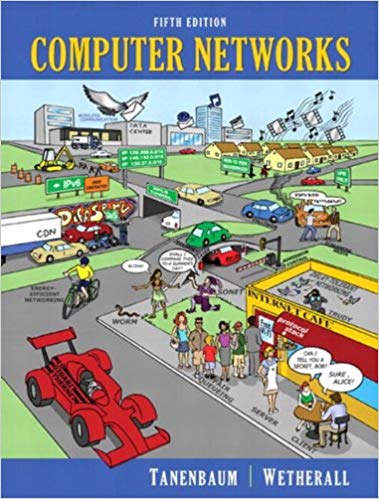Question
Project 2: Install OpenSSH 1.Download PuTTY for windows version (search the internet for the free download) 2.Install SSH service from www.cygwin.com a.Click Install Cygwin b.Then
Project 2: Install OpenSSH
1.DownloadPuTTY for windows version (search the internet for the free download)
2.Install SSH service from www.cygwin.com
a.Click "Install Cygwin"
b.Then choose "Installing and Updating Cygwin for 32-bit" or "64-bit".
c.Using the default settings, clicke Next five times.
d.Highlight any download site, for example, ftp://cygwin.osuosl.org. Then Next.
e.In the Select Packages, find and open Net /Default item.
Find four items: openssh, openssl and libopenssh, libssh.Click the Skip icons for these four items. Note, you have to click the skip.
f.Then click Next to continue to install.
3.After it is done, open SSHD by administrator. (Right click the icon and choose "run as administrator")
a.Run ssh-host-config command and give all yes and password for the password.
- Run net start sshd command to start the ssh service.
- If you want to stop the service, run net stop sshd command.
4.From one computer with Putty to connect another computer running sshd service.
5.After the connection, from DOS command, run netstat -a. This command lists all the network connections of the computer. You should find the ssh connection.
The home directory is c:\cygwin\home
Step by Step Solution
There are 3 Steps involved in it
Step: 1

Get Instant Access to Expert-Tailored Solutions
See step-by-step solutions with expert insights and AI powered tools for academic success
Step: 2

Step: 3

Ace Your Homework with AI
Get the answers you need in no time with our AI-driven, step-by-step assistance
Get Started