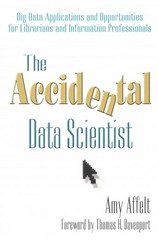Answered step by step
Verified Expert Solution
Question
1 Approved Answer
Project 5 - 4 ESTIMATED TIME: 4 5 minutes OBJECTIVE: Configure the LVM . DESCRIPTION: In this hands - on project, you create two new
Project
ESTIMATED TIME: minutes
OBJECTIVE: Configure the LVM
DESCRIPTION: In this handson project, you create two new partitions using the GNU Parted utility and configure the LVM to host an LV using the space within. During this process, you will learn how to create PVs VGs and LVs as well as add storage to extend a VG and LV Finally, you will edit the etcfstab file to ensure that your LV is mounted at boot time.
Switch to a commandline terminal tty by pressing CtrlAltF and log in to the terminal using the user name of root and the password of LINUXrocks!.
At the command prompt, type parted device and press Enter where device is the storage device file from Step of HandsOn Project egdevsda At the parted prompt, type help and press Enter to view the available commands.
At the parted prompt, type print and press Enter. Write down the End value for the partition you created and mounted to newmount in HandsOn Project : A Next, write down the maximum size of your storage device listed below the model in the output: B These two values represent the start and end of the remainder of the free space on your storage device.
At the parted prompt, type mkpart and press Enter. Press Enter again to accept the default partition type. When prompted for the Start of the new partition, enter the A value you recorded in Step and press Enter. When prompted for the End of the new partition, enter the A value you recorded in Step plus GB and press Enter to create a GB partition.
At the parted prompt, type p and press Enter to view the partition table on your storage device. Note the device file for the GB partition you created in Step Next, note the End value for the GB partition you created in Step : C
Step by Step Solution
There are 3 Steps involved in it
Step: 1

Get Instant Access to Expert-Tailored Solutions
See step-by-step solutions with expert insights and AI powered tools for academic success
Step: 2

Step: 3

Ace Your Homework with AI
Get the answers you need in no time with our AI-driven, step-by-step assistance
Get Started