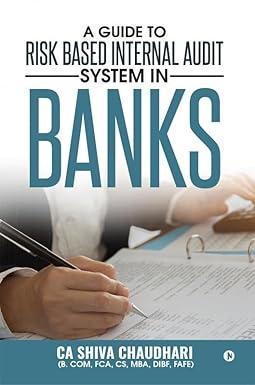Question
Project Description: In the following project, you will perform What-If Analysis to calculate budget information for your universitys Valentines Day formal. Instructions: For the purpose
Project Description:
In the following project, you will perform What-If Analysis to calculate budget information for your universitys Valentines Day formal.
Instructions:
For the purpose of grading the project you are required to perform the following tasks:
| Step | Instructions | Points Possible |
|---|---|---|
| 1 | Download and open the file named exploring_e06_grader_h1.xlsx, and then save the file as exploring_e06c1Dance_LastFirst, replacing LastFirst with your name. | 0.000 |
| 2 | Use Goal Seek to achieve a $0 balance by changing the Ticket Price per Person. | 6.000 |
| X3 | Beginning in cell E3, complete the series of substitution values ranging from 200 to 500 at increments of 20 students vertically down column E | 3.000 |
| X4 | Enter cell references to the Total Income, Total Expenses, and Balance formulas (in that order) for a one-variable data table in cells F2, G2, and H2 respectively. | 3.000 |
| X5 | Apply custom number formats to make the formula references appear as the following: F2- Revenue, G2 Expenses, H2 Balance. | 3.000 |
| 6 | Create a one-variable data table for the range E2:H18 using the Number of Attendees as the column input cell. Format the results with Accounting Number Format with two decimal places. | 7.000 |
| 7 | Copy the Number of Attendees substitution values from the one-variable data table (in cells E3:E18), and then paste the values starting in cell E22. | 4.000 |
| 8 | Type $50 in cell F21 and complete the series of substitution values from $50 to $100 at $10 increments. | 2.000 |
| 9 | Enter the cell reference to the Balance formula (C34) in the cell E21 for a two-variable data table, then complete the table using cell B9 as the row input cell and B4 as the column input cell. Format the results with Accounting Number Format with two decimal places. | 7.000 |
| 10 | Apply a Red, Accent 2, Lighter 60% fill color to the three cells closest to break-even without creating a deficit. | 2.000 |
| 11 | Apply custom number format to cell E21 to display #Attend. | 2.000 |
| 12 | Create a scenario named 500 Attend using the Number of Attendees, Caterers Meal Cost per Person, Ticket Price per Person, and Ballroom Rental variables as the changing cells. Deselect Prevent changes. Enter these values for the scenario: 500, 15.95, 75, and 12500. | 5.000 |
| 13 | Create a second scenario named 400 Attend, using the same changing cells. Deselect Prevent changes. Enter these values for the scenario: 400, 17.95, 85, and 12500. | 5.000 |
| 14 | Create a third scenario named 300 Attend, using the same changing cells. Enter these values for the scenario: 300, 19.95, 90, and 11995, respectively. Deselect Prevent changes. | 5.000 |
| 15 | Create a fourth scenario named 200 Attend, using the same changing cells. Enter these values for the scenario: 200, 22.95, 95, and 11995, respectively. Deselect Prevent changes. | 5.000 |
| 16 | Generate a scenario summary report using the Total Income, Total Expenses, and Balance as the results. | 6.000 |
| 17 | Load the Solver add-in if it is not already loaded. Click the Budget worksheet and launch Solver. Set the objective to calculate the highest balance possible. | 5.000 |
| 18 | Use the Number of Attendees and the Ticket Price per Person as changing variable cells. | 5.000 |
| 19 | Set a constraint so that the Number of Attendees entered in the Input Section of the workbook does not exceed the specified limitation in cell B12. | 5.000 |
| 20 | Set constraints so that the Ticket Price per Person entered in the Input Section meets the requirements set in the range A14:B15. | 5.000 |
| 21 | Set an appropriate integer constraint. | 5.000 |
| 22 | Set a constraint that ensures the Valet Parking expense is less than or equal to the product of the Maximum Parking Stalls and the Valet Parking per Car (in that order). | 5.000 |
| 23 | Solve the problem, but keep the original values in the Budget worksheet. Generate the Answer Report. | 5.000 |
| 24 | Ensure that the worksheets are correctly named and placed in the following order in the workbook: Scenario Summary, Answer Report 1, Budget. Save the workbook. Close the workbook and then exit Excel. Submit the workbook as directed. | 0.000 |
|
| Total Points | 100.000 |
Step by Step Solution
There are 3 Steps involved in it
Step: 1

Get Instant Access to Expert-Tailored Solutions
See step-by-step solutions with expert insights and AI powered tools for academic success
Step: 2

Step: 3

Ace Your Homework with AI
Get the answers you need in no time with our AI-driven, step-by-step assistance
Get Started