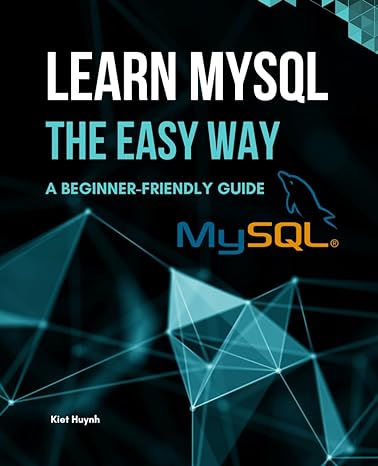Question
Project Description: Project Description: In this project, you will apply the Excel skills you learned in Excel chapters 1 and 2. More specifically, you will
Project Description:
Project Description: In this project, you will apply the Excel skills you learned in Excel chapters 1 and 2. More specifically, you will be applying your problem-solving skills by writing formulas.
Instructions:
For the purpose of grading the project you are required to perform the following tasks:
| Step | Instructions | Points Possible |
|---|---|---|
| 1 | NOTE: To minimize chances for confusion and misinterpretation of the instructions, when working with only the Instructions documents downloaded from MyITLab, either do NOT enable editing (do NOT click the Enable Editing button at the top) or always do the following: 1. Click the File tab, and then click Options 2. Click Proofing 3. Scroll down to locate the label Exceptions for: 4. Under the Exceptions for: label, check the last two checkboxes: Hide spelling errors in this document only checkbox Hide grammar errors in this document only checkbox 5. Click the OK button to close the Word Options dialog box NOTE: As a general rule, do NOT set/change any properties/parameters/settings unless asked specifically and explicitly by specific instructions. NOTE: As a general rule, any text/content between [ and ] characters must be typed literally and exactly as given. When typing text/content between [ and ] characters, do NOT type the [ and ] characters. NOTE: If and when asked to save a file/document as _YourFirstName_YourLastName , always replace the YourFirstName part with your real first name and the YourLastName part with your real last name. | 0.000 |
| 2 | Download and open the file named Excel_Homework_2.xlsx. Save the file, changing the file name to [ Excel_Homework_2_YourFirstName_YourLastName.xlsx ]. | 0.000 |
| 3 | Center the label Travel Expense Report in cell A1 vertically. | 3.000 |
| 4 | In cell E5, enter a formula (write your own formula, do NOT use functions) that calculates the number of days between the return date and the departure date. | 11.000 |
| 5 | In cell B12, enter a formula (write your own formula, do NOT use functions) to calculate the amount budgeted for Mileage to/from Airport. The amount is based on the Mileage Rate to/from Airport and the Roundtrip Miles to Airport located in the Standard Inputs section. | 11.000 |
| 6 | In cell B13, enter a formula (write your own formula, do NOT use functions) to calculate the amount budgeted for Airport Parking. Use the Airport Parking Daily Rate and the number of total days traveling (the # of Nights+1) to include both the departure and return dates. For example, if a person departs on June 1 and returns on June 5, the total number of nights at a hotel is 4, but the total number of days the vehicle is parked at the airport is 5. | 11.000 |
| 7 | In cell B17, enter a formula (write your own formula, do NOT use functions) to calculate the amount budgeted for Hotel Accommodations. This amount is based on the # of Nights, the Hotel Rate/Night, and the Hotel Tax Rate. In parentheses add the Hotel Tax Rate to 1 to equal 118% percent before multiplying. | 11.000 |
| 8 | In cell B18, enter a formula (write your own formula, do NOT use functions) to calculate the amount budgeted for Meals. This amount is based on the Daily Meal Allowance and the total travel days (# of Nights+1). | 11.000 |
| 9 | In cell D12, enter a formula (write your own formula, do NOT use functions) to calculate the difference between the Actual and Budget. Note: The Accounting style displays negative numbers between parentheses. The Accounting style displays a hyphen ( - ) for zero. | 11.000 |
| 10 | Copy the formula you entered in cell D12 to the range D13:D14 and the range D16:D18 and the cell D20. If the Actual expense is more than the Budget expense, the result is positive. If the Actual expense is less than the Budget expenses, the result is negative, indicating under budget. Note: The Accounting style displays negative numbers between parentheses. The Accounting style displays a hyphen ( - ) for zero. | 3.000 |
| 11 | In cell E12, enter a formula (write your own formula, do NOT use functions) to calculate the % of Budget by dividing the Actual expense by the Budget expense to indicate the percent of the budgeted amount used in that category. | 11.000 |
| 12 | Copy the formula in cell E12 to the range E13:E14 and the range E16:E18 and the cell E20. | 3.000 |
| 13 | In cell B21, enter a formula (write your own formula, do NOT use functions) to add all Budget amounts B12:B14, B16:B18, and B20. | 11.000 |
| 14 | Copy the formula in cell B21 to cells C21and D21. | 3.000 |
| 15 | Save the workbook. Close the workbook and then exit Excel. Submit the workbook as directed. | 0.000 |
|
| Total Points | 100.000 |
Step by Step Solution
There are 3 Steps involved in it
Step: 1

Get Instant Access to Expert-Tailored Solutions
See step-by-step solutions with expert insights and AI powered tools for academic success
Step: 2

Step: 3

Ace Your Homework with AI
Get the answers you need in no time with our AI-driven, step-by-step assistance
Get Started