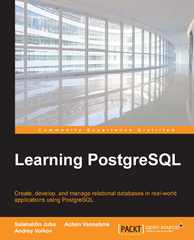Question
Project Description: You work at Mountain View Realty. A coworker developed a spreadsheet cataloging houses listed and sold during the past several months. She included
Project Description: You work at Mountain View Realty. A coworker developed a spreadsheet cataloging houses listed and sold during the past several months. She included addresses, location, list price, selling price, listing date, and date sold. You want to convert the data to a table. You will manage the large worksheet, prepare the worksheet for printing, sort and filter the table, include calculations, and then format the table. Instructions: For the purpose of grading the project you are required to perform the following tasks: Step Instructions Points Possible 1 Open the downloaded file exploring_e04_grader_a1.xlsx. 0.000 2 Freeze the first row on the Sales Data worksheet. 5.000 3 Convert the data to a table and apply the Table Style Medium 17. 6.000 4 Remove duplicate records. 2.000 5 Insert a new field to the right of the Selling Price field. Name the new field Percent of List Price. 2.000 6 Create a formula with structured references to calculate the percentage of the list price. 5.000 7 Format the field with Percent Style with one decimal place. 3.000 8 Insert a new field to the right of the Sale Date field. Name the new field Days on Market. 2.000 9 Create a formula with structured references to calculate the number of days on the market. Apply the General number format to the values. 6.000 10 Add a total row to display the average percentage of list price and average number of days on market. Format the average number of days on market as a whole number. Use an appropriate label for the total row. 5.000 11 Sort the table by city in alphabetical order and add a second level to sort by days on market with the houses on the market the longest at the top within each city. 7.000 12 Adjust column widths so that all data is visible. Wrap the column labels. 5.000 13 Repeat the field names on all pages. 4.000 14 Add a page break at Row 36 so that city data does not span between pages, and change back to Normal view. 6.000 15 Add a footer with your name on the left side, the sheet name code in the center, and the file name code on the right side. 2.000 16 Display the Filtered Data worksheet. Filter the data to display the cities of Alpine, Cedar Hills, and Eagle Mountain. 5.000 17 Filter the data to display records for houses that were on the market 30 days or more. 5.000 18 Apply the conditional formatting 3 Arrows (Colored) icon set to the Days on Market values. 7.000 19 Apply the Light Blue Data Bars conditional formatting in the Gradient Fill section to the selling prices. 7.000 20 Create a new conditional format that applies yellow fill (fourth color under Standard Colors) and bold font to values that contain 98% or higher for the Percent of List Price column. 7.000 21 Add a footer with your name on the left side, the sheet name code in the center, and the file name code on the right side. 5.000 22 Select Landscape orientation and set appropriate margins so that the data will print on one page. 4.000 23 Save and close the file. Submit the file as directed. 0.000 Total Points 100.000
Step by Step Solution
There are 3 Steps involved in it
Step: 1

Get Instant Access to Expert-Tailored Solutions
See step-by-step solutions with expert insights and AI powered tools for academic success
Step: 2

Step: 3

Ace Your Homework with AI
Get the answers you need in no time with our AI-driven, step-by-step assistance
Get Started