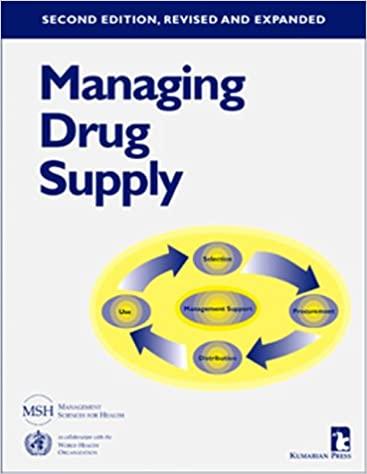Answered step by step
Verified Expert Solution
Question
1 Approved Answer
Project Scope Statement Project Name Project Number Prioritization Project Manager Owner(s) Statement of Work Project Description and Project Product This section is typically a detailed
Project Scope Statement Project Name Project Number Prioritization Project Manager Owner(s) Statement of Work Project Description and Project Product This section is typically a detailed amplification of the project SOW and mission from the Project Charter. This also includes how you intent to accomplish the project. \"We intend to do this. . . and here are the steps we intend to use to accomplish the project.\" This section is typically a detailed amplification of the SOW product description from the Project Charter. What will the product of the project look like or what should it be able to do when completed? Project Deliverables What are the tangible outputs or services of this project? What big-picture items will have to be created or performed in order to accomplish the statement of work? These are the deliverables to be found in the WBS. Project Objectives What are the cost, schedule, and quality objectives of this project? Project Assumptions What are the assumptions on which the project is based? Project Constraints What are the major limiting factors that affect the project? Exclusions Acceptance Criteria What are the boundaries of the project? What is to be included and what is to be excluded from the project? What must the product be able to do when completed to be acceptable to the customer? What standards or regulations must the product meet? What performance specifications must the product meet to be acceptable to the customer? Technical How should the product work? What features should it have? What Requirements functionality must it have? Type Name Project Manager Approval: APPROVALS Signature Date Customer/Sponsor Approval: WBS - Outline Format WBS - Graphical Format (Level 0) (Level 1) (Level 2) PROJECT CHARTER: SCHOOL MANAGEMENT SYSTEM Steven Crotty 10/30/2016 Project Charter BrightWing College PROJECT CHARTER: SCHOOL MANAGEMENT SYSTEM Contents 1. EXECUTIVE SUMMARY.................................................................................2 1. Mission/purpose...............................................................................................2 2. Business need...................................................................................................2 3. Business objectives..........................................................................................2 4. Project manager and stakeholders....................................................................3 5. Milestone..........................................................................................................3 6. Project Budget..................................................................................................3 7. User acceptance................................................................................................4 8. High level project assumptions........................................................................4 9. High level project constraints..........................................................................4 10. Project Deliverables......................................................................................4 11. Major risks....................................................................................................5 2. KEY STAKEHOLDERS.....................................................................................5 3. APPROVAL........................................................................................................6 PROJECT CHARTER: SCHOOL MANAGEMENT SYSTEM 1. EXECUTIVE SUMMARY For the past several years Bright Wing College has been subject to numerous issues that arises from the use of their poor and old dated school management system. Their system is built on excel which makes it hard for teacher to feed student information into the system. The system is usually slow and often leads to wastage of time and resources. The teachers cannot even be able to enter marks while not in school and again student cannot be able to view their marks online while not in school. The project will integrate improved technology solutions with our current platform in order to establish a more robust system that will be able to support this college more effectively. 1. Mission/purpose The effective use of information technology inside and outside the classroom is a strategic imperative of Brightwing College (the College). The Action/Implementation Plan is intended to enhance the services provided to students, faculty and staff, by implementing new system features and capabilities, as well as improving on existing utilization of the system, and related business processes. 2. Business need The school management project has been created to increase school IT utilization in order to make it easy for all the activities related to school are effectively handled. This system will include different modules like the teacher's module where details of the students are entered, library module where details of the library are entered and also student module where student details are entered. The costs associated with the successful design and implementation of these school system will be recovered as a result of the anticipated reduction in financial costs and time wastage. 3. Business objectives The business objectives for this project are in direct support of our corporate strategic plan to improve student information system and reduce costs associated with loss and waste of both time and manpower needed. Design and test a new student information system within the next 90 days Complete implementation the new student information system within the next 120 days Reduce the amount of time and resource wastage by 50% in the first year PROJECT CHARTER: SCHOOL MANAGEMENT SYSTEM 4. Project manager and stakeholders position Name Client BrightWing collage Project sponsor Family bank Project manager Jeffrey Way Project team members John, Kyle, Ramsey, Jane 5. Milestone Project Milestone milestone no: 001 Project start Mandatory/optiona l mandatory Completion date 10/30/2016 002 mandatory 11/21/2016 mandatory 01/21/2017 mandatory 03/22/2017 mandatory 04/20/2017 mandatory 05/12/2017 mandatory 05/15/2017 003 004 005 006 007 Complete gathering requirements Complete design Complete coding Complete testing Complete implementatio n Project end Date approval Sponsor approval Sponsor approval Sponsor approval Sponsor approval Sponsor approval Sponsor approval Sponsor approval PROJECT CHARTER: SCHOOL MANAGEMENT SYSTEM 6. Project Budget The following table contains a summary budget based on the planned cost components and estimated costs required for successful completion of the project. Summary Budget - List component project costs Project Component Component Cost Personnel Resources $110,000 Hardware $45,000 Software and Licensing $75,000 IT Lab Preparation $15,000 Total $245,000 7. User acceptance The objectives which mutually support the milestones and deliverables for this project have been identified and in order for the project to be a success it must meet the following list of requirements. The solution must be tested in the IT lab prior to deployment Solution must be implemented without disruption to operations Additional requirements may be added as necessary, with Project Sponsor approval, as the project moves forward. 8. High level project assumptions The following are a list of assumptions. Upon agreement and signature of this document, all parties acknowledge that these assumptions are true and correct: This project has the full support of the project sponsor, stakeholders, and all departments The purpose of this project will be communicated throughout the company prior to deployment The IT manager will provide additional resources if necessary PROJECT CHARTER: SCHOOL MANAGEMENT SYSTEM 9. High level project constraints The following constraints pertain to the project include: All security hardware and software must be compatible with our current IT platforms All hardware and software must be purchased in accordance with the allocated budget and timeline Two IT specialists and one security specialist will be provided as resources for this project 10. Project Deliverables The following deliverables must be met upon the successful completion of the student information system project. Any changes to these deliverables must be approved by the Project Sponsor. Fully deployed intranet security solution Technical documentation for intranet security solution Recommendation list for future security considerations 11. Major risks The following risks for the student information system project have been identified. The Senior Project Director will determine and employ the necessary risk mitigation/avoidance strategies as appropriate to minimize the likelihood of these risks: Potential disruption to operations during solution deployment External threats breaching intranet security via new methods PROJECT CHARTER: SCHOOL MANAGEMENT SYSTEM 2. KEY STAKEHOLDERS Project Stakeholders are any person or group who has interests which may by impacted, either positively or negatively, by the performance or completion of the project. The Key Project Stakeholders identified for the school management system. Project are actively involved within the project and as a result may exert influence over the project's objectives and outcomes. To account for stakeholder involvement, project deliverables shall require stakeholder review and approval as appropriate. Name Project sponsor Role Provide senior-level support and guidance Assist in removing obstacles to success Approve changes to project scope, timing, budget, and charter, as appropriate Empower the project team to make decisions Project manager Monitoring project progress and performance. Providing status reports to the Project Sponsor(s). Managing project training within the defined budget. Liaison with, and updates progress to, project steering board/senior management. Managing project evaluation and dissemination activities. Final approval of the design specification. Project team Ensure adequate project PROJECT CHARTER: SCHOOL MANAGEMENT SYSTEM documentation is created and maintained Perform development of assigned deliverables, and ensure deliverables are completed on schedule Actively participate in developing project work products, refining business processes, and in developing, implementing and testing system requirements Anticipate problems proactively and make recommendations for improvements Resolve issues in a timely manner per the project issue escalation policy PROJECT CHARTER: SCHOOL MANAGEMENT SYSTEM 3. APPROVAL Approved by: _____________________________________ Date:_________________ [Subject] Executive Sponsor _____________________________________ Date:_________________ Business Sponsor _____________________________________ Date:_________________ Project Director/Manager _____________________________________ Stakeholder Date:_________________ Week 3 Project Guidelines - Microsoft Project Congratulations! You have just completed the project charter and scope statement. Now that you know what needs to be done, as the Project Manager, you are now ready to begin planning your project schedule. This week, you will have two deliverables to complete for the project. Using MS Project, create a project schedule and align resources35 points Analyze project schedule and resource allocation: two essay questions20 points Please provide these two deliverables (MS Project file and MS Word document) to the Week 3 Dropbox. Please refer to the course Syllabus for your due date. To help guide you through these deliverables, please follow the three step process below. Step 1: Update MS Project with Resource Information The following steps should be followed when setting up your Course Project with Microsoft Project 2013. 1. Set the basic project information o Open MS Project. o Click on the File button (top left), select Save as and enter the file name as (your name) cp1. For example, SmithJanecp1.mpp. o Click on the Project tab and select Project Information. In the Project Information dialogue box, set the start date of your project. o 2. o o Leave other dates as is. Click on OK. Set basic Gantt chart format (use also for tracking Gantt chart view). Right click on the mouse in the gray area of the Gantt chart on the right side of the screen where the dates in month and days are for the menu and select Timescale. In the Timescale dialogue box: Select the Middle Tier tab set Units to Quarters. Select the Bottom Tier tab set Units to Months. o Click on OK. 3. Setup the default task units to weeks o Click the File tab, and then click Options. o In the Project Options dialog box, click Schedule. o Under Scheduling options in this project, set the following. New tasks created select Auto Scheduled Duration is entered in select Weeks Default task type select Fixed Duration o 4. Click OK to close the dialog box. Set up the Resource Sheet. Once you have set the defaults, we are ready to move on. If you have not done so already, you need to create the project's work packages and activities from the Project's WBS. Once this is done, insert your project name, deliverables, work packages, and activities in the column Task Name in MS Project. o o Enter the task durations in the Duration Column. Enter the predecessor(s) for each task in the predecessors column. If there is no duration or predecessor listed, leave the column blank. Note: If you do not see the Predecessors Column, move the vertical line between the Entry Form and the Gantt chart to the right to reveal the column. Click on the line and drag to move it. Columns can be expanded or contracted individually to accommodate information the same way column width is adjusted in MS Excel. Analyze your Schedule and Network Diagram To see the network diagram, click on View, then select Network Diagram. Activities on the Critical Path are outlined in red, while noncritical path activities are outlined in blue. You will need this information to answer the essay question in Step 3. Step 2: Allocate Resources Once you have the WBS created in MS Projects, you need to assign resources to each activity. Remember only assign resources to activities, not other items on the WBS. Before you can do this, you need to create a resources sheet in MS Projects. To create a Resource sheet, click on View, Resource Sheet. Enter the Resource name, whether it is a human resource, a cost, or a material. Once this is finished, one can tie these resources to individual activities. Don't worry about costs, as that is next week's work. To assign your resources to the aligned tasks in MS Project, follow the steps below. Assign hourly resources and costs to the tasks that you have already entered. Choose ViewGantt Chart. Place active window on the first task. Click on the Double Headed icon on the upper tool bar (Assign Resources), or click Alt-F10. In the resource assignment window, select the appropriate resource for each activity. Repeat for all resources and activities according to the Resource List above. Analyze Your Resource Allocation and Assignments There are several methods to check for over-allocated resources. 1. Click on View, Resource SheetResource(s) in red color are over-allocated. 2. Click on View, Resource UsageResource(s) in red color are over-allocated resource(s) by date. 3. Click on Project, Reports. A dialog box appears, click on Assignments then Select. Then click the report for Overallocated Resources, and then Select to print or view. 4. Remember with resources you need to assign how much time (by a percentage) each resource will be allocated to each activity. Simply lowering a given percentage may clear an over-allocation, but in real life this is not possible. One must come up with a better method do clear resource over-allocations. You will need this information to answer the essay question in Step 3. Step 3: Answer the Following Essay Questions Now that your project schedule has been created and your resources have been allocated, please analyze your results and answer the following essay questions. In your analysis, be sure to identify the critical path and relate any time reduction opportunities to specific activities in the WBS. Essay Question #1: Now that you have created a WBS and resource loaded schedule in MS Projects, what is your critical path? Does this critical path make sense? Do your predecessors make sense? How accurate are your durations? What could be done to improve the accuracy of your durations? Essay Question #2: Are there any resources over-allocated? If yes, during which month(s) and what are some ways this might be addressed? Do not simply lower the percentage allocated to an overallocated activity. Using your own words, I am looking for a one- to three-page essay report that addresses the essay questions above. Remember, the report must be to a level of clarity and depth that would be readily understood by the executive management; in other words do not repeat the questions, avoid a simple yes or no answer. Do support your analysis with both in-text citation and references from the textbook, The PMBOK Guide or other juried sources. In addition to the one- to three-page essay, include a cover sheet and a reference page. Use APA style format, double-space, one-inch margins, Times New Roman, and 12-point font size. Week 4 Update Microsoft Project Most projects have fixed costs to account for. These are such things as mortgages and other costs that do not change with production. Fixed costs need to be accounted for in projects. If your project has fixed costs, follow the following steps. Step1 Update Microsoft Project with Fixed Cost Information Resource Fixed Cost List Instructions Microsoft Project 2013 The following steps should be followed when setting up your project fixed costs with Microsoft Project: Go to the gray area at the top of the project on the Duration column and Right Click and choose Insert Column. Type in Fixed Cost and hit enter. Enter the fixed costs above in the fixed cost column as listed adjacent to the appropriate tasks. Step 2 Update Microsoft Project with Variable Cost Information Variable Resource List Most projects have variable costs. These are costs that change with the amount of work being done. These are commonly seen as dollar per hour costs. Most of your resources will be dollar per hour costs. Follow the steps below to enter this data. Resource Variable Cost List Instructions for Microsoft 2013 Using this information, go back into the Resource Sheet to update the hourly rate for each resource. Click on the View tab. Click on the Resource Sheet icon under the Resource Views section. The resource sheet icon is the middle icon on the right of this view with two heads. Check to make sure the Type field is Work and enter the dollar amount above for the hourly rate for each resource in the Std. Rate column. To access various reports with cost and other information select Reports under the Project Step 3 Answer the Following Essay Questions Answer the Following Essay Questions Now that your project schedule has been created, your resources have been loaded, and your resource costs have been allocated, please analyze your results and answer the following questions. After you enter all of your resources, answer the following questions. 1. What is your total budget for this project? Does this budget make sense? (15 points) 2. What can be done to lower the budget and reduce the project's duration? (15 points) Formulate the above responses into a two- to three-page essay report. Remember, the report must be to a level of clarity and depth that would be readily understood by the executive management. Do support your analysis with both in-text citation and references from the textbook, The PMBOK Guide, or other juried sources. Include a cover sheet and a reference page. Use APA style format, double-space, one-inch margins, Times New Roman, and 12-point font size. Week 5 Course Project Deliverables Great job planning out your project, so far! You and your project team are well underway with planning your project, and you know that it is very important to perform risk management. This week, there is one deliverable: Create risk matrix, and address how risk response plans would be addressed 20 points To help guide you through this deliverable, please follow the six step process of risk management found in the Lesson. Using the Risk Matrix linked under Project Templates near the top of this page, identify five positive and five negative risks that could occur on this project, and complete the risk matrix. Write a five page essay to describe, in your own words, your risk management plan to include the risk matrix, risk responses, and how you will monitor and control these risks. Week 6 Course Project Deliverables Wow! Your project is moving along nicely. Now let's look at communications and meetings for your project. This week, there are two deliverables. Create communication plandiscuss the types of meetings that would be needed - 15 points Create a meeting agenda for a status or progress meeting with your team - 15 points Please provide these two deliverables (MS Word documents) to the Week 6 Dropbox. Step 1: Using the Communication Plan template above, identify the types of meetings that will need to take place for this project. Complete the communication plan. Write a one page essay to describe, in your own words, the communication plan, and why it is important for this project. Step 2: Write a one to two page essay on what you will do as the project manager to hold an effective progress meeting with your team members. Include your approach to prepare for the meeting, describe what you will do during the meeting, and the actions you will take after the meeting. In addition, provide a one page sample meeting agenda that you will use during this progress report meeting. Remember, the essay report must be to a level of clarity and depth that would be readily understood by the executive management. Do support your analysis with both in-text citation and references from the textbook, The PMBOK Guide or other juried sources. Include a cover sheet and a reference page. Use APA style format, double space, one inch margins, Times New Roman, and 12 point font size. Week 7 Course Project Deliverables Wow! Your project has been successfully planned, and you are ready to move into the performing stage! Before you do, take a closer look at how this project is fitting into the broader organizational structure, and how you see this project being structured within the organization. This week, there are two deliverables: Discuss the organizational structure and how this may have helped the project 20 points Discuss how you did on this project and any lessons learned for you. Self reflection - What did you learn? - 20 points Please provide these two deliverables (MS Word documents) to the Week 7 Dropbox. To help guide you through these deliverables, please follow the two step process on the following pages. Step 1: Write a one to two page essay addressing the type of organizational structure you see this project operating under, and why. What are the advantages and disadvantages of this operating structure, compared to the other structures? Step 2: Now that you have worked through this Course Project, what did you learn? Write a two page essay and describe what you learned as you went through this project. What will you take away from this course, and what will you apply to your projects or personal life? Week 3 Project Guidelines - Microsoft Project Congratulations! You have just completed the project charter and scope statement. Now that you know what needs to be done, as the Project Manager, you are now ready to begin planning your project schedule. This week, you will have two deliverables to complete for the project. Using MS Project, create a project schedule and align resources35 points Analyze project schedule and resource allocation: two essay questions20 points Please provide these two deliverables (MS Project file and MS Word document) to the Week 3 Dropbox. Please refer to the course Syllabus for your due date. To help guide you through these deliverables, please follow the three step process below. Step 1: Update MS Project with Resource Information The following steps should be followed when setting up your Course Project with Microsoft Project 2013. 1. Set the basic project information o Open MS Project. o Click on the File button (top left), select Save as and enter the file name as (your name) cp1. For example, SmithJanecp1.mpp. o Click on the Project tab and select Project Information. In the Project Information dialogue box, set the start date of your project. o 2. o o Leave other dates as is. Click on OK. Set basic Gantt chart format (use also for tracking Gantt chart view). Right click on the mouse in the gray area of the Gantt chart on the right side of the screen where the dates in month and days are for the menu and select Timescale. In the Timescale dialogue box: Select the Middle Tier tab set Units to Quarters. Select the Bottom Tier tab set Units to Months. o Click on OK. 3. Setup the default task units to weeks o Click the File tab, and then click Options. o In the Project Options dialog box, click Schedule. o Under Scheduling options in this project, set the following. New tasks created select Auto Scheduled Duration is entered in select Weeks Default task type select Fixed Duration o 4. Click OK to close the dialog box. Set up the Resource Sheet. Once you have set the defaults, we are ready to move on. If you have not done so already, you need to create the project's work packages and activities from the Project's WBS. Once this is done, insert your project name, deliverables, work packages, and activities in the column Task Name in MS Project. o o Enter the task durations in the Duration Column. Enter the predecessor(s) for each task in the predecessors column. If there is no duration or predecessor listed, leave the column blank. Note: If you do not see the Predecessors Column, move the vertical line between the Entry Form and the Gantt chart to the right to reveal the column. Click on the line and drag to move it. Columns can be expanded or contracted individually to accommodate information the same way column width is adjusted in MS Excel. Analyze your Schedule and Network Diagram To see the network diagram, click on View, then select Network Diagram. Activities on the Critical Path are outlined in red, while noncritical path activities are outlined in blue. You will need this information to answer the essay question in Step 3. Step 2: Allocate Resources Once you have the WBS created in MS Projects, you need to assign resources to each activity. Remember only assign resources to activities, not other items on the WBS. Before you can do this, you need to create a resources sheet in MS Projects. To create a Resource sheet, click on View, Resource Sheet. Enter the Resource name, whether it is a human resource, a cost, or a material. Once this is finished, one can tie these resources to individual activities. Don't worry about costs, as that is next week's work. To assign your resources to the aligned tasks in MS Project, follow the steps below. Assign hourly resources and costs to the tasks that you have already entered. Choose ViewGantt Chart. Place active window on the first task. Click on the Double Headed icon on the upper tool bar (Assign Resources), or click Alt-F10. In the resource assignment window, select the appropriate resource for each activity. Repeat for all resources and activities according to the Resource List above. Analyze Your Resource Allocation and Assignments There are several methods to check for over-allocated resources. 1. Click on View, Resource SheetResource(s) in red color are over-allocated. 2. Click on View, Resource UsageResource(s) in red color are over-allocated resource(s) by date. 3. Click on Project, Reports. A dialog box appears, click on Assignments then Select. Then click the report for Overallocated Resources, and then Select to print or view. 4. Remember with resources you need to assign how much time (by a percentage) each resource will be allocated to each activity. Simply lowering a given percentage may clear an over-allocation, but in real life this is not possible. One must come up with a better method do clear resource over-allocations. You will need this information to answer the essay question in Step 3. Step 3: Answer the Following Essay Questions Now that your project schedule has been created and your resources have been allocated, please analyze your results and answer the following essay questions. In your analysis, be sure to identify the critical path and relate any time reduction opportunities to specific activities in the WBS. Essay Question #1: Now that you have created a WBS and resource loaded schedule in MS Projects, what is your critical path? Does this critical path make sense? Do your predecessors make sense? How accurate are your durations? What could be done to improve the accuracy of your durations? Essay Question #2: Are there any resources over-allocated? If yes, during which month(s) and what are some ways this might be addressed? Do not simply lower the percentage allocated to an overallocated activity. Using your own words, I am looking for a one- to three-page essay report that addresses the essay questions above. Remember, the report must be to a level of clarity and depth that would be readily understood by the executive management; in other words do not repeat the questions, avoid a simple yes or no answer. Do support your analysis with both in-text citation and references from the textbook, The PMBOK Guide or other juried sources. In addition to the one- to three-page essay, include a cover sheet and a reference page. Use APA style format, double-space, one-inch margins, Times New Roman, and 12-point font size. Week 4 Update Microsoft Project Most projects have fixed costs to account for. These are such things as mortgages and other costs that do not change with production. Fixed costs need to be accounted for in projects. If your project has fixed costs, follow the following steps. Step1 Update Microsoft Project with Fixed Cost Information Resource Fixed Cost List Instructions Microsoft Project 2013 The following steps should be followed when setting up your project fixed costs with Microsoft Project: Go to the gray area at the top of the project on the Duration column and Right Click and choose Insert Column. Type in Fixed Cost and hit enter. Enter the fixed costs above in the fixed cost column as listed adjacent to the appropriate tasks. Step 2 Update Microsoft Project with Variable Cost Information Variable Resource List Most projects have variable costs. These are costs that change with the amount of work being done. These are commonly seen as dollar per hour costs. Most of your resources will be dollar per hour costs. Follow the steps below to enter this data. Resource Variable Cost List Instructions for Microsoft 2013 Using this information, go back into the Resource Sheet to update the hourly rate for each resource. Click on the View tab. Click on the Resource Sheet icon under the Resource Views section. The resource sheet icon is the middle icon on the right of this view with two heads. Check to make sure the Type field is Work and enter the dollar amount above for the hourly rate for each resource in the Std. Rate column. To access various reports with cost and other information select Reports under the Project Step 3 Answer the Following Essay Questions Answer the Following Essay Questions Now that your project schedule has been created, your resources have been loaded, and your resource costs have been allocated, please analyze your results and answer the following questions. After you enter all of your resources, answer the following questions. 1. What is your total budget for this project? Does this budget make sense? (15 points) 2. What can be done to lower the budget and reduce the project's duration? (15 points) Formulate the above responses into a two- to three-page essay report. Remember, the report must be to a level of clarity and depth that would be readily understood by the executive management. Do support your analysis with both in-text citation and references from the textbook, The PMBOK Guide, or other juried sources. Include a cover sheet and a reference page. Use APA style format, double-space, one-inch margins, Times New Roman, and 12-point font size. Week 5 Course Project Deliverables Great job planning out your project, so far! You and your project team are well underway with planning your project, and you know that it is very important to perform risk management. This week, there is one deliverable: Create risk matrix, and address how risk response plans would be addressed 20 points To help guide you through this deliverable, please follow the six step process of risk management found in the Lesson. Using the Risk Matrix linked under Project Templates near the top of this page, identify five positive and five negative risks that could occur on this project, and complete the risk matrix. Write a five page essay to describe, in your own words, your risk management plan to include the risk matrix, risk responses, and how you will monitor and control these risks. Week 6 Course Project Deliverables Wow! Your project is moving along nicely. Now let's look at communications and meetings for your project. This week, there are two deliverables. Create communication plandiscuss the types of meetings that would be needed - 15 points Create a meeting agenda for a status or progress meeting with your team - 15 points Please provide these two deliverables (MS Word documents) to the Week 6 Dropbox. Step 1: Using the Communication Plan template above, identify the types of meetings that will need to take place for this project. Complete the communication plan. Write a one page essay to describe, in your own words, the communication plan, and why it is important for this project. Step 2: Write a one to two page essay on what you will do as the project manager to hold an effective progress meeting with your team members. Include your approach to prepare for the meeting, describe what you will do during the meeting, and the actions you will take after the meeting. In addition, provide a one page sample meeting agenda that you will use during this progress report meeting. Remember, the essay report must be to a level of clarity and depth that would be readily understood by the executive management. Do support your analysis with both in-text citation and references from the textbook, The PMBOK Guide or other juried sources. Include a cover sheet and a reference page. Use APA style format, double space, one inch margins, Times New Roman, and 12 point font size. Week 7 Course Project Deliverables Wow! Your project has been successfully planned, and you are ready to move into the performing stage! Before you do, take a closer look at how this project is fitting into the broader organizational structure, and how you see this project being structured within the organization. This week, there are two deliverables: Discuss the organizational structure and how this may have helped the project 20 points Discuss how you did on this project and any lessons learned for you. Self reflection - What did you learn? - 20 points Please provide these two deliverables (MS Word documents) to the Week 7 Dropbox. To help guide you through these deliverables, please follow the two step process on the following pages. Step 1: Write a one to two page essay addressing the type of organizational structure you see this project operating under, and why. What are the advantages and disadvantages of this operating structure, compared to the other structures? Step 2: Now that you have worked through this Course Project, what did you learn? Write a two page essay and describe what you learned as you went through this project. What will you take away from this course, and what will you apply to your projects or personal life
Step by Step Solution
There are 3 Steps involved in it
Step: 1

Get Instant Access to Expert-Tailored Solutions
See step-by-step solutions with expert insights and AI powered tools for academic success
Step: 2

Step: 3

Ace Your Homework with AI
Get the answers you need in no time with our AI-driven, step-by-step assistance
Get Started