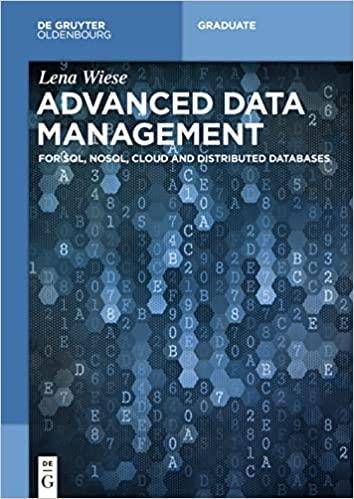Question
question : 1 XLMiner Steps for Hierarchical Clustering Step 1. Select any cell in the range of the data Step 2. Click the XLMiner Platform
question : 1
XLMiner Steps for Hierarchical Clustering
Step 1. Select any cell in the range of the data Step 2. Click the XLMiner Platform tab in the Ribbon Step 3. Click Cluster in the Data Analysis group Step 4. Click Hierarchical Clustering
Step 5. When the Hierarchical ClusteringStep 1 of 3 dialog box appears: In the Data source area, confirm that the Worksheet:, Workbook:, and Data range: entries correspond to the appropriate data In the Variables area, select the checkbox for First Row Contains Headers In the Variables In Input Data box of the Variables area, select the variables Female, Married, Car Loan, and Mortage, and click the > button to populate the Selected Variables box In the Clustering Options area, select Raw data from the drop down window next to Data type: Click Next > Step 6. In the Hierarchical ClusteringStep 2 of 3 dialog box: In the Similarity Measure area, select Matching coefficients In the Clustering Method area, select Group Average Linkage Click Next > Step 7. In the Hierarchical ClusteringStep 3 of 3 dialog box: Select the checkboxes for Draw dendrogram and Show cluster membership
In the box next to # Clusters, enter 3 Click Finis
Step by Step Solution
There are 3 Steps involved in it
Step: 1

Get Instant Access to Expert-Tailored Solutions
See step-by-step solutions with expert insights and AI powered tools for academic success
Step: 2

Step: 3

Ace Your Homework with AI
Get the answers you need in no time with our AI-driven, step-by-step assistance
Get Started