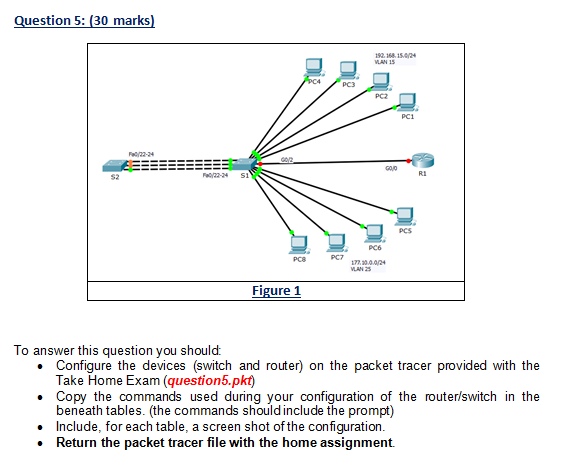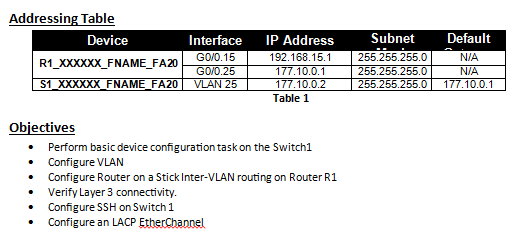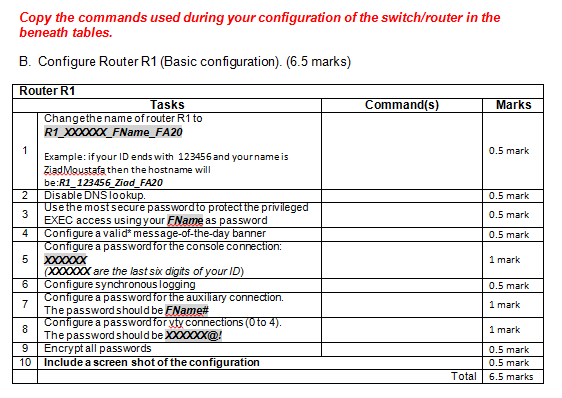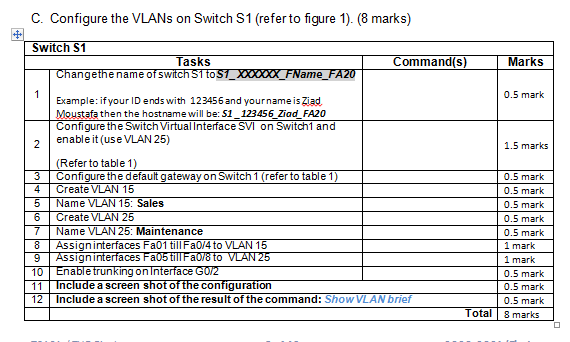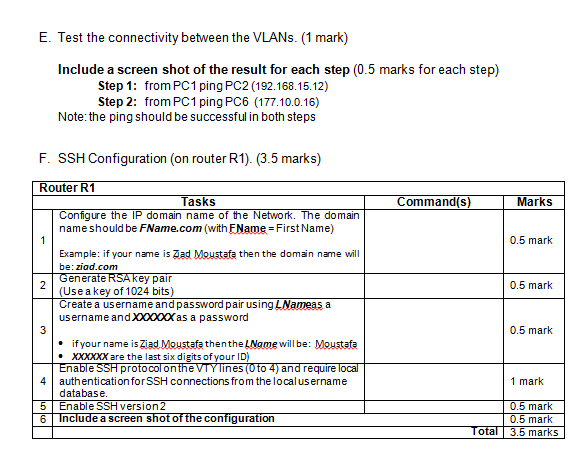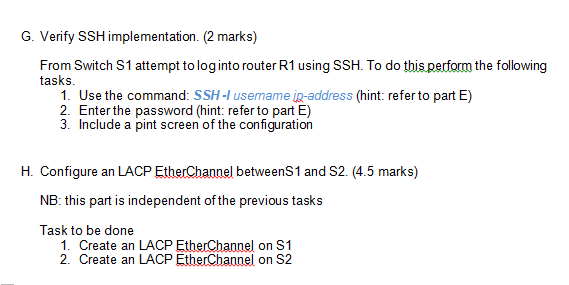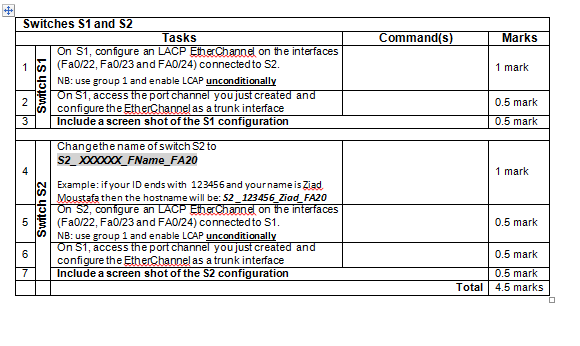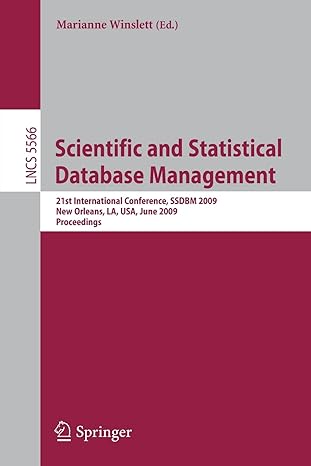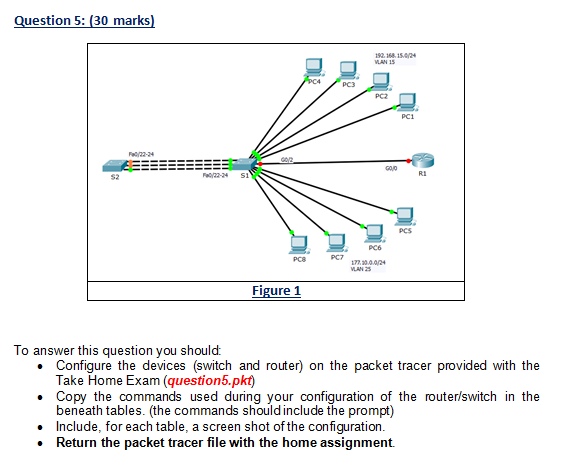
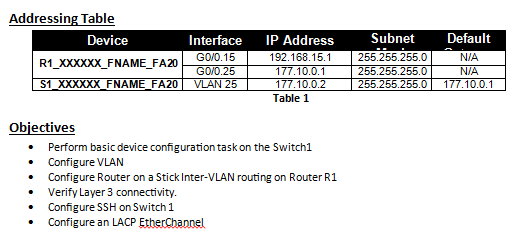
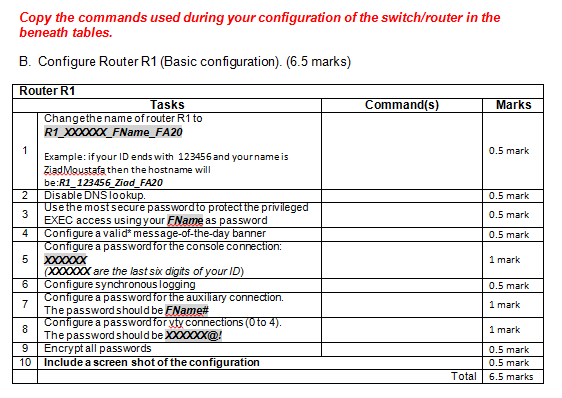
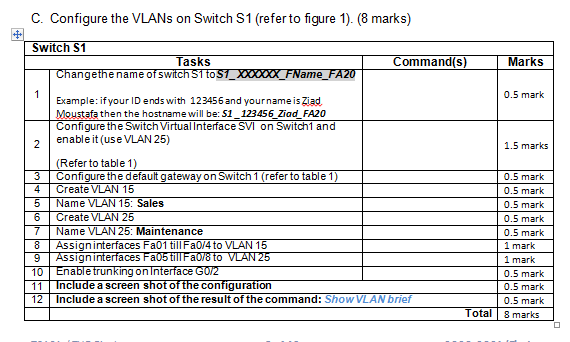

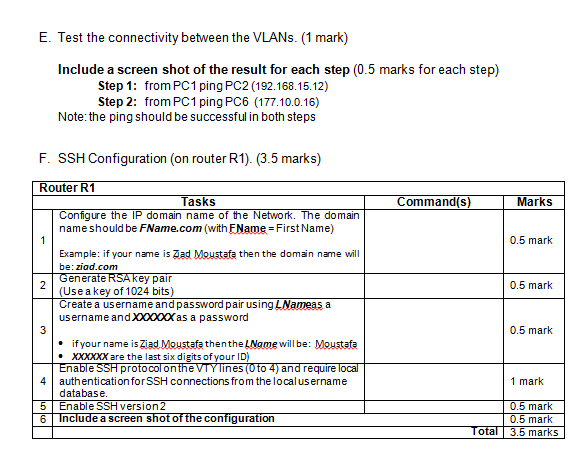
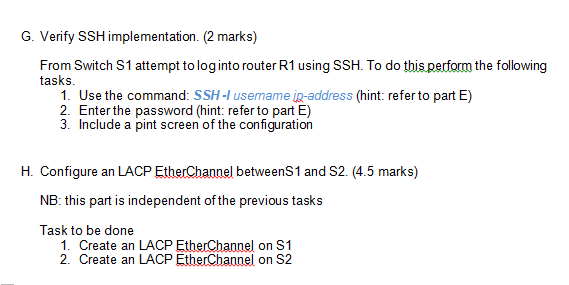
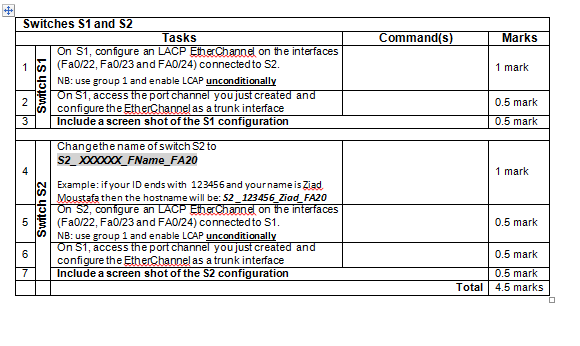
Question 5: (30 marks) 192.168.15.024 VLAN 15 P04 PC3 PC PCI IT 11 111 !!!! 600 SIY RI PCS PC6 PCS PCZ VLAN 25 Figure 1 To answer this question you should Configure the devices (switch and router) on the packet tracer provided with the Take Home Exam (question5.pkt) Copy the commands used during your configuration of the router/switch in the beneath tables. (the commands should include the prompt) Include, for each table, a screen shot of the configuration. Return the packet tracer file with the home assignment. Addressing Table Device Interface GO/0.15 R1_XXXXXX_FNAME_FA20 GO/0.25 $1_XXXXXX_FNAME_FA20 VLAN 25 IP Address 192.168.15.1 177.10.0.1 177.10.0.2 Table 1 Subnet 255.255.255.0 255.255.255.0 255.255.255.0 Default N/A NIA 177.10.0.1 Objectives Perform basic device configuration task on the Switch1 Configure VLAN Configure Router on a Stick Inter-VLAN routing on Router R1 Verify Layer 3 connectivity. Configure SSH on Switch 1 Configure an LACP EtherChannel Copy the commands used during your configuration of the switch/router in the beneath tables. B. Configure Router R1 (Basic configuration). (6.5 marks) Command(s) Marks Router R1 Tasks Changethe name of router R1 to R1_XX_FName_FA20 0.5 mark 0.5 mark 3 0.5 mark 4 0.5 mark 6 Example: if your ID ends with 123456 and your name is Ziad Moustafa then the hostname will be:R1_123456_Ziad_FA20 2 Disable DNS lookup. Use the most secure password to protect the privileged EXEC access using your FName as password Configure a valid message-of-the-day banner Configure a password for the console connection: 5 ( XX are the last six digits of your ID) 6 Configure synchronous logging 7 Configure a password for the auxiliary connection. The password should be FName# Configure a password for yty connections (Oto 4). 8 The password should be XX@! Encrypt all passwords 10 Include a screen shot of the configuration 1 mark 0.5 mark 1 mark 1 mark 9 0.5 mark 0.5 mark 6.5 marks Total C. Configure the VLANs on Switch S1 (refer to figure 1). (8 marks) + Switch S1 Tasks Changethe name of switch S1 to $1_xxxxxxX_FName_FA20 Command(s) Marks 1 0.5 mark 2 1.5 marks Example: if your ID ends with 123456 and your name is Ziad Moustafa then the hostname will be: 51_123456_Ziad FA20 Configure the Switch Virtual Interface SVI on Switch1 and enable it (use VLAN 25) (Refer to table 1) Configure the default gateway on Switch 1 (refer to table 1) Create VLAN 15 Name VLAN 15: Sales Create VLAN 25 Name VLAN 25: Maintenanc Assigninterfaces Fa01 till Fa0/4 to VLAN 15 Assigninterfaces Fa05 till Fa0/8 to VLAN 25 Enable trunking on Interface G0/2 Include a screen shot of the configuration Include a screen shot of the result of the command: Show VLAN brief 6 7 8 9 10 11 12 0.5 mark 0.5 mark 0.5 mark 0.5 mark 0.5 mark 1 mark 1 mark 0.5 mark 0.5 mark 0.5 mark Total 8 marks D. Configure Router on a Stick Inter-VLAN routing on Router R1(refer to figure 1). (4.5 marks) + Marks 0.5 mark 0.5 mark 0.5 mark Router R1 Tasks Command(s) 1 Create the subinterface GO/0.15 Set the encapsulation type to 802.1Q and 2 assign VLAN 15 to the subinterface Assign the correct IP address to the 3 subinterface(refer to table 1) Create the subinterface G0/0.25 Set the encapsulation type to 802.1Q and 5 assign VLAN 25 to the subinterface Assign the correct IP address to the 6 subinterface(refer to table 1) 7 Access interface GO/O and enable theinterface 8 Include a print screen of the configuration 9 Include a screen shot of the result of the command: Show IP route 4 0.5 mark 0.5 mark 0.5 mark 0.5 mark 0.5 mark 0.5 mark 4.5 marks Total E. Test the connectivity between the VLANs. (1 mark) Include a screen shot of the result for each step (0.5 marks for each step) Step 1: from PC1 ping PC2 (192.168.15.12) Step 2: from PC1 ping PC6 (177.10.0.16) Note: the ping should be successful in both steps F. SSH Configuration (on router R1). (3.5 marks) Command(s) Marks 0.5 mark 0.5 mark Router R1 Tasks Configure the IP domain name of the Network. The domain name should be FName.com (with FName = First Name) 1 Example: if your name is Zad Moustafa then the domain name will be: ziad.com Generate RSA key pair 2 (Use a key of 1024 bits) Create a username and password pair using L Nameas a username and XX as a password 3 if your name is Ziad Moustafa then the .Name will be: Moustafa XXXXXX are the last six digits of your ID) Enable SSH protocol onthe ViYlines (Oto 4) and require local authentication for SSH connections from the local username database. 5 Enable SSH version 2 6 Include a screen shot of the configuration 0.5 mark 4 1 mark 0.5 mark 0.5 mark Total 3.5 marks G. Verify SSH implementation. (2 marks) From Switch S1 attempt to loginto router R1 using SSH. To do this pecform the following tasks. 1. Use the command: SSH-I username ip-address (hint: refer to part E) 2. Enter the password (hint: refer to part E) 3. Include a pint screen of the configuration H. Configure an LACP EtherChannel betweenS1 and 52.(4.5 marks) NB: this part is independent of the previous tasks Task to be done 1. Create an LACP EtherChannel on S1 2. Create an LACP EtherChannel on S2 # Command(s) Marks 1 mark Switches S1 and S2 Tasks On S1, configure an LACP EtherChannel on the interfaces 1 (Fa0/22, Fa0/23 and FA0/24) connected to S2. NB: use group 1 and enable LCAP unconditionally On S1, access the port channel you just created and 2 o configure the EtherChannel as a trunk interface 3 Include a screen shot of the S1 configuration Changethe name of switch S2 to S2_XOX_FName_FA20 0.5 mark 0.5 mark 1 mark Switch S2 5 0.5 mark Example: if your ID ends with 123456 and your name is Ziad Moustafa then the hostname will be: S2_123456_Ziad FA20 On S2, configure an LACP Ether Channel on the interfaces (Fa0/22, Fa0/23 and FA0/24) connected to S1. NB: use group 1 and enable LCAP unconditionally On S1, access the port channel you just created and configure the EtherChannel as a trunk interface Include a screen shot of the S2 configuration 6 7 0.5 mark 0.5 mark Total 4.5 marks Question 5: (30 marks) 192.168.15.024 VLAN 15 P04 PC3 PC PCI IT 11 111 !!!! 600 SIY RI PCS PC6 PCS PCZ VLAN 25 Figure 1 To answer this question you should Configure the devices (switch and router) on the packet tracer provided with the Take Home Exam (question5.pkt) Copy the commands used during your configuration of the router/switch in the beneath tables. (the commands should include the prompt) Include, for each table, a screen shot of the configuration. Return the packet tracer file with the home assignment. Addressing Table Device Interface GO/0.15 R1_XXXXXX_FNAME_FA20 GO/0.25 $1_XXXXXX_FNAME_FA20 VLAN 25 IP Address 192.168.15.1 177.10.0.1 177.10.0.2 Table 1 Subnet 255.255.255.0 255.255.255.0 255.255.255.0 Default N/A NIA 177.10.0.1 Objectives Perform basic device configuration task on the Switch1 Configure VLAN Configure Router on a Stick Inter-VLAN routing on Router R1 Verify Layer 3 connectivity. Configure SSH on Switch 1 Configure an LACP EtherChannel Copy the commands used during your configuration of the switch/router in the beneath tables. B. Configure Router R1 (Basic configuration). (6.5 marks) Command(s) Marks Router R1 Tasks Changethe name of router R1 to R1_XX_FName_FA20 0.5 mark 0.5 mark 3 0.5 mark 4 0.5 mark 6 Example: if your ID ends with 123456 and your name is Ziad Moustafa then the hostname will be:R1_123456_Ziad_FA20 2 Disable DNS lookup. Use the most secure password to protect the privileged EXEC access using your FName as password Configure a valid message-of-the-day banner Configure a password for the console connection: 5 ( XX are the last six digits of your ID) 6 Configure synchronous logging 7 Configure a password for the auxiliary connection. The password should be FName# Configure a password for yty connections (Oto 4). 8 The password should be XX@! Encrypt all passwords 10 Include a screen shot of the configuration 1 mark 0.5 mark 1 mark 1 mark 9 0.5 mark 0.5 mark 6.5 marks Total C. Configure the VLANs on Switch S1 (refer to figure 1). (8 marks) + Switch S1 Tasks Changethe name of switch S1 to $1_xxxxxxX_FName_FA20 Command(s) Marks 1 0.5 mark 2 1.5 marks Example: if your ID ends with 123456 and your name is Ziad Moustafa then the hostname will be: 51_123456_Ziad FA20 Configure the Switch Virtual Interface SVI on Switch1 and enable it (use VLAN 25) (Refer to table 1) Configure the default gateway on Switch 1 (refer to table 1) Create VLAN 15 Name VLAN 15: Sales Create VLAN 25 Name VLAN 25: Maintenanc Assigninterfaces Fa01 till Fa0/4 to VLAN 15 Assigninterfaces Fa05 till Fa0/8 to VLAN 25 Enable trunking on Interface G0/2 Include a screen shot of the configuration Include a screen shot of the result of the command: Show VLAN brief 6 7 8 9 10 11 12 0.5 mark 0.5 mark 0.5 mark 0.5 mark 0.5 mark 1 mark 1 mark 0.5 mark 0.5 mark 0.5 mark Total 8 marks D. Configure Router on a Stick Inter-VLAN routing on Router R1(refer to figure 1). (4.5 marks) + Marks 0.5 mark 0.5 mark 0.5 mark Router R1 Tasks Command(s) 1 Create the subinterface GO/0.15 Set the encapsulation type to 802.1Q and 2 assign VLAN 15 to the subinterface Assign the correct IP address to the 3 subinterface(refer to table 1) Create the subinterface G0/0.25 Set the encapsulation type to 802.1Q and 5 assign VLAN 25 to the subinterface Assign the correct IP address to the 6 subinterface(refer to table 1) 7 Access interface GO/O and enable theinterface 8 Include a print screen of the configuration 9 Include a screen shot of the result of the command: Show IP route 4 0.5 mark 0.5 mark 0.5 mark 0.5 mark 0.5 mark 0.5 mark 4.5 marks Total E. Test the connectivity between the VLANs. (1 mark) Include a screen shot of the result for each step (0.5 marks for each step) Step 1: from PC1 ping PC2 (192.168.15.12) Step 2: from PC1 ping PC6 (177.10.0.16) Note: the ping should be successful in both steps F. SSH Configuration (on router R1). (3.5 marks) Command(s) Marks 0.5 mark 0.5 mark Router R1 Tasks Configure the IP domain name of the Network. The domain name should be FName.com (with FName = First Name) 1 Example: if your name is Zad Moustafa then the domain name will be: ziad.com Generate RSA key pair 2 (Use a key of 1024 bits) Create a username and password pair using L Nameas a username and XX as a password 3 if your name is Ziad Moustafa then the .Name will be: Moustafa XXXXXX are the last six digits of your ID) Enable SSH protocol onthe ViYlines (Oto 4) and require local authentication for SSH connections from the local username database. 5 Enable SSH version 2 6 Include a screen shot of the configuration 0.5 mark 4 1 mark 0.5 mark 0.5 mark Total 3.5 marks G. Verify SSH implementation. (2 marks) From Switch S1 attempt to loginto router R1 using SSH. To do this pecform the following tasks. 1. Use the command: SSH-I username ip-address (hint: refer to part E) 2. Enter the password (hint: refer to part E) 3. Include a pint screen of the configuration H. Configure an LACP EtherChannel betweenS1 and 52.(4.5 marks) NB: this part is independent of the previous tasks Task to be done 1. Create an LACP EtherChannel on S1 2. Create an LACP EtherChannel on S2 # Command(s) Marks 1 mark Switches S1 and S2 Tasks On S1, configure an LACP EtherChannel on the interfaces 1 (Fa0/22, Fa0/23 and FA0/24) connected to S2. NB: use group 1 and enable LCAP unconditionally On S1, access the port channel you just created and 2 o configure the EtherChannel as a trunk interface 3 Include a screen shot of the S1 configuration Changethe name of switch S2 to S2_XOX_FName_FA20 0.5 mark 0.5 mark 1 mark Switch S2 5 0.5 mark Example: if your ID ends with 123456 and your name is Ziad Moustafa then the hostname will be: S2_123456_Ziad FA20 On S2, configure an LACP Ether Channel on the interfaces (Fa0/22, Fa0/23 and FA0/24) connected to S1. NB: use group 1 and enable LCAP unconditionally On S1, access the port channel you just created and configure the EtherChannel as a trunk interface Include a screen shot of the S2 configuration 6 7 0.5 mark 0.5 mark Total 4.5 marks