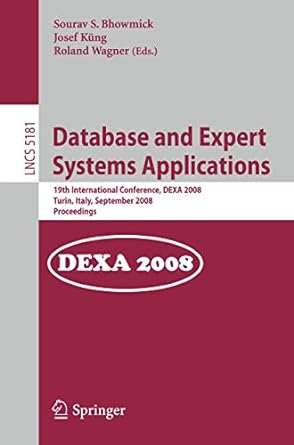Answered step by step
Verified Expert Solution
Question
1 Approved Answer
Questions: For which orders have no payments been received? ( click on carrot next to Order# heading. ) Which sales order numbers are paid off
Questions: For which orders have no payments been received? click on carrot next to Order# heading.
Which sales order numbers are paid off in installments more than one paymentBy noting duplicate numbers in CashReceiptsNo column
Which CashReceiptsNo were not applied to any orders? Note missing CashReceiptsNo numbers
Perform a bit more data transformation, and determine:
the total accounts receivable amount andbalance for each sales.
Fluffy allows their customers to pay in installments. In the current system, sales orders and payments
are recorded in two separate files. The SalesOrders file records the amount the customer owes Fluffy
and the payments that have been received. The CashReceipts file records all payments received.
the balance for each sale to answer these
The main issue to be addressed is the list multivalued format of the Payments column in the SalesOrders file. As a result, it is impossible to match the values of the Payments column in the SalesOrders table with the values in the CashReceiptNo column in the CashReceipts table. The definition of this relation is essential for the calculation of accounts receivable. This is an application of data preparation pattern
Power Query Excel is used to work this problem.
Step : Open Excel. Create a new blank workbook and save it as PACAccountsReceivableyourfirstinitiallastname. Transfer the data from the csv files to the new Excel file by importing the data from both csv files FluffySalesOrders and FluffyCash Receipts provided in the Comprehensive Problem folder in DAA Learning Modules.
Use the Data tab in Excels main menu and select From TextCSV in the Get & Transform Data group, then select the FluffySalesOrders, then click Import, then Load at the bottom of the screen
Click on any cell in the AccountsReceivable Excel file, import the CashReceipts data by following the same steps. DataGet Datafrom FileFrom TextCSV select file, import, then load. A new workbook in the PACAccountsReceivable file will be created.
Notice the right side of the screen, Queries and Connections. Confirm that you have rows loaded for the SalesOrder data and rows for the CashReceipts data. Also confirm that you have no error messages in the box.
Step : Open Power Query by going to the Data tab in Excels main menu. Select the down arrow next to Get Data in the Get & Transform Data group. Select Launch Power Query Editor.
Step : Restructure the content of the tables:
In the Queries pane, select expand the width of the window and rightclick the SalesOrder table, and select Duplicate.
Rename the newly created tableSalesOrderas SalesOrderApplied
Select the original FluffySalesOrders table and select the Payments column. Press the Delete key on your keyboard.
Next, select the FluffySalesOrdersApplied table, and delete all columns except for the columns, Order# and Paymentsby selecting the column and pressing the Delete key on your keyboard
Step : Convert the multivalued column into a singlevalued column:
While still in PowerQuery, select the FluffySalesOrdersApplied table. Select the Payments column, and then click on Home top ribbon and in the Transform group on the Home ribbon, click the down arrow next to Split Column, and select By Delimiter.
In the Split Column by Delimiter window, select Semicolon in the field beneath Select or enter delimiter and then select Each occurrence of the delimiter underneath Split at and click OK Quote character should be
Your screen should appear as follows:
The table portion of the screen looks as follows:
Setep : You will group the data into one column. Connecting the payments in the FluffySalesOrdersApplied table with the payments in the CashReceipt table is still challenging given that that they are spread across multiple columns in the former.
To group them in one column, first select the Order# column in the Applied table.
Go to the Transform ribbon NOT Hometransform group and in the Any Column group, click the down arrow next to Unpivot Columns and select Unpivot Other Columns.
Select the Attribute column and delete it using your delete key.
Rename the Value column as CashReceiptsNopoint to Values right click and select rename Click off the new name.
The FluffySalesOrdersApplied table should now look as follows:
Cash Receipts are now a singlevalued column. The new table structure makes it easy to answer questions such as:
For which orders have no payments been received? click on carrot next to Order# heading.
Which sales order numbers are paid off in installments more than one paymentBy noting duplicate numbers in CashReceiptsNo column
Which CashReceiptsNo were not applied to any orders? Note missing CashReceiptsNo numbers
Perform a bit more data transformation, and determine:
the total accounts receivable amount and
the balance for each sales.
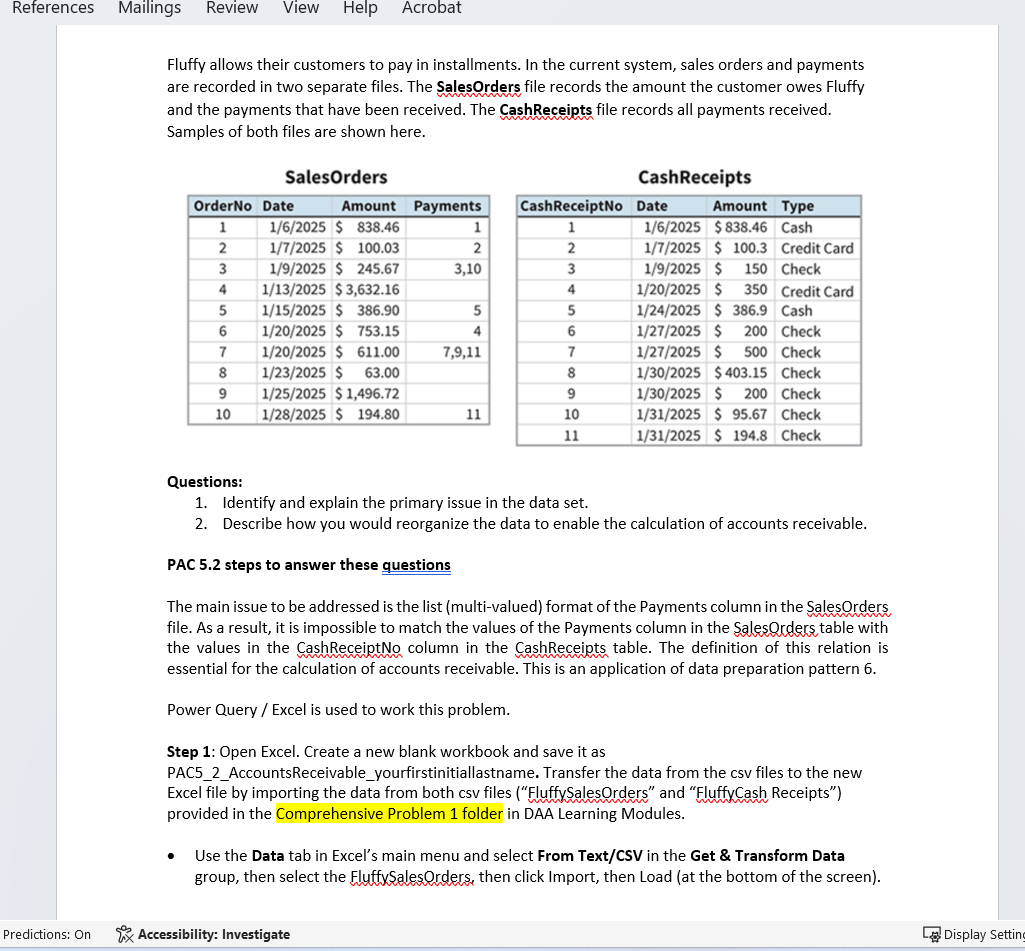
Step by Step Solution
There are 3 Steps involved in it
Step: 1

Get Instant Access to Expert-Tailored Solutions
See step-by-step solutions with expert insights and AI powered tools for academic success
Step: 2

Step: 3

Ace Your Homework with AI
Get the answers you need in no time with our AI-driven, step-by-step assistance
Get Started