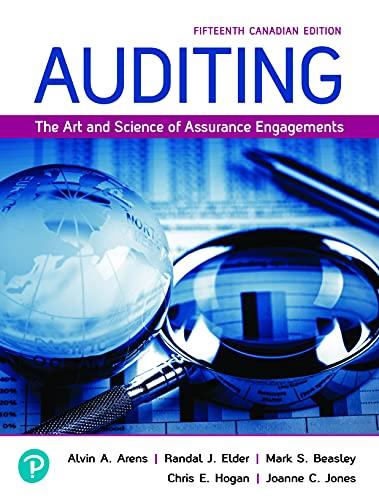Answered step by step
Verified Expert Solution
Question
1 Approved Answer
QuickBooks Online Graded Assignment ( Practical ) Green Tree Landscapes Chapter 1 Exercises 1 . Set up your new QuickBooks subscription. Follow the instructions provided
QuickBooks Online
Graded Assignment Practical
Green Tree Landscapes Chapter Exercises
Set up your new QuickBooks subscription. Follow the instructions provided in your QuickBooks Online Education email. Ask your instructor for assistance if you're not able to set up your QuickBooks Online account.
Set up a new company called Green Tree Landscapes Your Name The company address information is the following: Spectrum Way, Mississauga, ON LW S
Alice really likes the new company logo she created and has asked that you add it to QuickBooks forms. Add the company logo to QuickBooks Online. NOTE: The logo is in the assignment folder on Moodle.
Jane has registered the business and has provided you with the Business Number. Enter the following business number in QuickBooks: RT
Jane, the accountant, has asked you to enable several settings to secure QuickBooks from errors you can potentially make.
a Jane has determined that you'll use the calendar year as your fiscal year. Enter this in QuickBooks.
b There will be no closing process during the course of the next two months, so turn the "Close the books" off.
From their previous business contacts, Jon and Alice have a list of customers they'd like to enter into QuickBooks. Jon has provided you with a list of customers in Excel. Import the customer list that is on Moodle in the same post of the assignment into QuickBooks.
Alice entered all Green Tree Landscapes services in MS Excel. Import the list of Products and Services.
Alice and Jon need to be set up as QuickBooks users. Jane has asked you to set up Alice as an Administrator user in QuickBooks. Jane asked that you set up Jon as a user with limited access rights to customers and accounts receivable transactions.
a Alice alice@mailinator.com
b Jon jon@mailinator.com
Jane has asked you to add her as the accountant. For this exercise, you'll invite your instructor as the accountant.
Green Tree Landscapes has decided to start tracking sales tax immediatelyset up sales tax for the company.
You're now ready to get down to work and start using QuickBooks Online. Before you get started, you have to get used to where everything is and how to get around the software. You'll need to get some practice to feel comfortable.
Chapter Exercises
Log into QuickBooks. Bookmark the login page to make it easy to log in for future use of QuickBooks.
Click the Home Page and note the following sections:
a Dashboard including Income, Expenses, Profit and Loss, and Sales.
b Bank Accounts.
Jane, the accountant, has asked you to keep the homepage information private from everyone. Make the dashboard information private.
Review the LeftHand Navigation bar:
c Review the Sales center.
d Click Accounting and review the Chart of Accounts.
e Open the Customer Contact List. Print the list.
Review your sales tax rate in the Sales Tax Centre.
Open the Invoice window. No need to enter an invoice.
Open the Bill window. No need to enter a bill.
Open the Chart of Accounts and find the Office Expenses account.
Open the Gear Icon menu and review the Account and Settings.
Open the Invoice window and review the fields on the form. This will prepare you for the next chapter.
Now that you've set up Green Tree Landscapes and have a basic understanding of how to get around QuickBooks Online, you're ready to take your knowledge to the next level.
Step by Step Solution
There are 3 Steps involved in it
Step: 1

Get Instant Access to Expert-Tailored Solutions
See step-by-step solutions with expert insights and AI powered tools for academic success
Step: 2

Step: 3

Ace Your Homework with AI
Get the answers you need in no time with our AI-driven, step-by-step assistance
Get Started