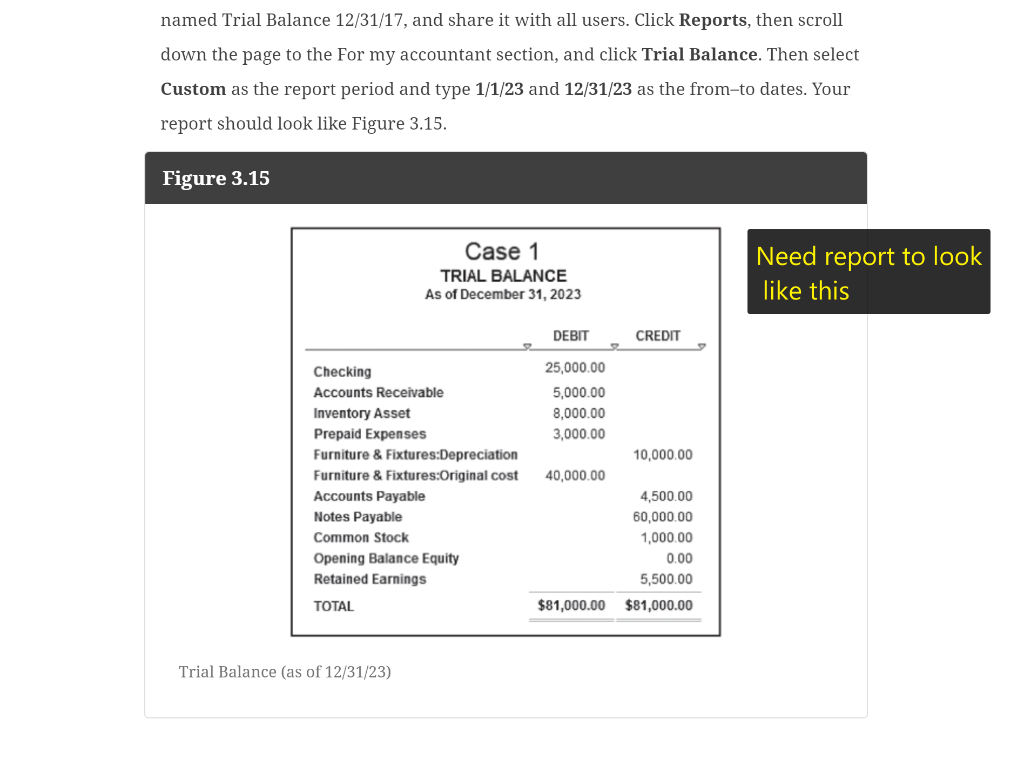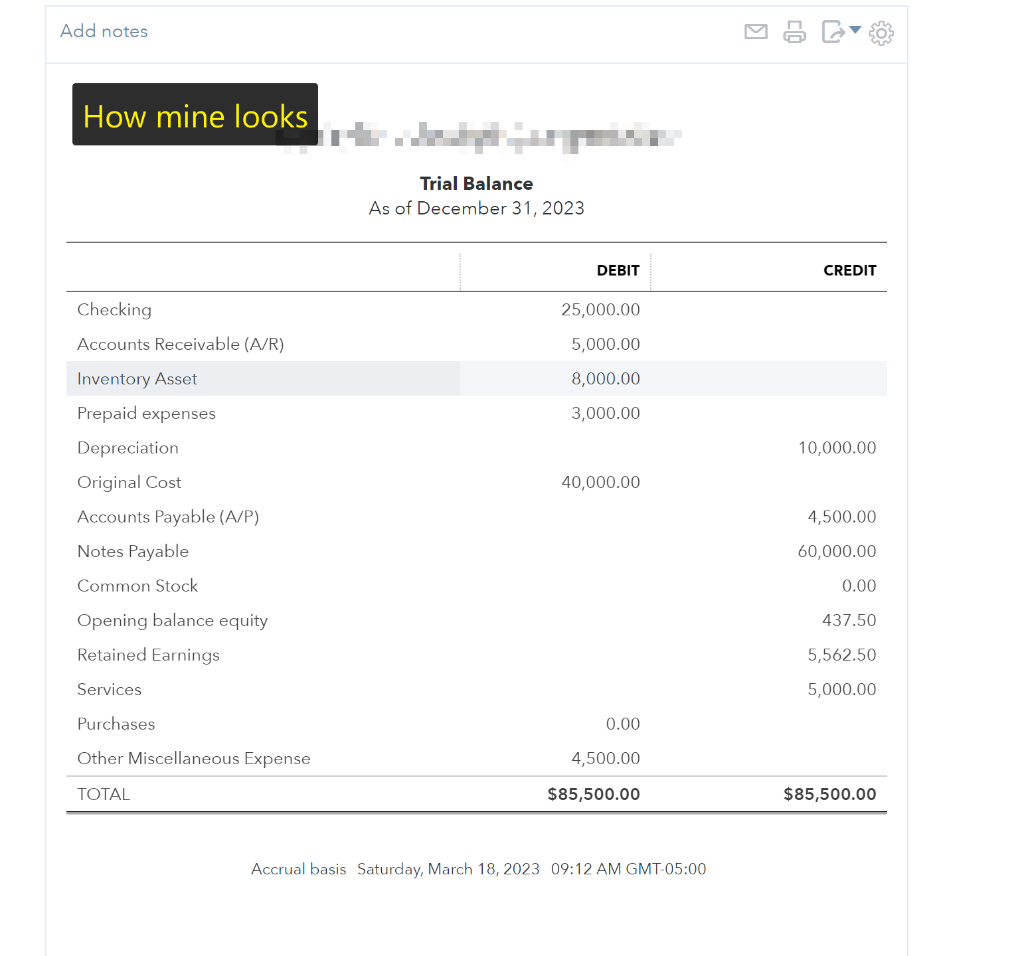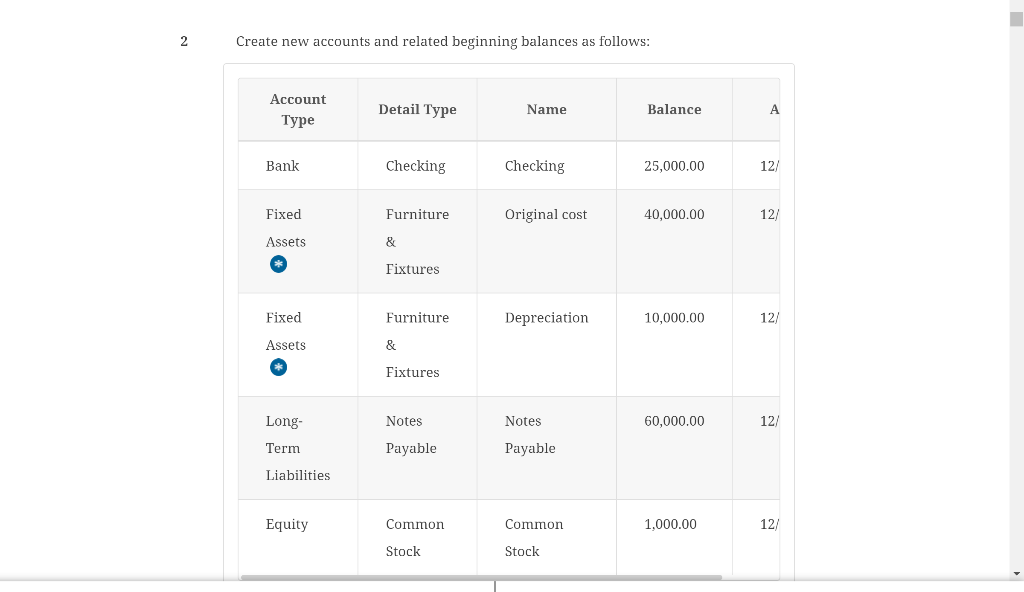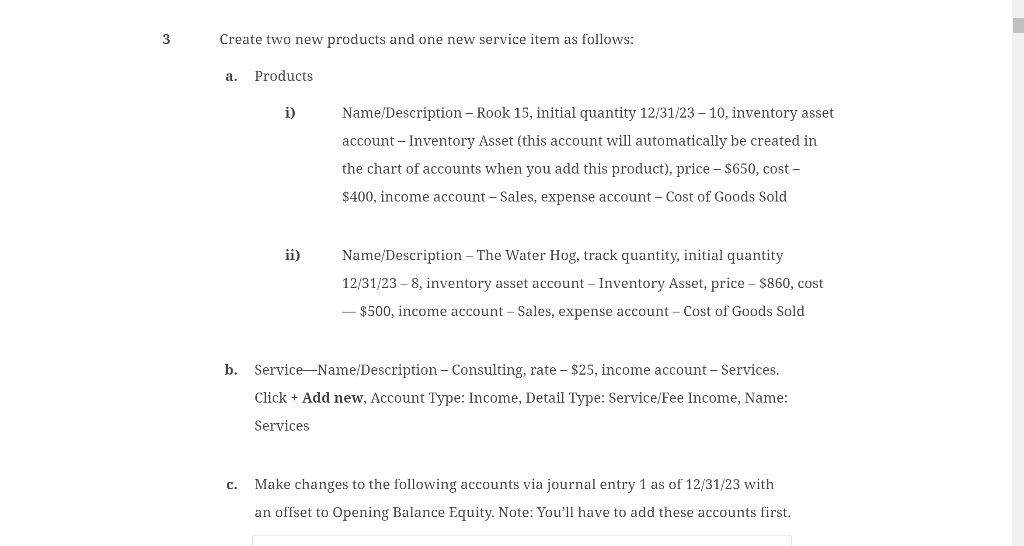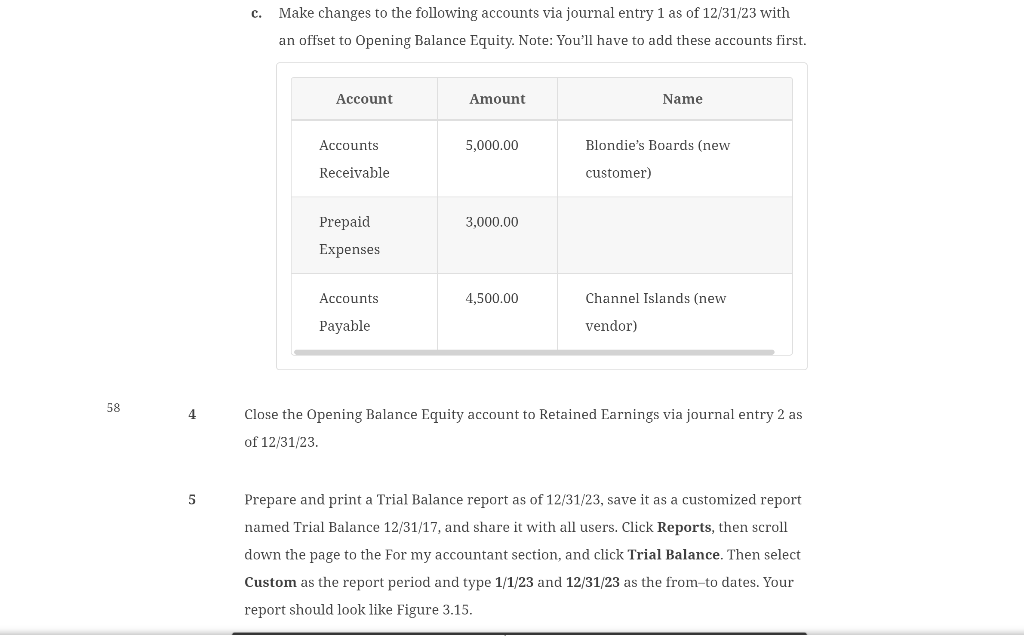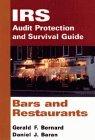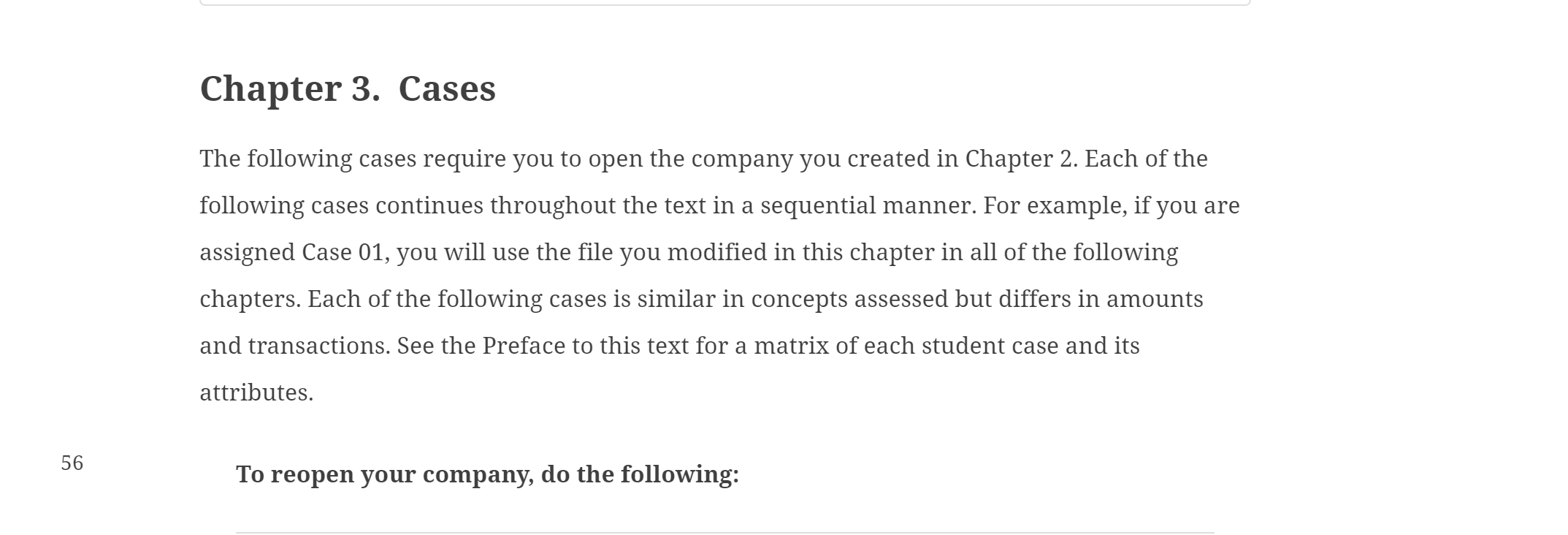
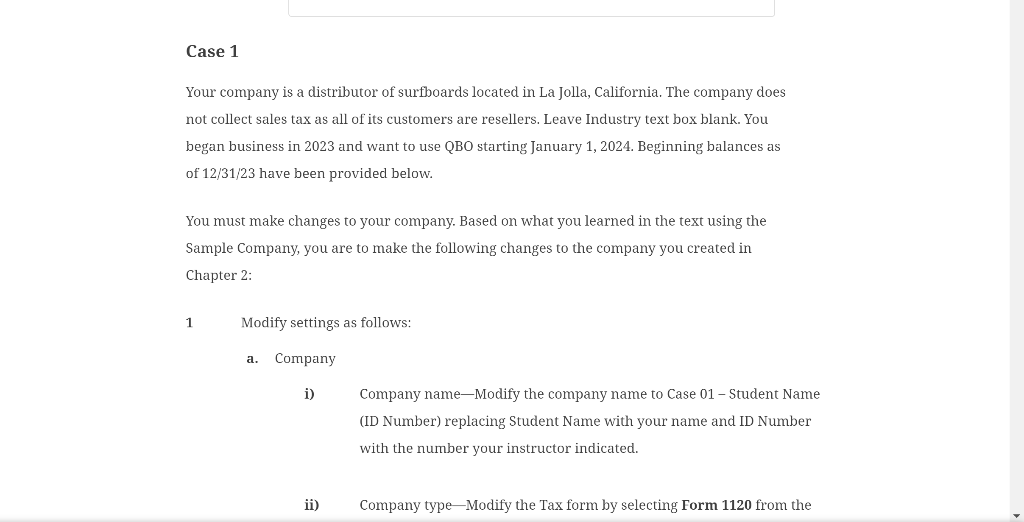
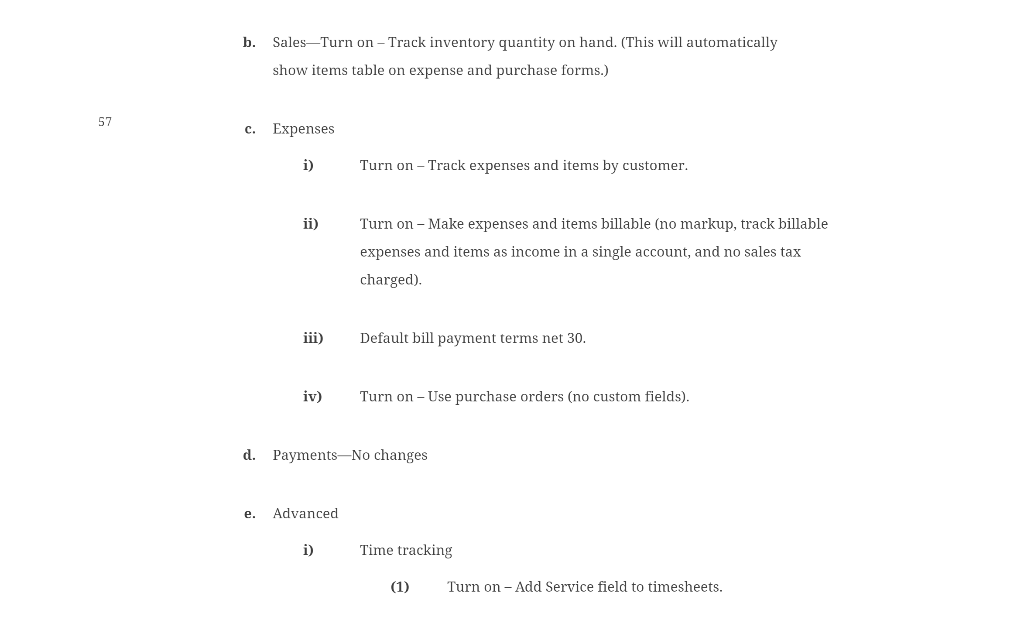 Quickbooks Question Figure 3.15 is what the trial balance needs to show. I can't get my report to match. Starting with #2 are the steps to get the report to match but for some reason I can't get mine to get rid of misc expenses, payments, services, and I can't make the retained earnings & opening balance match the figure 3.15
Quickbooks Question Figure 3.15 is what the trial balance needs to show. I can't get my report to match. Starting with #2 are the steps to get the report to match but for some reason I can't get mine to get rid of misc expenses, payments, services, and I can't make the retained earnings & opening balance match the figure 3.15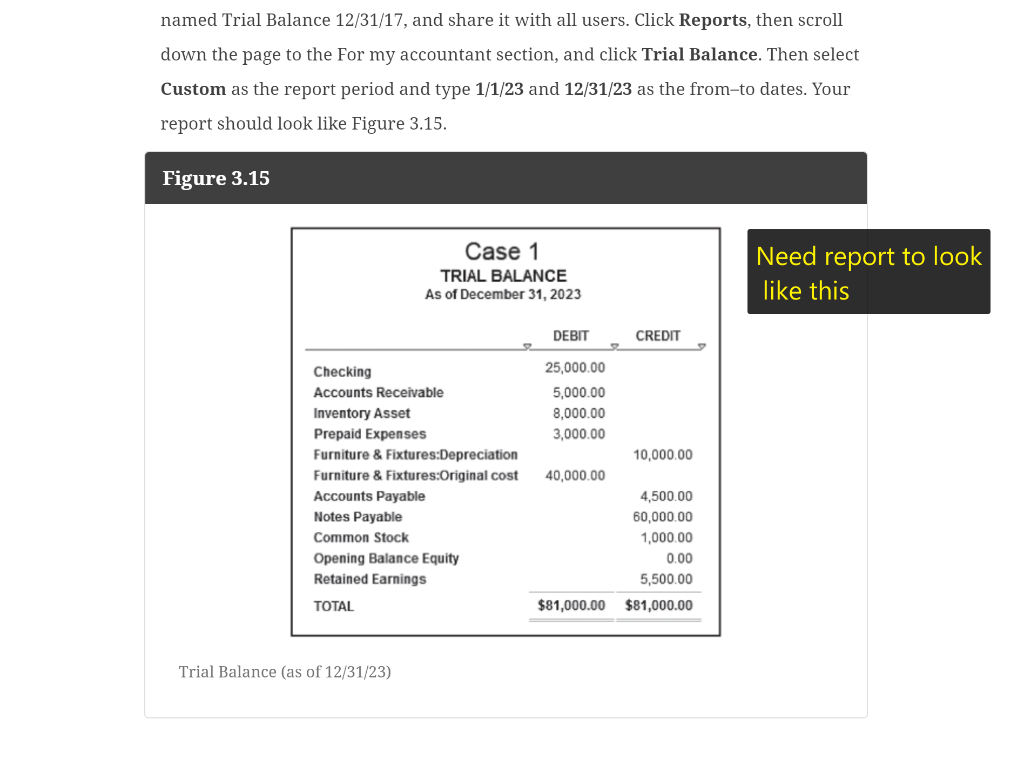
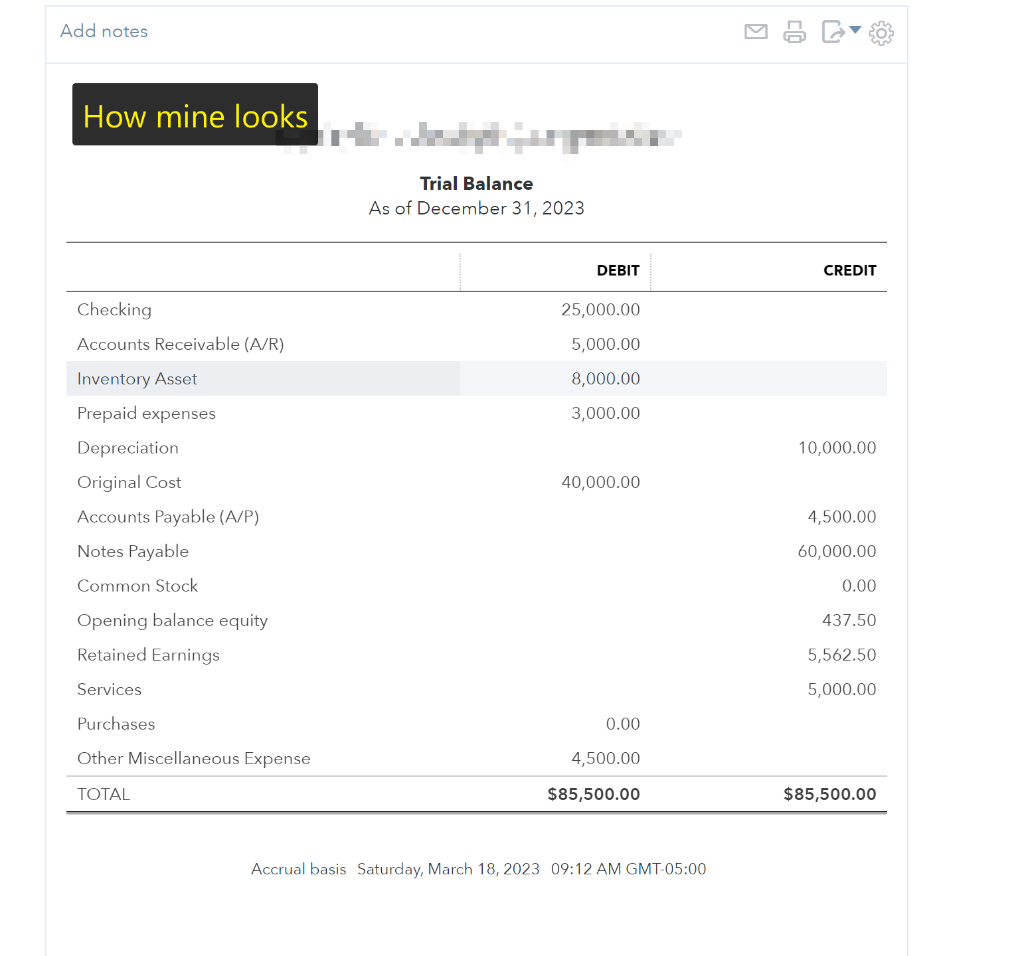
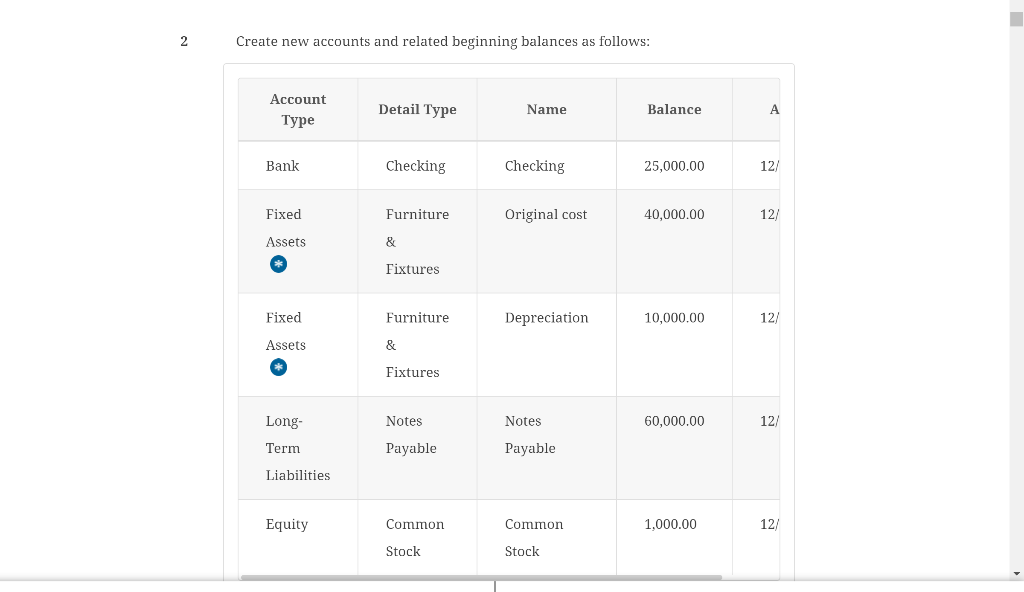
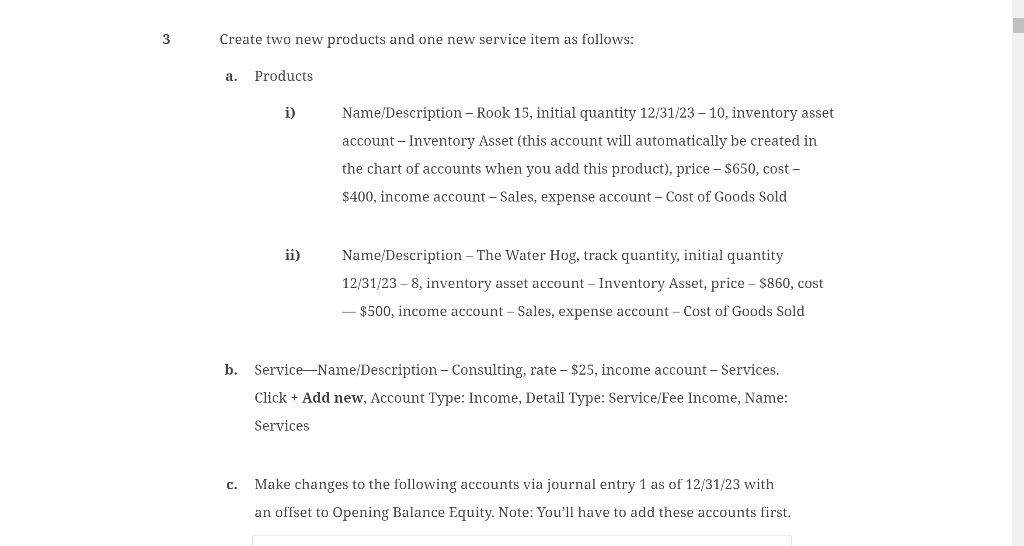
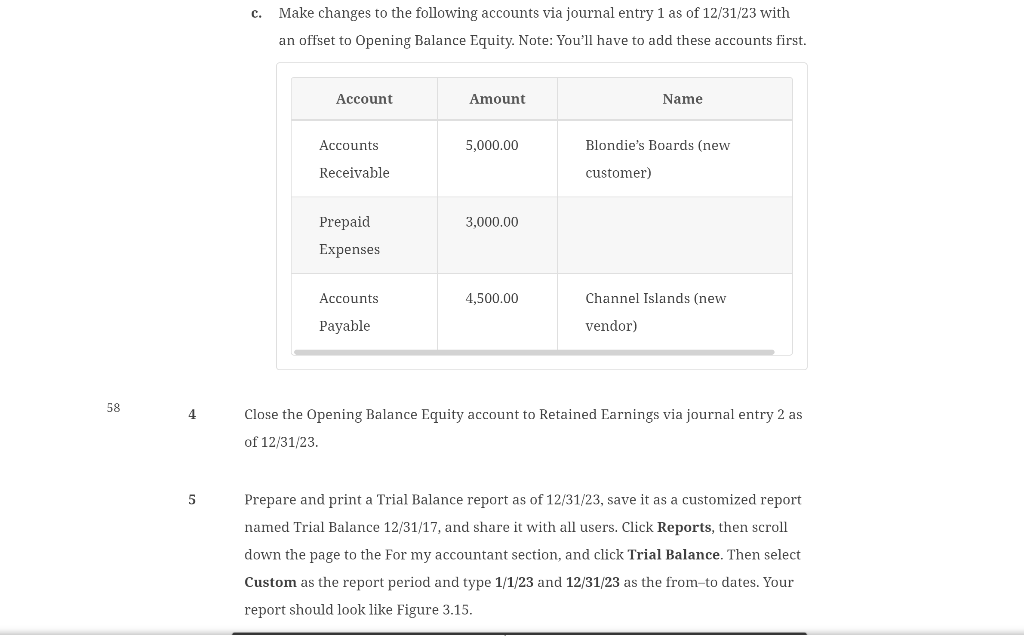
Chapter 3. Cases The following cases require you to open the company you created in Chapter 2. Each of the following cases continues throughout the text in a sequential manner. For example, if you are assigned Case 01, you will use the file you modified in this chapter in all of the following chapters. Each of the following cases is similar in concepts assessed but differs in amounts and transactions. See the Preface to this text for a matrix of each student case and its attributes. To reopen your company, do the following: Case 1 Your company is a distributor of surfboards located in La Jolla, California. The company does not collect sales tax as all of its customers are resellers. Leave Industry text box blank. You began business in 2023 and want to use QBO starting January 1, 2024. Beginning balances as of 12/31/23 have been provided below. You must make changes to your company. Based on what you learned in the text using the Sample Company, you are to make the following changes to the company you created in Chapter 2: 1 Modify settings as follows: a. Company i) Company name-Modify the company name to Case 01 - Student Name (ID Number) replacing Student Name with your name and ID Number with the number your instructor indicated. ii) Company type-Modify the Tax form by selecting Form 1120 from the b. Sales-Turn on - Track inventory quantity on hand. (This will automatically show items table on expense and purchase forms.) c. Expenses i) Turn on - Track expenses and items by customer. ii) Turn on - Make expenses and items billable (no markup, track billable expenses and items as income in a single account, and no sales tax charged). iii) Default bill payment terms net 30 . iv) Turn on - Use purchase orders (no custom fields). d. Payments-No changes e. Advanced i) Time tracking (1) Turn on - Add Service field to timesheets. named Trial Balance 12/31/17, and share it with all users. Click Reports, then scroll down the page to the For my accountant section, and click Trial Balance. Then select Custom as the report period and type 1/1/23 and 12/31/23 as the from-to dates. Your report should look like Figure 3.15 . Figure 3.15 Need report to look like this Trial Balance (as of 12/31/23) Trial Balance As of December 31, 2023 Accrual basis Saturday, March 18, 2023 09:12 AM GMT-05:00 Create new accounts and related beginning balances as follows: Create two new products and one new service item as follows: a. Products i) Name/Description - Rook 15, initial quantity 12/31/2310, inventory asset account - Inventory Asset (this account will automatically be created in the chart of accounts when you add this product), price $650, cost $400, income account - Sales, expense account - Cost of Goods Sold ii) Name/Description - The Water Hog, track quantity, initial quantity 12/31/238, inventory asset account - Inventory Asset, price - $860, cost - $500, income account - Sales, expense account - Cost of Goods Sold b. Service-Name/Description - Consulting, rate - $25, income account - Services. Click + Add new, Account Type: Income, Detail Type: Service/Fee Income, Name: Services c. Make changes to the following accounts via journal entry 1 as of 12/31/23 with an offset to Opening Balance Equity. Note: You'll have to add these accounts first. c. Make changes to the following accounts via journal entry 1 as of 12/31/23 with an offset to Opening Balance Equity. Note: You'll have to add these accounts first. 4 Close the Opening Balance Equity account to Retained Earnings via journal entry 2 as of 12/31/23. 5 Prepare and print a Trial Balance report as of 12/31/23, save it as a customized report named Trial Balance 12/31/17, and share it with all users. Click Reports, then scroll down the page to the For my accountant section, and click Trial Balance. Then select Custom as the report period and type 1/1/23 and 12/31/23 as the from-to dates. Your report should look like Figure 3.15. Chapter 3. Cases The following cases require you to open the company you created in Chapter 2. Each of the following cases continues throughout the text in a sequential manner. For example, if you are assigned Case 01, you will use the file you modified in this chapter in all of the following chapters. Each of the following cases is similar in concepts assessed but differs in amounts and transactions. See the Preface to this text for a matrix of each student case and its attributes. To reopen your company, do the following: Case 1 Your company is a distributor of surfboards located in La Jolla, California. The company does not collect sales tax as all of its customers are resellers. Leave Industry text box blank. You began business in 2023 and want to use QBO starting January 1, 2024. Beginning balances as of 12/31/23 have been provided below. You must make changes to your company. Based on what you learned in the text using the Sample Company, you are to make the following changes to the company you created in Chapter 2: 1 Modify settings as follows: a. Company i) Company name-Modify the company name to Case 01 - Student Name (ID Number) replacing Student Name with your name and ID Number with the number your instructor indicated. ii) Company type-Modify the Tax form by selecting Form 1120 from the b. Sales-Turn on - Track inventory quantity on hand. (This will automatically show items table on expense and purchase forms.) c. Expenses i) Turn on - Track expenses and items by customer. ii) Turn on - Make expenses and items billable (no markup, track billable expenses and items as income in a single account, and no sales tax charged). iii) Default bill payment terms net 30 . iv) Turn on - Use purchase orders (no custom fields). d. Payments-No changes e. Advanced i) Time tracking (1) Turn on - Add Service field to timesheets. named Trial Balance 12/31/17, and share it with all users. Click Reports, then scroll down the page to the For my accountant section, and click Trial Balance. Then select Custom as the report period and type 1/1/23 and 12/31/23 as the from-to dates. Your report should look like Figure 3.15 . Figure 3.15 Need report to look like this Trial Balance (as of 12/31/23) Trial Balance As of December 31, 2023 Accrual basis Saturday, March 18, 2023 09:12 AM GMT-05:00 Create new accounts and related beginning balances as follows: Create two new products and one new service item as follows: a. Products i) Name/Description - Rook 15, initial quantity 12/31/2310, inventory asset account - Inventory Asset (this account will automatically be created in the chart of accounts when you add this product), price $650, cost $400, income account - Sales, expense account - Cost of Goods Sold ii) Name/Description - The Water Hog, track quantity, initial quantity 12/31/238, inventory asset account - Inventory Asset, price - $860, cost - $500, income account - Sales, expense account - Cost of Goods Sold b. Service-Name/Description - Consulting, rate - $25, income account - Services. Click + Add new, Account Type: Income, Detail Type: Service/Fee Income, Name: Services c. Make changes to the following accounts via journal entry 1 as of 12/31/23 with an offset to Opening Balance Equity. Note: You'll have to add these accounts first. c. Make changes to the following accounts via journal entry 1 as of 12/31/23 with an offset to Opening Balance Equity. Note: You'll have to add these accounts first. 4 Close the Opening Balance Equity account to Retained Earnings via journal entry 2 as of 12/31/23. 5 Prepare and print a Trial Balance report as of 12/31/23, save it as a customized report named Trial Balance 12/31/17, and share it with all users. Click Reports, then scroll down the page to the For my accountant section, and click Trial Balance. Then select Custom as the report period and type 1/1/23 and 12/31/23 as the from-to dates. Your report should look like Figure 3.15
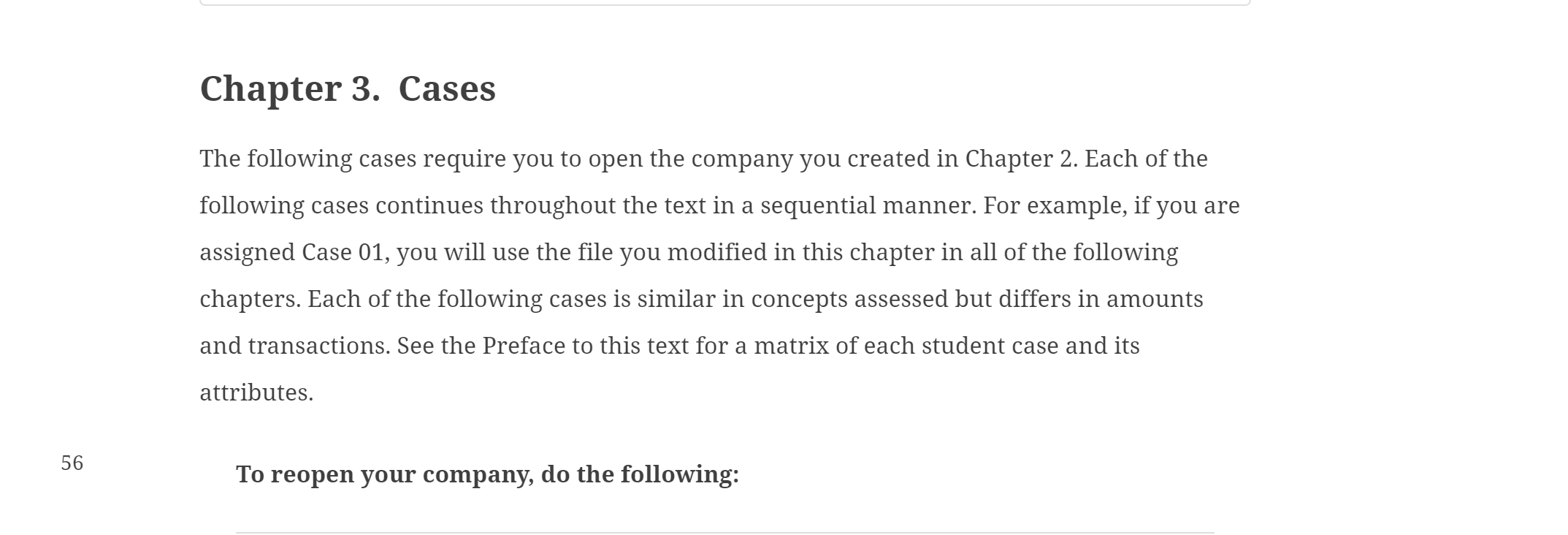
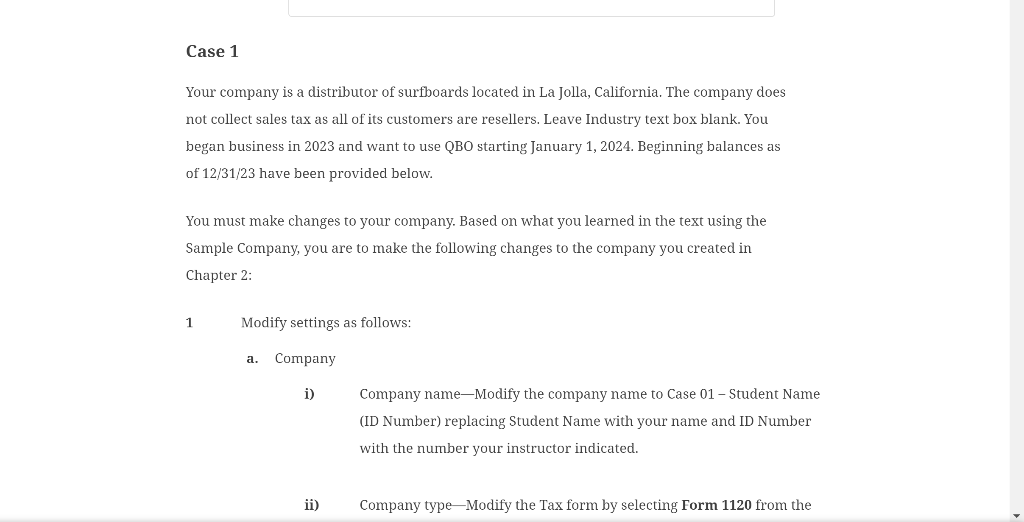
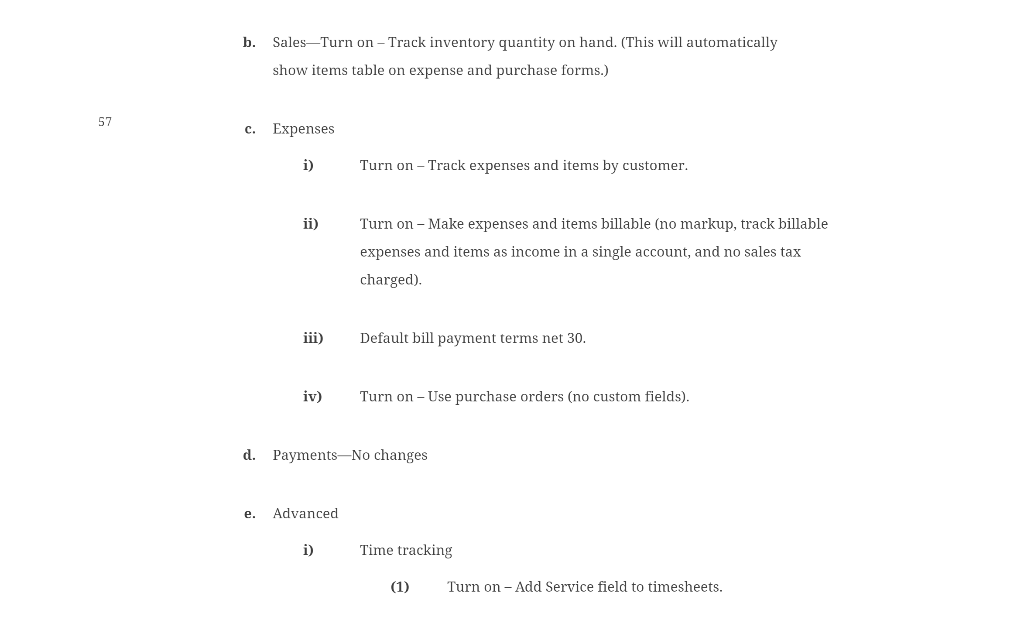 Quickbooks Question Figure 3.15 is what the trial balance needs to show. I can't get my report to match. Starting with #2 are the steps to get the report to match but for some reason I can't get mine to get rid of misc expenses, payments, services, and I can't make the retained earnings & opening balance match the figure 3.15
Quickbooks Question Figure 3.15 is what the trial balance needs to show. I can't get my report to match. Starting with #2 are the steps to get the report to match but for some reason I can't get mine to get rid of misc expenses, payments, services, and I can't make the retained earnings & opening balance match the figure 3.15