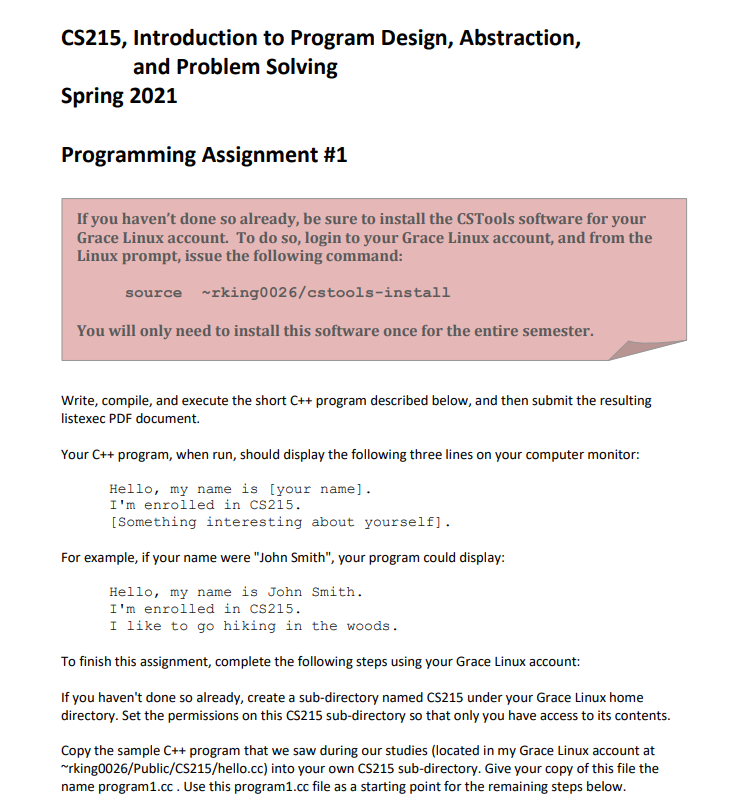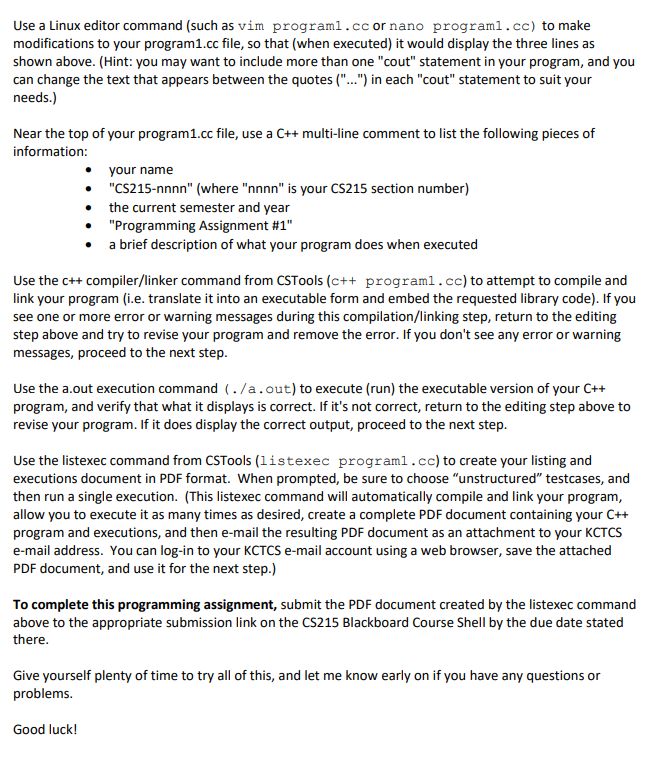Read closely, I need help doing this. For all the stuff that include writing name, etc. just write the default and I will change it after.
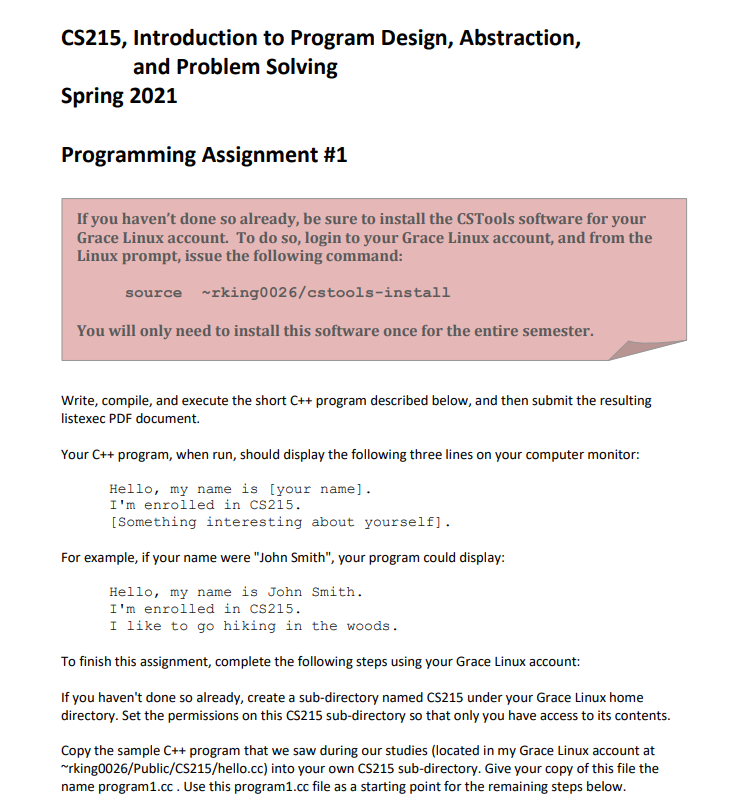
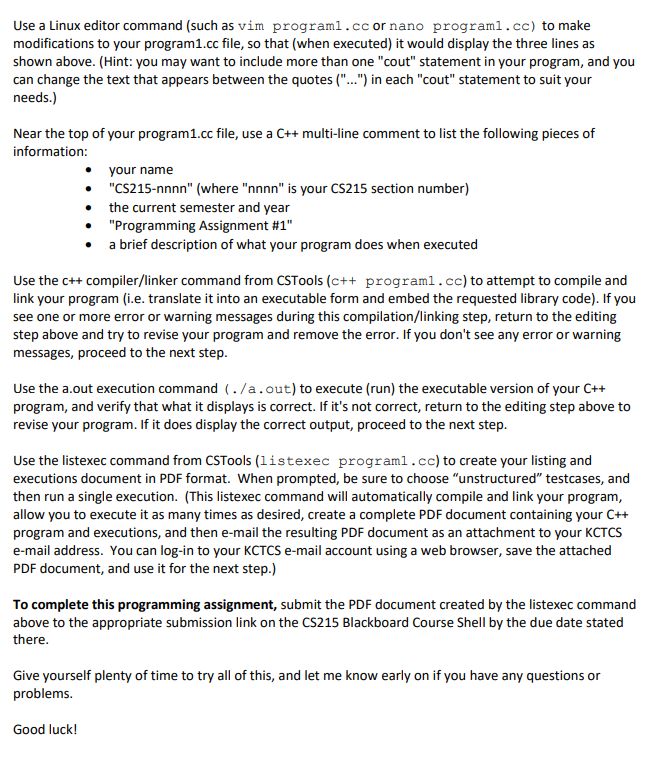
CS215, Introduction to Program Design, Abstraction, and Problem Solving Spring 2021 Programming Assignment #1 # If you haven't done so already, be sure to install the CSTools software for your Grace Linux account. To do so, login to your Grace Linux account, and from the Linux prompt, issue the following command: source ~rking0026/cstools-install You will only need to install this software once for the entire semester. Write, compile, and execute the short C++ program described below, and then submit the resulting listexec PDF document. Your C++ program, when run, should display the following three lines on your computer monitor: Hello, my name is your name]. I'm enrolled in cs215. [Something interesting about yourself]. For example, if your name were "John Smith", your program could display: Hello, my name is John Smith. I'm enrolled in CS215. I like to go hiking in the woods. To finish this assignment, complete the following steps using your Grace Linux account: If you haven't done so already, create a sub-directory named CS215 under your Grace Linux home directory. Set the permissions on this CS215 sub-directory so that only you have access to its contents. Copy the sample C++ program that we saw during our studies (located in my Grace Linux account at working0026/Public/CS215/hello.cc) into your own CS215 sub-directory. Give your copy of this file the name program1.cc. Use this program1.cc file as a starting point for the remaining steps below. Use a Linux editor command (such as vim programl.cc or nano programl.cc) to make modifications to your program1.cc file, so that (when executed) it would display the three lines as shown above. (Hint: you may want to include more than one "cout" statement in your program, and you can change the text that appears between the quotes ("...") in each "cout" statement to suit your needs.) Near the top of your program1.cc file, use a C++ multi-line comment to list the following pieces of information: your name "CS215-nnnn" (where "nnnn" is your CS215 section number) the current semester and year "Programming Assignment #1" a brief description of what your program does when executed Use the c++ compiler/linker command from CSTools (c++ programl.cc) to attempt to compile and link your program (i.e. translate it into an executable form and embed the requested library code). If you see one or more error or warning messages during this compilation/linking step, return to the editing step above and try to revise your program and remove the error. If you don't see any error or warning messages, proceed to the next step. Use the a.out execution command (./a.out) to execute (run) the executable version of your C++ program, and verify that what it displays is correct. If it's not correct, return to the editing step above to revise your program. If it does display the correct output, proceed to the next step. Use the listexec command from CSTools (listexec programl.cc) to create your listing and executions document in PDF format. When prompted, be sure to choose "unstructured" testcases, and then run a single execution. (This listexec command will automatically compile and link your program, allow you to execute it as many times as desired, create a complete PDF document containing your C++ program and executions, and then e-mail the resulting PDF document as an attachment to your KCTCS e-mail address. You can log-in to your KCTCS e-mail account using a web browser, save the attached PDF document, and use it for the next step.) To complete this programming assignment, submit the PDF document created by the listexec command above to the appropriate submission link on the CS215 Blackboard Course Shell by the due date stated there. Give yourself plenty of time to try all of this, and let me know early on if you have any questions or problems. Good luck! CS215, Introduction to Program Design, Abstraction, and Problem Solving Spring 2021 Programming Assignment #1 # If you haven't done so already, be sure to install the CSTools software for your Grace Linux account. To do so, login to your Grace Linux account, and from the Linux prompt, issue the following command: source ~rking0026/cstools-install You will only need to install this software once for the entire semester. Write, compile, and execute the short C++ program described below, and then submit the resulting listexec PDF document. Your C++ program, when run, should display the following three lines on your computer monitor: Hello, my name is your name]. I'm enrolled in cs215. [Something interesting about yourself]. For example, if your name were "John Smith", your program could display: Hello, my name is John Smith. I'm enrolled in CS215. I like to go hiking in the woods. To finish this assignment, complete the following steps using your Grace Linux account: If you haven't done so already, create a sub-directory named CS215 under your Grace Linux home directory. Set the permissions on this CS215 sub-directory so that only you have access to its contents. Copy the sample C++ program that we saw during our studies (located in my Grace Linux account at working0026/Public/CS215/hello.cc) into your own CS215 sub-directory. Give your copy of this file the name program1.cc. Use this program1.cc file as a starting point for the remaining steps below. Use a Linux editor command (such as vim programl.cc or nano programl.cc) to make modifications to your program1.cc file, so that (when executed) it would display the three lines as shown above. (Hint: you may want to include more than one "cout" statement in your program, and you can change the text that appears between the quotes ("...") in each "cout" statement to suit your needs.) Near the top of your program1.cc file, use a C++ multi-line comment to list the following pieces of information: your name "CS215-nnnn" (where "nnnn" is your CS215 section number) the current semester and year "Programming Assignment #1" a brief description of what your program does when executed Use the c++ compiler/linker command from CSTools (c++ programl.cc) to attempt to compile and link your program (i.e. translate it into an executable form and embed the requested library code). If you see one or more error or warning messages during this compilation/linking step, return to the editing step above and try to revise your program and remove the error. If you don't see any error or warning messages, proceed to the next step. Use the a.out execution command (./a.out) to execute (run) the executable version of your C++ program, and verify that what it displays is correct. If it's not correct, return to the editing step above to revise your program. If it does display the correct output, proceed to the next step. Use the listexec command from CSTools (listexec programl.cc) to create your listing and executions document in PDF format. When prompted, be sure to choose "unstructured" testcases, and then run a single execution. (This listexec command will automatically compile and link your program, allow you to execute it as many times as desired, create a complete PDF document containing your C++ program and executions, and then e-mail the resulting PDF document as an attachment to your KCTCS e-mail address. You can log-in to your KCTCS e-mail account using a web browser, save the attached PDF document, and use it for the next step.) To complete this programming assignment, submit the PDF document created by the listexec command above to the appropriate submission link on the CS215 Blackboard Course Shell by the due date stated there. Give yourself plenty of time to try all of this, and let me know early on if you have any questions or problems. Good luck