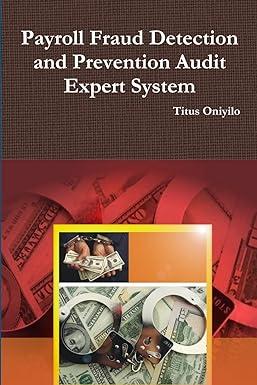Question
Reconcile an Account Craig has given you his Mastercard statement so you can reconcile the Mastercard account in QuickBooks. As you reconcile the account, note
Reconcile an Account
Craig has given you his Mastercard statement so you can reconcile the Mastercard account in QuickBooks. As you reconcile the account, note your dates will be different, depending on what month and year you are currently in.
- Navigate to your Chapter 05 folder and open CH05 Mastercard Stmt.pdf.
- Choose GearToolsReconcile.
TIP!
You can also access Reconcile from the account register.
- Click Get Started and then click Lets Do It, if prompted.
- Choose Mastercard in the Account field.
- Enter your current month end date in the Ending Date field and 123.72 in the Ending Balance field.
BEST PRACTICE
Be sure your Difference on the reconciliation screen is always 0.00 before clicking Finish Now. QuickBooks Online will create a new account on your chart of accounts named Reconciliation Discrepancies to record any differences that could cause unwanted consequences.
- Click Start Reconciling and then place checkmarks to the right of all transaction rows on the statement that match up with those shown on your statement. You may need to uncheck a transaction that is not on your statement.
You are finished and reconciled when the Difference equals 0.00.
- Click Finish Now.
- Click Done.
- Return to the Dashboard.
When an account is reconciled, the reconciliation reports remain in the reconciliation feature for review or to be printed. The transactions are all marked with an R in the register, indicating they have been reconciled.
Step by Step Solution
There are 3 Steps involved in it
Step: 1

Get Instant Access to Expert-Tailored Solutions
See step-by-step solutions with expert insights and AI powered tools for academic success
Step: 2

Step: 3

Ace Your Homework with AI
Get the answers you need in no time with our AI-driven, step-by-step assistance
Get Started