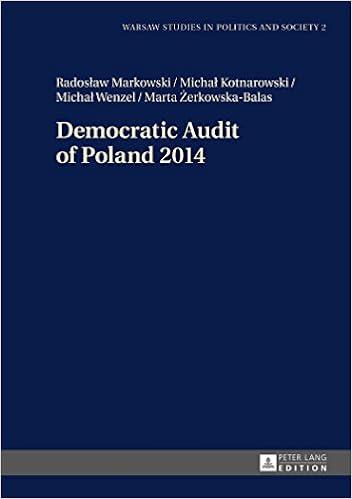Question
Required information Skip to question [The following information applies to the questions displayed below.] The River Valley Orchestra, which is managed by a small number
Required information
Skip to question
[The following information applies to the questions displayed below.] The River Valley Orchestra, which is managed by a small number of full-time professional administrative staff, performs ensemble orchestra shows throughout the year. Its conductor and musicians rehearse without pay and are only paid for actual performances. The River Valley Orchestra has asked for your help in preparing a planning budget at the beginning of the year and evaluating actual expenses at the end of the year. The orchestra plans to have one production for each season (Spring, Summer, Winter, and Fall) with a total of 22 performances. For example, for the Summer production (a focus on classical music in films) they plan on having six performances. After interviewing various people affiliated with the orchestra you have developed the following cost formulas for each of the eight expenses that will be included in the planning budget:
| Cost Formulas | |||
|---|---|---|---|
| Per Production | Per Performance | Fixed | |
| Conductor and musicians wages | $ 6,600 | ||
| Stagehands wages | $ 850 | ||
| Ticket booth personal and ushers wages | $ 410 | ||
| Scenery and wardrobe | $ 9,400 | ||
| Orchestra venue rent | $ 1,800 | ||
| Printed programs | $ 425 | ||
| Publicity | $ 4,500 | ||
| Administrative expenses | $ 1,400 | $ 96 | $ 39,500 |
By the end of the year, The River Valley Orchestra actually put on four productions and a total of 26 performances. The actual expenses incurred during the year were as follows:
| Amount | |
|---|---|
| Conductor and musicians wages | $ 175,700 |
| Stagehands wages | 20,200 |
| Ticket booth personal and ushers wages | 11,200 |
| Scenery and wardrobe | 40,900 |
| Orchestra venue rent | 44,700 |
| Printed programs | 10,700 |
| Publicity | 21,600 |
| Administrative expenses | 46,300 |
| Conductor and musicians wages | $ 371,300 |
Download the Excel file, which you will use to create some Tableau visualizations that compare the planning budget to the actual results.
Upload the Excel file into Tableau by doing the following:
- Open the Tableau Desktop application.
- On the left-hand side, under the Connect header and the To a file sub-header, click on Microsoft Excel.
- Choose the Excel file and click Open.
- Since the only worksheet in the Excel File is Performance Report it will default as a selection with no further import steps needed
Create a bar chart that shows the spending variance (as a percentage of the flexible budget) for each of the eight expenses: Double click on new sheet at the bottom of the workbook and change the name of the newly created Sheet 3 to Spending Variances: In Percentages
- First, create a new formula for Spending Variance %
- Click on Analysis from the menu dropdowns at the top and choose Create a calculated field
- Replace the current calculated field name Calculation1 with Spending Variance %
- Type in the following formula:
- [Spending Variances]/[Flexible Budget]
- This formula is stating that you want the value of the spending variance divided by the flexible budget
- Click on Analysis from the menu dropdowns at the top and choose Create a calculated field
- On the left-hand side under Dimensions (sometimes labeled as Tables), double-click on Expense
- On the left-hand side under Measures, double click on the newly created Spending Variance %
- Once youve done this click on the green pill that says SUM(Spending Variance %) and choose the drop-down for format
- Once the format window pops up you should ensure you are on the Pane tab and under the Default sub header you should click the dropdown beside Numbers and choose Percentage and then change the decimal places to 1.
- Then you can click the x in the format pane window
- In the upper right-hand corner, click on Show Me and choose the Horizontal bars option in the 1st column third row down.
- Sort the bars descending by clicking on the Sort descending button () in the top row of buttons
- On the left-hand side under Dimensions (sometimes labeled as Tables), click on Spending Variance (U/F) and drag and drop it onto the Colors Marks card ().
- Click on the Spending Variance % onto the Label Marks card ().
- To improve viewing, locate the Standard dropdown option in the menu bar at the top of the screen. Click on that dropdown and choose Entire View.
- Your visualization should appear as follows:
Required: (Note that for all questions below you may select more than one answer. Single click the box with the question mark to produce a check mark for a correct answer and double click the box with the question mark to empty the box for a wrong answer. Any boxes left with a question mark will be automatically graded as incorrect.) 3a. Which of the following expenses had the largest unfavorable spending variance (in percentage terms)?
check all that apply 1
- Stagehands wagesunanswered
- Scenery and wardrobeunanswered
- Publicityunanswered
- Conductor and musicians wagesunanswered
3b. Which of the following expenses had the largest favorable spending variance (in percentage terms)? check all that apply 2
- Stagehands wagesunanswered
- Scenery and wardrobeunanswered
- Publicityunanswered
- Conductor and musicians wagesunanswered
3c. The scenery and wardrobe spending variance arises because: check all that apply 3
- The number of performances was less than expected.unanswered
- The number of performances was greater than expected.unanswered
- The average scenery and wardrobe expense per production was less than expected.unanswered
- The average scenery and wardrobe expense per production was greater than expected.unanswered
Step by Step Solution
There are 3 Steps involved in it
Step: 1

Get Instant Access to Expert-Tailored Solutions
See step-by-step solutions with expert insights and AI powered tools for academic success
Step: 2

Step: 3

Ace Your Homework with AI
Get the answers you need in no time with our AI-driven, step-by-step assistance
Get Started