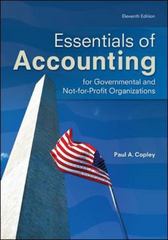REV (1) - Word an Layout References Mailings Review Sign in View Help Tell me what you want to do . - 10 A A Aa : 121 XX A.ay.AE. U . Body Copy "Incorrect. MainPro T Normal 1 Project B TBT Font 13 Paragraph Styles 5 . Madhu has also created two scenarios in the Income Analysis worksheet. The Current scenario assumes the current values for units sold, price, and fixed expenses (salaries and benefits, distribution, and miscellaneous). The Lower Price scenario assumes more units sold at a lower price. She also wants to create a scenario that assumes fewer units sold at a higher price. Create a scenario using the data shown in bold in Table 1 without applying any scenarios di Table 1: Income Analysis Scenario Values Scenario name Changing cells Units sold (C5) Price per unit (C6) Salaries and benefits (C18) Distribution (C19) Miscellaneous (C20 Raise Price CS:C6, C18:C20 4500 1239 800000 510000 300000 6. 7. Use the Scenario Manager to create a Scenario Summary report that summarizes the effect of the Current, Lower Price, and Raise Price scenarios. Use the total revenue, total expenses, and net income in the range C24:C26 as the result cells. Go to the Scenario Summary worksheet and delete column D, which repeats the current values. Return to the Income Analysis worksheet. Create a Scenario PivotTable report of the three scenarios displaying the total revenue, total expenses, and net income (range C24:C26) for each scenario. Go to the Scenario Pivot Table worksheet. Madhu wants to make the Pivot Table easier to interpret. Remove the filter from the Pivot Table. Use Total Revenue as the row label in PANATA th l hm| Lt sa mai an ni mam non 8. lish (United State thing B ENG 5-16 2020. Ece 510 Styles LUNE! Price, and as PTICE SCHORUS. USC VIC LULOI Tevenue, cocar expenses, and net income in the range C24:C26 as the result cells. Go to the Scenario Summary worksheet and delete column D, which repeats the current values. 7. Return to the Income Analysis worksheet. Create a Scenario PivotTable report of the three scenarios displaying the total revenue, total expenses, and net income (range C24:C26) for each scenario. 8. Go to the Scenario PivotTable worksheet. Madhu wants to make the PivotTable easier to interpret. Remove the filter from the Pivottable. Use Total Revenue as the row label in cell B3, use Total Expenses as the row label in cell C3, and use Net Income as the row label in cell D3. Display the Revenue, Expenses, and Net Income values in the Currency number format with no decimal places. Display negative values in red, enclosed in parentheses. Resize columns B:D to their best fit using AutoFit. Madhu also wants to compare the three scenarios in a chart. Create a Clustered Column PivotChart based on the Pivot Table. Resize and position the chart so it covers the range A8 E24 Save your changes, close the workbook, and then exit Excel. Follow the directions on the SAM website to submit your completed project. 9. REV (1) - Word an Layout References Mailings Review Sign in View Help Tell me what you want to do . - 10 A A Aa : 121 XX A.ay.AE. U . Body Copy "Incorrect. MainPro T Normal 1 Project B TBT Font 13 Paragraph Styles 5 . Madhu has also created two scenarios in the Income Analysis worksheet. The Current scenario assumes the current values for units sold, price, and fixed expenses (salaries and benefits, distribution, and miscellaneous). The Lower Price scenario assumes more units sold at a lower price. She also wants to create a scenario that assumes fewer units sold at a higher price. Create a scenario using the data shown in bold in Table 1 without applying any scenarios di Table 1: Income Analysis Scenario Values Scenario name Changing cells Units sold (C5) Price per unit (C6) Salaries and benefits (C18) Distribution (C19) Miscellaneous (C20 Raise Price CS:C6, C18:C20 4500 1239 800000 510000 300000 6. 7. Use the Scenario Manager to create a Scenario Summary report that summarizes the effect of the Current, Lower Price, and Raise Price scenarios. Use the total revenue, total expenses, and net income in the range C24:C26 as the result cells. Go to the Scenario Summary worksheet and delete column D, which repeats the current values. Return to the Income Analysis worksheet. Create a Scenario PivotTable report of the three scenarios displaying the total revenue, total expenses, and net income (range C24:C26) for each scenario. Go to the Scenario Pivot Table worksheet. Madhu wants to make the Pivot Table easier to interpret. Remove the filter from the Pivot Table. Use Total Revenue as the row label in PANATA th l hm| Lt sa mai an ni mam non 8. lish (United State thing B ENG 5-16 2020. Ece 510 Styles LUNE! Price, and as PTICE SCHORUS. USC VIC LULOI Tevenue, cocar expenses, and net income in the range C24:C26 as the result cells. Go to the Scenario Summary worksheet and delete column D, which repeats the current values. 7. Return to the Income Analysis worksheet. Create a Scenario PivotTable report of the three scenarios displaying the total revenue, total expenses, and net income (range C24:C26) for each scenario. 8. Go to the Scenario PivotTable worksheet. Madhu wants to make the PivotTable easier to interpret. Remove the filter from the Pivottable. Use Total Revenue as the row label in cell B3, use Total Expenses as the row label in cell C3, and use Net Income as the row label in cell D3. Display the Revenue, Expenses, and Net Income values in the Currency number format with no decimal places. Display negative values in red, enclosed in parentheses. Resize columns B:D to their best fit using AutoFit. Madhu also wants to compare the three scenarios in a chart. Create a Clustered Column PivotChart based on the Pivot Table. Resize and position the chart so it covers the range A8 E24 Save your changes, close the workbook, and then exit Excel. Follow the directions on the SAM website to submit your completed project. 9