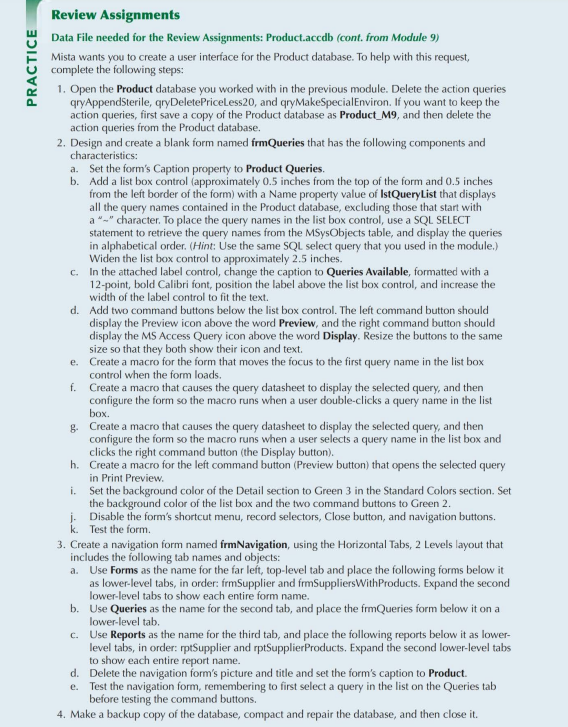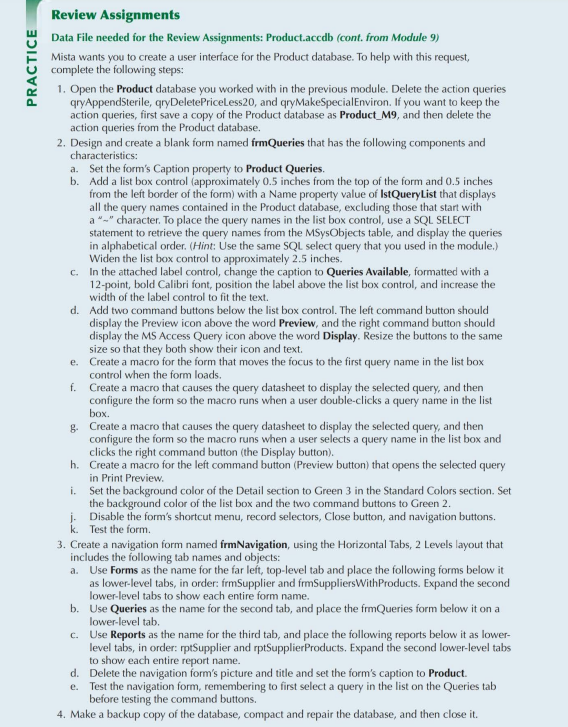
Review Assignments Data File needed for the Review Assignments: Product.accdb (cont. from Module 9) Mista wants you to create a user interface for the Product database. To help with this request, complete the following steps: 1. Open the Product database you worked with in the previous module. Delete the action queries qryAppendSterile, qryDeletePriceless20, and qryMakeSpecialEnviron. If you want to keep the action queries, first save a copy of the Product database as Product_M9, and then delete the action queries from the Product database. 2. Design and create a blank form named frmQueries that has the following components and characteristics: a. Set the form's Caption property to Product Queries. b. Add a list box control (approximately 0.5 inches from the top of the form and 0.5 inches from the left border of the form) with a Name property value of IstQueryList that displays all the query names contained in the Product database, excluding those that start with a " character. To place the query names in the list box control, use a SQL SELECT statement to retrieve the query names from the MSysObjects table, and display the queries in alphabetical order. (Hint; Use the same SQL select query that you used in the module.) Widen the list box control to approximately 2.5 inches. c. In the attached label control, change the caption to Queries Available, formatted with a 12-point, bold Calibri font, position the label above the list box control, and increase the width of the label control to fit the text. d. Add two command buttons below the list box control. The left command button should display the Preview icon above the word Preview, and the right command button should display the MS Access Query icon above the word Display. Resize the buttons to the same size so that they both show their icon and text. e. Create a macro for the form that moves the focus to the first query name in the list box control when the form loads. f. Create a macro that causes the query datasheet to display the selected query, and then configure the form so the macro runs when a user double-clicks a query name in the list box. g. Create a macro that causes the query datasheet to display the selected query, and then configure the form so the macro runs when a user selects a query name in the list box and clicks the right command button (the Display button). h. Create a macro for the left command button (Preview button) that opens the selected query in Print Preview. i. Set the background color of the Detail section to Green 3 in the Standard Colors section. Set the background color of the list box and the two command buttons to Green 2. j. Disable the form's shortcut menu, record selectors, Close button, and navigation buttons. k. Test the form. 3. Create a navigation form named frmNavigation, using the Horizontal Tabs, 2 Levels layout that includes the following tab names and objects: a. Use Forms as the name for the far left, top-level tab and place the following forms below it as lower-level tabs, in order: firmSupplier and frmSuppliersWithProducts. Expand the second lower-level tabs to show each entire form name. b. Use Queries as the name for the second tab, and place the frmQueries form below it on a lower-level tab. c. Use Reports as the name for the third tab, and place the following reports below it as lowerlevel tabs, in order: rptSupplier and rptSupplierProducts. Expand the second lower-level tabs to show each entire report name. d. Delete the navigation form's picture and title and set the form's caption to Product. e. Test the navigation form, remembering to first select a query in the list on the Queries tab before testing the command buttons. 4. Make a backup copy of the database, compact and repair the database, and then close it. Review Assignments Data File needed for the Review Assignments: Product.accdb (cont. from Module 9) Mista wants you to create a user interface for the Product database. To help with this request, complete the following steps: 1. Open the Product database you worked with in the previous module. Delete the action queries qryAppendSterile, qryDeletePriceless20, and qryMakeSpecialEnviron. If you want to keep the action queries, first save a copy of the Product database as Product_M9, and then delete the action queries from the Product database. 2. Design and create a blank form named frmQueries that has the following components and characteristics: a. Set the form's Caption property to Product Queries. b. Add a list box control (approximately 0.5 inches from the top of the form and 0.5 inches from the left border of the form) with a Name property value of IstQueryList that displays all the query names contained in the Product database, excluding those that start with a " character. To place the query names in the list box control, use a SQL SELECT statement to retrieve the query names from the MSysObjects table, and display the queries in alphabetical order. (Hint; Use the same SQL select query that you used in the module.) Widen the list box control to approximately 2.5 inches. c. In the attached label control, change the caption to Queries Available, formatted with a 12-point, bold Calibri font, position the label above the list box control, and increase the width of the label control to fit the text. d. Add two command buttons below the list box control. The left command button should display the Preview icon above the word Preview, and the right command button should display the MS Access Query icon above the word Display. Resize the buttons to the same size so that they both show their icon and text. e. Create a macro for the form that moves the focus to the first query name in the list box control when the form loads. f. Create a macro that causes the query datasheet to display the selected query, and then configure the form so the macro runs when a user double-clicks a query name in the list box. g. Create a macro that causes the query datasheet to display the selected query, and then configure the form so the macro runs when a user selects a query name in the list box and clicks the right command button (the Display button). h. Create a macro for the left command button (Preview button) that opens the selected query in Print Preview. i. Set the background color of the Detail section to Green 3 in the Standard Colors section. Set the background color of the list box and the two command buttons to Green 2. j. Disable the form's shortcut menu, record selectors, Close button, and navigation buttons. k. Test the form. 3. Create a navigation form named frmNavigation, using the Horizontal Tabs, 2 Levels layout that includes the following tab names and objects: a. Use Forms as the name for the far left, top-level tab and place the following forms below it as lower-level tabs, in order: firmSupplier and frmSuppliersWithProducts. Expand the second lower-level tabs to show each entire form name. b. Use Queries as the name for the second tab, and place the frmQueries form below it on a lower-level tab. c. Use Reports as the name for the third tab, and place the following reports below it as lowerlevel tabs, in order: rptSupplier and rptSupplierProducts. Expand the second lower-level tabs to show each entire report name. d. Delete the navigation form's picture and title and set the form's caption to Product. e. Test the navigation form, remembering to first select a query in the list on the Queries tab before testing the command buttons. 4. Make a backup copy of the database, compact and repair the database, and then close it