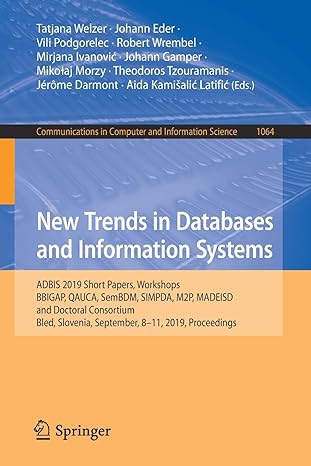Answered step by step
Verified Expert Solution
Question
1 Approved Answer
Sage 3 0 0 ERP 2 0 1 8 General Ledger PRACTICAL EXAM ANSWERS Load the dataset CCLSYS . DCT into the database CCLSYS and
Sage
ERP
General Ledger
PRACTICAL EXAM ANSWERS
Load the dataset CCLSYS
DCT into the database CCLSYS and the dataset CCLLTD
DCT into the database CCLLTD from the SG
E
Lab Data Practical Exam folder from the desktop using the Database Load utility.
Start Sage
and then open Collegiate Computer Limited with a session date of
The company has purchased a new computer. Enter and post the following journal entry:
Batch Description: Office Improvements
Entry Description: New Computer for Office
Account: Office Equipment
Debit:
Account: Bank Operating Loan
Credit:
Print the Posting Journal to your local printer.
Set your print destination to Preview.
Use the Snipping Tool
Window Snip
to take a screen capture of the Posting Journal. From the Snipping Tool, click Copy and Paste the screen capture in your data file under
Posting Journal
Step
Note: If you are running this lab on a small monitor, complete the following steps in the lab environment before taking the screenshots:
Set the window display to full
screen mode
Unpin the task bars
Reduce the size of the report
Print the Trial Balance to your local printer.
Use the Snipping Tool
Window Snip
to take a screen capture of the Trial Balance. From the Snipping Tool, click Copy and Paste the screen capture in your data file under
Trial Balance
Step
Add Internet Expense
accounts for the Service and Product departments.
Print the Chart of Accounts report to your local printer.
Use the Snipping Tool
Window Snip
to take a screen capture of the Chart of Accounts report. From the Snipping Tool, click Copy and Paste the screen capture in your data file under
Chart of Accounts
Step
Create a budget for the Office Equipment account based on the following:
Budget Method: Base
Percent Increase
Base Amount:
Increase:
Type the Budget
amount for Period
and Period
on the data file under
Budget
Step
Display the Fiscal Set Comparison for the Office Equipment account and then make the following selections:
Amounts: Net Change
Fiscal Set
: Actuals
Year
:
Fiscal Set
: Budget
Year
:
Type the Difference amount for Period
on the the data file under
Fiscal Set Comparison
Step
Create the schedule code FIRST based on the following:
Description: First Day of the Month
User Mode: All Users
Remind in Advance:
days
Schedule Start Date:
Recurring Periods: Monthly
Frequency: Every
Month On the
st day.
Add a recurring entry based on the following information:
Recurring Entry Code: PREPAID
Entry Description: Prepaid Interest Expenses
Schedule Code: FIRST
Start Date:
Expiration Type: No Expiration Date
Account:
Debit:
Account:
Credit:
Create a recurring entries batch based on the following:
Run Date:
From Recurring Entry Code: PREPAID
To Recurring Entry Code: PREPAID
Method: Create a New Batch
Print the Batch Listing for batch
Take a screen capture of the Batch Listing using the Snipping Tool, click Copy and Paste the screen capture in your data file under
Batch Listing
Step
Post batch
and then print the Trial Balance for Year
Period
your local Printer.
Take a screen capture of the Trial Balance using the Snipping Tool, click Copy and Paste the screen capture in your data file under
Trial Balance
Step
Print both pages of the Balance Sheet using quikbal
xls for the Year
Period
to your local printer.
Take a screen capture of the Balance Sheet using the Snipping Tool, click Copy and Paste the screen capture in your data file under
Balance Sheet
Step
Check Data Integrity of the General Ledger and type the number of errors in your data file under
Data Integrity
Step
Create the year
in the Fiscal Calendar and then Create a New Year.
Display the Journal Entry for the Batch
Type the Source Code and then Debit account number used on the data file under
Journal Entry
Step
Preform Period End Maintenance, by select
Posting Journal
Step
Insert the screen capture your Posting Journal.
Trial Balance
Step
Insert the screen capture of your Trial Balance.
Chart of Accounts
Step
Insert the screen capture of your Chart of Accounts.
Budget
Step
The Budget
amount for Period
is
The Budget
amount for Period
is
Fiscal Set Comparison
Step
The Difference amount for Period
is
Batch Listing
Step
Insert the screen capture of your Batch Listing
Trial Balance
Step
Insert the screen c
Step by Step Solution
There are 3 Steps involved in it
Step: 1

Get Instant Access to Expert-Tailored Solutions
See step-by-step solutions with expert insights and AI powered tools for academic success
Step: 2

Step: 3

Ace Your Homework with AI
Get the answers you need in no time with our AI-driven, step-by-step assistance
Get Started