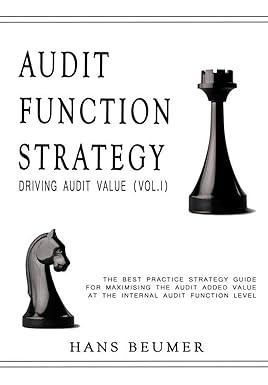Answered step by step
Verified Expert Solution
Question
1 Approved Answer
sage 300 system studies Bank and Tax Services The information provided in this project will allow you to set up Tax Services and Bank Services

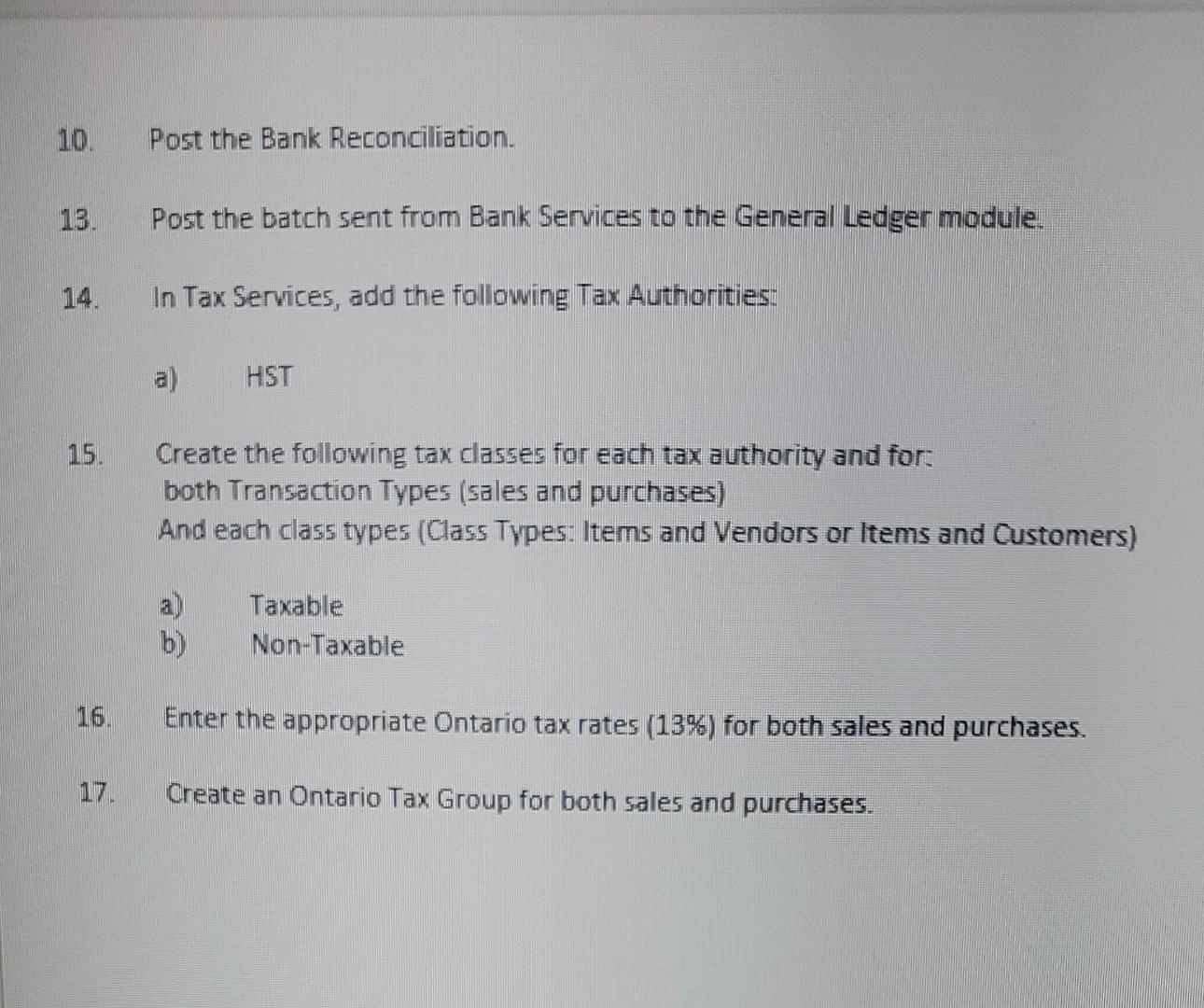
sage 300 system studies
Bank and Tax Services The information provided in this project will allow you to set up Tax Services and Bank Services for Assignment \#1 company. Continue with your data from the General Ledger project. 1. Start the Sage 3002019 program and select the Assignment \#1 company database using 01/31/2021 as the Session date. 2. Activate G/L Subledger Services 6.6.A, Bank Services 6.6A and Tax Services 6.6A Create the following General Ledger accounts: Write off accounts: 6005-100 - Bad Debt Expense 6005-200 - Bad Debt Expense Credit Card Charges Account: 6007-100- Credit Card and Bank Fees 6007-200 - Credit Card and Bank Fees 4. Add an RBC Bank Record in Bank Services for the Bank-Chequing account. - Use 6005-100 as the write-off account in the Bank record. - Use 6007-100 as the Credit Card Charges Account in the Bank record - Leave the information on the Check Forms tab blank. You will fill in this information before you print cheques in the Accounts Payable module. 5. Modify the Bank Options form to include the following information: a) The next bank transfer number is 50 6. Modify the Bank G/L Integration form as needed to include the following criteria: b) Create G/L Batches during posting c) Create G/L Transactions by creating a new batch d) Do not consolidate G/L batches 7. Set up a bank distribution code that will be used during the setup of the RBC Bank account. 8. Set the Bank-Chequing account as a control account for Bank Services. Only transactions from Bank Services can be posted to this account. 9. Establish the RBC Bank account balance using the following information: Iie. 10. Post the Bank Reconciliation. 13. Post the batch sent from Bank Services to the General Ledger module. 14. In Tax Services, add the following Tax Authorities: a) HST 15. Create the following tax classes for each tax authority and for: both Transaction Types (sales and purchases) And each class types (Class Types: Items and Vendors or Items and Customers) a) Taxable b) Non-Taxable Bank and Tax Services The information provided in this project will allow you to set up Tax Services and Bank Services for Assignment \#1 company. Continue with your data from the General Ledger project. 1. Start the Sage 3002019 program and select the Assignment \#1 company database using 01/31/2021 as the Session date. 2. Activate G/L Subledger Services 6.6.A, Bank Services 6.6A and Tax Services 6.6A Create the following General Ledger accounts: Write off accounts: 6005-100 - Bad Debt Expense 6005-200 - Bad Debt Expense Credit Card Charges Account: 6007-100- Credit Card and Bank Fees 6007-200 - Credit Card and Bank Fees 4. Add an RBC Bank Record in Bank Services for the Bank-Chequing account. - Use 6005-100 as the write-off account in the Bank record. - Use 6007-100 as the Credit Card Charges Account in the Bank record - Leave the information on the Check Forms tab blank. You will fill in this information before you print cheques in the Accounts Payable module. 5. Modify the Bank Options form to include the following information: a) The next bank transfer number is 50 6. Modify the Bank G/L Integration form as needed to include the following criteria: b) Create G/L Batches during posting c) Create G/L Transactions by creating a new batch d) Do not consolidate G/L batches 7. Set up a bank distribution code that will be used during the setup of the RBC Bank account. 8. Set the Bank-Chequing account as a control account for Bank Services. Only transactions from Bank Services can be posted to this account. 9. Establish the RBC Bank account balance using the following information: Iie. 10. Post the Bank Reconciliation. 13. Post the batch sent from Bank Services to the General Ledger module. 14. In Tax Services, add the following Tax Authorities: a) HST 15. Create the following tax classes for each tax authority and for: both Transaction Types (sales and purchases) And each class types (Class Types: Items and Vendors or Items and Customers) a) Taxable b) Non-TaxableStep by Step Solution
There are 3 Steps involved in it
Step: 1

Get Instant Access to Expert-Tailored Solutions
See step-by-step solutions with expert insights and AI powered tools for academic success
Step: 2

Step: 3

Ace Your Homework with AI
Get the answers you need in no time with our AI-driven, step-by-step assistance
Get Started