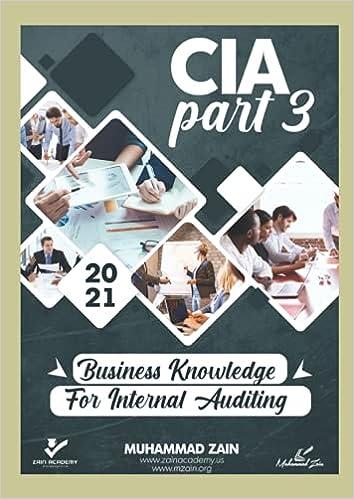Question
Save the file NP_AC365_2021_2a_FirstLastName_1.accdb as NP_AC365_2021_2a_FirstLastName_2.accdb Edit the file name by changing 1 to 2 . If you do not see the
Save the file NP_AC365_2021_2a_FirstLastName_1.accdb as NP_AC365_2021_2a_FirstLastName_2.accdb\ Edit the file name by changing " 1 " to " 2 ".\ If you do not see the . accdb file extension, do not type it. The file extension will be added for you automatically.\ To complete this Project, you will also need the following files:\ Support_AC365_2021_2a_Clients.xIsx\ Support_AC365_2021_2a_Consultants.txt\ Support_AC365_2021_2a_Projects.accdb\ With the file NP_AC365_2021_2a_FirstLastName_2.accdb open, ensure that your first and last name is displayed as the first record in the _GradingInfoTable table.\ If the table does not display your name, delete the file and fownload a new copy.\ PROJECT STEPS\ Most of the data that you need for the Global Human Resources Consultants database is currently stored in Excel workbooks. Use the Import Spreadsheet Wizard to import the data from the Support_AC365_2021_2a_Clients.xlsx support file and append it to the Client table. Do not analyze the table after importing the data and do not save the import steps. Open the Client table in Datasheet View. It should look like Figure 1. Close the Client table.

Step by Step Solution
There are 3 Steps involved in it
Step: 1

Get Instant Access to Expert-Tailored Solutions
See step-by-step solutions with expert insights and AI powered tools for academic success
Step: 2

Step: 3

Ace Your Homework with AI
Get the answers you need in no time with our AI-driven, step-by-step assistance
Get Started