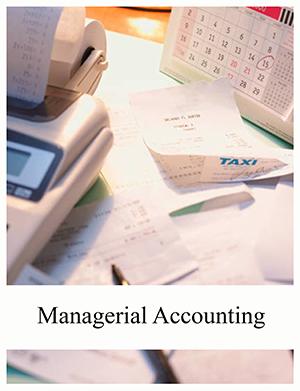Answered step by step
Verified Expert Solution
Question
1 Approved Answer
Saving & Submitting Solution 1 Save file to desktop. a. Create folder on desktop, and label COMPLETED EXCEL PROJECTS 2 Upload and submit your file




 Saving \& Submitting Solution 1 Save file to desktop. a. Create folder on desktop, and label COMPLETED EXCEL PROJECTS 2 Upload and submit your file to be graded. a. Navigate back to the activity window - screen where you downloaded the initial spreadsheet b. Click Choose button under step 3; locate the file you just saved and click Open c. Click Upload button under step 3 d. Click Submit button under step 4 Viewing Results 1 Click on Results tab in MyLab Accounting 2 Click on the Assignment you were working on 3 Click on Project link; this will bring up your Score Summary 4 Within Score Summary window, click on Download (upper right) to download the spreadsheet with feedback Prepare the bank reconciliation for Wilderness Associates at October 31, 2018. (Always use cell references and formulas where appropriate to receive full credit. If you copy/paste from the Instructions tab you will be marked wrong. Enter all amounts as positive values. Do not use a minus sign or parentheses for any values to be subtracted.) Lori Anders of Wilderness Associates is getting ready to prepare the October bank reconciliation. The cash balance on the books of Wilderness Associates on October 31 is $3,546. Lori reviews the bank statement, and notes the cash balance at October 31 of $2,445. The bank statement also reveals that the bank collected a note receivable on behalf of Wilderness Associates -- the principal was $1,500 and the interest was $15. One customer's check for $29 was returned by the bank for insufficient funds. Two additional items on the bank statement were the monthly EFT for the utilities, $250, and the bank service fee of $12. Lori notes that the cash deposit made on October 31 of $3,300 does not appear on the statement, and that three checks totaling $975 had not cleared the bank account when the bank statement was prepared. Use the blue shaded areas on the ENTERANSWERS tab for inputs. Always use cell references and formulas where appropriate to receive full credit. If you copy/paste from the Instructions tab you will be marked wrong. Requirements 1 Prepare the bank reconciliation for Wilderness Associates at October 31, 2018. a. Format appropriate cells with dollar signs, underlines, and double underlines. b. Use Excel formulas to calculate subtotals and totals. c. Enter all amounts as positive values. Do not use a minus sign or parentheses for any values to be subtracted. 2 Journalize the entries based on the bank reconciliation. a. For dollar amounts, use cell references on bank reconciliation. b. Enter all amounts as positive values. Do not use a minus sign or parentheses for any values to be subtracted. c. Enter debits first, then credits. Excel Skills 1 Use Excel's data validation to enter descriptions into the bank reconciliation, and accounts into the journal entries. 2 Format cells using borders and number formatting. 3 Use formulas to calculate subtotals and totals. Saving \& Submitting Solution 1 Save file to desktop. a. Create folder on desktop, and label COMPLETED EXCEL PROJECTS 2 Upload and submit your file to be graded. a. Navigate back to the activity window - screen where you downloaded the initial spreadsheet b. Click Choose button under step 3 ; locate the file you just saved and click Open (Always use cell references and formulas where appropriate to receive full credit. If you copy/paste from the Instructions tab or if you type the numbers in, you will be marked wrong. For dollar amounts, use cell references on the bank reconciliation. Enter all amounts as positive values. Enter debits first, then credits.) 1. For all dates, enter the date in mm/dd/yyyy format. 1 2. For cell references, begin the formula with an equals sign ( = ), click on the balance in the ENTERANSWERS1 tab, and press the enter key. 3. When entering labels or accounts, click the arrow on the right sic's of the cell to select the appropriate label or account. Miller-Nobles (7e/13e) - Using Excel ChF7/ChF8 v4 Project Description: Miller-Nobles (7e/13e) - Using Excel ChF7/ChF8 v4 Saving \& Submitting Solution 1 Save file to desktop. a. Create folder on desktop, and label COMPLETED EXCEL PROJECTS 2 Upload and submit your file to be graded. a. Navigate back to the activity window - screen where you downloaded the initial spreadsheet b. Click Choose button under step 3; locate the file you just saved and click Open c. Click Upload button under step 3 d. Click Submit button under step 4 Viewing Results 1 Click on Results tab in MyLab Accounting 2 Click on the Assignment you were working on 3 Click on Project link; this will bring up your Score Summary 4 Within Score Summary window, click on Download (upper right) to download the spreadsheet with feedback Prepare the bank reconciliation for Wilderness Associates at October 31, 2018. (Always use cell references and formulas where appropriate to receive full credit. If you copy/paste from the Instructions tab you will be marked wrong. Enter all amounts as positive values. Do not use a minus sign or parentheses for any values to be subtracted.) Lori Anders of Wilderness Associates is getting ready to prepare the October bank reconciliation. The cash balance on the books of Wilderness Associates on October 31 is $3,546. Lori reviews the bank statement, and notes the cash balance at October 31 of $2,445. The bank statement also reveals that the bank collected a note receivable on behalf of Wilderness Associates -- the principal was $1,500 and the interest was $15. One customer's check for $29 was returned by the bank for insufficient funds. Two additional items on the bank statement were the monthly EFT for the utilities, $250, and the bank service fee of $12. Lori notes that the cash deposit made on October 31 of $3,300 does not appear on the statement, and that three checks totaling $975 had not cleared the bank account when the bank statement was prepared. Use the blue shaded areas on the ENTERANSWERS tab for inputs. Always use cell references and formulas where appropriate to receive full credit. If you copy/paste from the Instructions tab you will be marked wrong. Requirements 1 Prepare the bank reconciliation for Wilderness Associates at October 31, 2018. a. Format appropriate cells with dollar signs, underlines, and double underlines. b. Use Excel formulas to calculate subtotals and totals. c. Enter all amounts as positive values. Do not use a minus sign or parentheses for any values to be subtracted. 2 Journalize the entries based on the bank reconciliation. a. For dollar amounts, use cell references on bank reconciliation. b. Enter all amounts as positive values. Do not use a minus sign or parentheses for any values to be subtracted. c. Enter debits first, then credits. Excel Skills 1 Use Excel's data validation to enter descriptions into the bank reconciliation, and accounts into the journal entries. 2 Format cells using borders and number formatting. 3 Use formulas to calculate subtotals and totals. Saving \& Submitting Solution 1 Save file to desktop. a. Create folder on desktop, and label COMPLETED EXCEL PROJECTS 2 Upload and submit your file to be graded. a. Navigate back to the activity window - screen where you downloaded the initial spreadsheet b. Click Choose button under step 3 ; locate the file you just saved and click Open (Always use cell references and formulas where appropriate to receive full credit. If you copy/paste from the Instructions tab or if you type the numbers in, you will be marked wrong. For dollar amounts, use cell references on the bank reconciliation. Enter all amounts as positive values. Enter debits first, then credits.) 1. For all dates, enter the date in mm/dd/yyyy format. 1 2. For cell references, begin the formula with an equals sign ( = ), click on the balance in the ENTERANSWERS1 tab, and press the enter key. 3. When entering labels or accounts, click the arrow on the right sic's of the cell to select the appropriate label or account. Miller-Nobles (7e/13e) - Using Excel ChF7/ChF8 v4 Project Description: Miller-Nobles (7e/13e) - Using Excel ChF7/ChF8 v4
Saving \& Submitting Solution 1 Save file to desktop. a. Create folder on desktop, and label COMPLETED EXCEL PROJECTS 2 Upload and submit your file to be graded. a. Navigate back to the activity window - screen where you downloaded the initial spreadsheet b. Click Choose button under step 3; locate the file you just saved and click Open c. Click Upload button under step 3 d. Click Submit button under step 4 Viewing Results 1 Click on Results tab in MyLab Accounting 2 Click on the Assignment you were working on 3 Click on Project link; this will bring up your Score Summary 4 Within Score Summary window, click on Download (upper right) to download the spreadsheet with feedback Prepare the bank reconciliation for Wilderness Associates at October 31, 2018. (Always use cell references and formulas where appropriate to receive full credit. If you copy/paste from the Instructions tab you will be marked wrong. Enter all amounts as positive values. Do not use a minus sign or parentheses for any values to be subtracted.) Lori Anders of Wilderness Associates is getting ready to prepare the October bank reconciliation. The cash balance on the books of Wilderness Associates on October 31 is $3,546. Lori reviews the bank statement, and notes the cash balance at October 31 of $2,445. The bank statement also reveals that the bank collected a note receivable on behalf of Wilderness Associates -- the principal was $1,500 and the interest was $15. One customer's check for $29 was returned by the bank for insufficient funds. Two additional items on the bank statement were the monthly EFT for the utilities, $250, and the bank service fee of $12. Lori notes that the cash deposit made on October 31 of $3,300 does not appear on the statement, and that three checks totaling $975 had not cleared the bank account when the bank statement was prepared. Use the blue shaded areas on the ENTERANSWERS tab for inputs. Always use cell references and formulas where appropriate to receive full credit. If you copy/paste from the Instructions tab you will be marked wrong. Requirements 1 Prepare the bank reconciliation for Wilderness Associates at October 31, 2018. a. Format appropriate cells with dollar signs, underlines, and double underlines. b. Use Excel formulas to calculate subtotals and totals. c. Enter all amounts as positive values. Do not use a minus sign or parentheses for any values to be subtracted. 2 Journalize the entries based on the bank reconciliation. a. For dollar amounts, use cell references on bank reconciliation. b. Enter all amounts as positive values. Do not use a minus sign or parentheses for any values to be subtracted. c. Enter debits first, then credits. Excel Skills 1 Use Excel's data validation to enter descriptions into the bank reconciliation, and accounts into the journal entries. 2 Format cells using borders and number formatting. 3 Use formulas to calculate subtotals and totals. Saving \& Submitting Solution 1 Save file to desktop. a. Create folder on desktop, and label COMPLETED EXCEL PROJECTS 2 Upload and submit your file to be graded. a. Navigate back to the activity window - screen where you downloaded the initial spreadsheet b. Click Choose button under step 3 ; locate the file you just saved and click Open (Always use cell references and formulas where appropriate to receive full credit. If you copy/paste from the Instructions tab or if you type the numbers in, you will be marked wrong. For dollar amounts, use cell references on the bank reconciliation. Enter all amounts as positive values. Enter debits first, then credits.) 1. For all dates, enter the date in mm/dd/yyyy format. 1 2. For cell references, begin the formula with an equals sign ( = ), click on the balance in the ENTERANSWERS1 tab, and press the enter key. 3. When entering labels or accounts, click the arrow on the right sic's of the cell to select the appropriate label or account. Miller-Nobles (7e/13e) - Using Excel ChF7/ChF8 v4 Project Description: Miller-Nobles (7e/13e) - Using Excel ChF7/ChF8 v4 Saving \& Submitting Solution 1 Save file to desktop. a. Create folder on desktop, and label COMPLETED EXCEL PROJECTS 2 Upload and submit your file to be graded. a. Navigate back to the activity window - screen where you downloaded the initial spreadsheet b. Click Choose button under step 3; locate the file you just saved and click Open c. Click Upload button under step 3 d. Click Submit button under step 4 Viewing Results 1 Click on Results tab in MyLab Accounting 2 Click on the Assignment you were working on 3 Click on Project link; this will bring up your Score Summary 4 Within Score Summary window, click on Download (upper right) to download the spreadsheet with feedback Prepare the bank reconciliation for Wilderness Associates at October 31, 2018. (Always use cell references and formulas where appropriate to receive full credit. If you copy/paste from the Instructions tab you will be marked wrong. Enter all amounts as positive values. Do not use a minus sign or parentheses for any values to be subtracted.) Lori Anders of Wilderness Associates is getting ready to prepare the October bank reconciliation. The cash balance on the books of Wilderness Associates on October 31 is $3,546. Lori reviews the bank statement, and notes the cash balance at October 31 of $2,445. The bank statement also reveals that the bank collected a note receivable on behalf of Wilderness Associates -- the principal was $1,500 and the interest was $15. One customer's check for $29 was returned by the bank for insufficient funds. Two additional items on the bank statement were the monthly EFT for the utilities, $250, and the bank service fee of $12. Lori notes that the cash deposit made on October 31 of $3,300 does not appear on the statement, and that three checks totaling $975 had not cleared the bank account when the bank statement was prepared. Use the blue shaded areas on the ENTERANSWERS tab for inputs. Always use cell references and formulas where appropriate to receive full credit. If you copy/paste from the Instructions tab you will be marked wrong. Requirements 1 Prepare the bank reconciliation for Wilderness Associates at October 31, 2018. a. Format appropriate cells with dollar signs, underlines, and double underlines. b. Use Excel formulas to calculate subtotals and totals. c. Enter all amounts as positive values. Do not use a minus sign or parentheses for any values to be subtracted. 2 Journalize the entries based on the bank reconciliation. a. For dollar amounts, use cell references on bank reconciliation. b. Enter all amounts as positive values. Do not use a minus sign or parentheses for any values to be subtracted. c. Enter debits first, then credits. Excel Skills 1 Use Excel's data validation to enter descriptions into the bank reconciliation, and accounts into the journal entries. 2 Format cells using borders and number formatting. 3 Use formulas to calculate subtotals and totals. Saving \& Submitting Solution 1 Save file to desktop. a. Create folder on desktop, and label COMPLETED EXCEL PROJECTS 2 Upload and submit your file to be graded. a. Navigate back to the activity window - screen where you downloaded the initial spreadsheet b. Click Choose button under step 3 ; locate the file you just saved and click Open (Always use cell references and formulas where appropriate to receive full credit. If you copy/paste from the Instructions tab or if you type the numbers in, you will be marked wrong. For dollar amounts, use cell references on the bank reconciliation. Enter all amounts as positive values. Enter debits first, then credits.) 1. For all dates, enter the date in mm/dd/yyyy format. 1 2. For cell references, begin the formula with an equals sign ( = ), click on the balance in the ENTERANSWERS1 tab, and press the enter key. 3. When entering labels or accounts, click the arrow on the right sic's of the cell to select the appropriate label or account. Miller-Nobles (7e/13e) - Using Excel ChF7/ChF8 v4 Project Description: Miller-Nobles (7e/13e) - Using Excel ChF7/ChF8 v4 Step by Step Solution
There are 3 Steps involved in it
Step: 1

Get Instant Access to Expert-Tailored Solutions
See step-by-step solutions with expert insights and AI powered tools for academic success
Step: 2

Step: 3

Ace Your Homework with AI
Get the answers you need in no time with our AI-driven, step-by-step assistance
Get Started