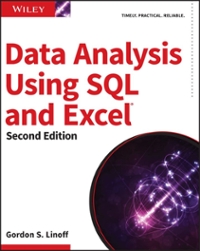Answered step by step
Verified Expert Solution
Question
1 Approved Answer
Section 2 , Part 2 - Create Security Groups Note: In the next steps, you will use the New - ADGroup command to create Active
Section Part Create Security Groups
Note: In the next steps, you will use the NewADGroup command to create Active Directory security groups that will be applied to your folders later in this lab. This command will assume that the new group will be added to the Active Directory's Users folder. To add the new group into an Organizational Unit OU you will need to specify the Path parameter in the command.
NewADGroup name "groupname" groupscope Global path OUOUname,DCsecurelabsondemandDCcom"
At the Powershell prompt, execute NewADGroup name "Students" groupscope Global path OUStudents,DCsecurelabsondemandDCcom" to create the new group Students within the Students OU
At the Powershell prompt, execute GetADUser SearchBase OUStudents,DCsecurelabsondemandDCcom" Filter ForEachObject AddADGroupMember Identity 'Students' Members $ to move all existing user accounts in the Students OU into the Students security group in a single command.
Create new group Students and move user accounts
Repeat steps to create a new group named Faculty inside the Faculty OU and move all existing user accounts in the Faculty OU into the Faculty security group.
At the Powershell prompt, execute GetADGroupMember Identity Students Select Name to list the members of the Students security group.
List members of the Students security group
Step by Step Solution
There are 3 Steps involved in it
Step: 1

Get Instant Access to Expert-Tailored Solutions
See step-by-step solutions with expert insights and AI powered tools for academic success
Step: 2

Step: 3

Ace Your Homework with AI
Get the answers you need in no time with our AI-driven, step-by-step assistance
Get Started