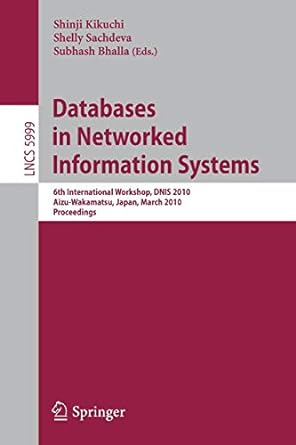Question
See also client program (https://hastebin.com/ololununif.cpp) , data file (https://hastebin.com/hukihaqice.pl) , and correct output (https://hastebin.com/mogexediqu.vbs) . This week you'll be making the following refinements to the
See also client program (https://hastebin.com/ololununif.cpp), data file (https://hastebin.com/hukihaqice.pl), and correct output (https://hastebin.com/mogexediqu.vbs).
This week you'll be making the following refinements to the class that you wrote in the last assignment.
mystring.cpp (https://hastebin.com/hacobeyike.cpp) and mystring.h (https://hastebin.com/ujobulozar.http).
All the requirements from that class are still in force. For example, all MyStrings must always be stored in a dynamic array that is exactly the correct size to store the string. Your score on this assignment will take into consideration your work on both the previous assignment and this assignment.
1. Extraction Operator
Just like the >> operator that reads C-strings, your >> operator should skip any leading spaces and then read characters into the string up to the first whitespace character.
For reasons of convenience, we will impose a limit of 127 on the number of characters this function will read. This is so you can temporarily read into a non-dynamic array and then copy what you need into your data member, which will be a dynamic array. Note that this does not mean that all MyStrings will always have a maximum of 127 characters. For example, you might get a MyString with more than 127 characters by using the MyString constructor or by concatenating two MyStrings.
Hint: Don't try to read character by character in a loop. Use the extraction operator to do the reading of the input into a non-dynamic array, then use strcpy() to copy it into your data member. Make sure to allocate the correct amount of memory.
Hint: if you use the extraction operator as suggested above, you will not have to skip leading whitespace, because the extraction operator does that for you.
2. A read() function
The read() function will allow the client programmer to specify the delimiting character (the character at which reading will stop). It should work just like the getline() function works for c-strings; that is, it should place everything up to but not including the delimiting character into the calling object, and it should also consume (and discard) the delimiting character. This will be a void function that will take two arguments, a stream and the delimiting character. It should not skip leading spaces. The limit of 127 characters imposed on the >> function above also applies to this function.
Hint: Don't try to read character by character in a loop. Use the in.getline() function to do the reading of the input into a non-dynamic array, then use strcpy() to copy it into your data member.
3. Concatenation Operator
Overload the + operator to do MyString concatenation. The operator must be able to handle either MyString objects or C-strings on either side of the operator. Be careful with the memory management here. You'll have to allocate enough memory to hold the new MyString. I suggest using strcpy() to get the left operand into the result MyString, and then strcat() to append the right operand. Both strcpy() and strcat() should be used as if they are void, even though they do have return values.
4. Combined Concatenation/Assignment Operator
Overload the shorthand += to combine concatenation and assignment. Only MyStrings can be on the left-hand side of a += operation, but either MyStrings or C-strings may appear on the right side. If you pay close attention to the += operator from the feetInches class, these may be the easiest points of the semester.
5. Add Documentation
Hints about reading input files:
I suggest that you copy the text from the input file webpage(s) and paste it into a file that you have created using your IDE. The files you create when you type in your IDE are always text files (even if they don't end with .txt). If you're using Windows, you could also use Notepad, but there's no reason to open another application when you are already working in your IDE. I strongly suggest that you don't use TextEdit (Mac) or Word, because these do not store files as text files by default.
Where to save your input file so that your IDE can find it:
In Visual C++, right click on the name of the project in the solution explorer. It appears in bold there. Unless you chose a different name for the project, it will be ConsoleApplication1. From the drop-down menu, choose "show folder in windows explorer". The folder that opens up will be the correct place to save your file.
In Xcode, while on the project navigator tab (looks like a folder) you'll see a yellow folder called Products. click the expansion triangle next to it and your project executable should show up. right click it and choose show in finder. The folder it's in pops up and you can add your input file to that folder.
Extensions are part of the file name. If you want to count the words in a file named "myfile.txt", typing "myfile" or "myfile.cpp" won't work.
For Windows users, before you start this assignment, I suggest that you make sure that Windows is showing you the complete file name of your files, including the extensions. Windows hides this from you by default. In Windows 7 and 8 the procedure is as follows:
Choose "control panel" from the start menu
Choose "Folder Options" from the list of control panel items. In Windows 8 you may have to type "Folder Options" into the control panel search bar.
Choose the "view" tab from the Folder Options window
Find the checkbox that says "Hide extensions for known file types".
Uncheck that checkbox.
Step by Step Solution
There are 3 Steps involved in it
Step: 1

Get Instant Access to Expert-Tailored Solutions
See step-by-step solutions with expert insights and AI powered tools for academic success
Step: 2

Step: 3

Ace Your Homework with AI
Get the answers you need in no time with our AI-driven, step-by-step assistance
Get Started