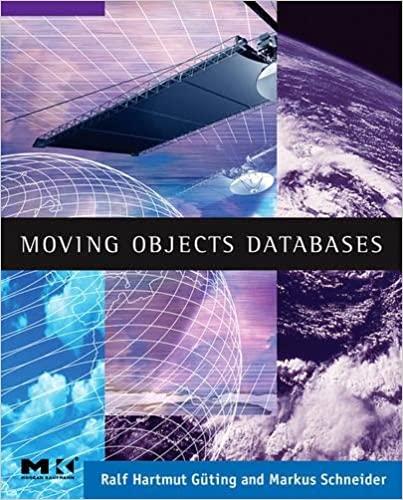Question
Select the Speakers table as the record source for a form. Use the Form tool to create a new form with a stacked layout. Change
| Select the Speakers table as the record source for a form. Use the Form tool to create a new form with a stacked layout. |
| Change the title in the form header to Enter/Edit Speakers. Reduce the width of the text box controls to approximately half of their original size. |
| Delete the Sessions subform control from the form. View the form and data in Form view. Sort the records by LastName in ascending order. Save the form as Edit Speakers. Close the form. |
| Open the Room Information form in Layout view. Select all controls in the form, and apply the Stacked Layout. Switch to Form view, and then save and close the form. |
| Select the Speaker and Room Schedule query as the record source for a report. Activate the Report Wizard and use the following options as you proceed through the wizard steps: Select all of the available fields for the report. View the data by Speakers. Verify LastName and FirstName as the grouping levels. Use Date as the primary sort field, in ascending order. Accept the Stepped and Portrait options. Save the report as Speaker Schedule. |
| Switch to Layout view and apply the Organic theme to this report only. Save and close the report. |
| Open the Speaker and Room Schedule query in Design view. Add the StartingTime field in the Sessions table to the design grid, after the Date field. Run the query. Save and close the query. |
| Click the Speaker and Room Schedule query. Activate the Report Wizard again, and use the following options: Select all of the available fields for the report. View the data by Speakers. Use the LastName and FirstName fields as the grouping levels. Use Date as the primary sort field, in ascending order. Use StartingTime as the secondary sort field in ascending order. Accept the Stepped and Portrait options. Name the report Speaker Schedule Revised. |
| Switch to Layout view, and apply the Facet theme to this report only. |
| Adjust the widths of the columns and other controls so that all the data is visible and fits across the page. Switch to Report view to ensure that the adjustments were appropriate. Return to Layout view, and make any required changes. Add spaces to the column heading labels so that all values display as two words where appropriate. For example, change RoomID to Room ID, etc. Save and close the report. |
|
|
Step by Step Solution
There are 3 Steps involved in it
Step: 1

Get Instant Access to Expert-Tailored Solutions
See step-by-step solutions with expert insights and AI powered tools for academic success
Step: 2

Step: 3

Ace Your Homework with AI
Get the answers you need in no time with our AI-driven, step-by-step assistance
Get Started