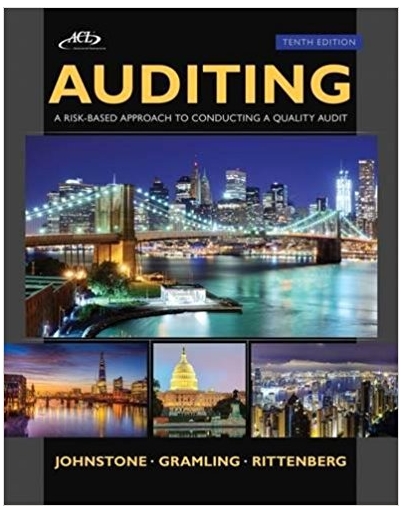Question
Setting Up a Web Application You will be using the LAMP server built during thethird class of the unit to complete this homework. Please waituntil
Setting Up a Web Application
You will be using the LAMP server built during thethird class of the unit to complete this homework. Please waituntil after that day is completed to start on this homeworkassignment.
In this homework, you'll use the LAMP server you built in classto serve a real web application. In particular, you'll use it toserve a vulnerable web application, calledDVWA.
Soon, you'll use DVWA to study web vulnerabilities. Setting itup from scratch will help give you thorough context on how thesevulnerabilities affect the underlying host.
Use the LAMP server you built in class as a starting point forthis assignment.
Good luck!
Instructions
Downgrading PHP
In order for DVWA to work properly, we need to downgrade PHP onthe LAMP server from php7 to php5.6
List all PHP packages and remove all unneeded
- sudo apt-get purge $(dpkg -l | grep php| awk '{print $2}' |tr"" " ")
- Type Y and press enter
Add in repository
- sudo add-apt-repository ppa:ondrej/php
- Press Enter
Update the repository
- sudo apt-get update
Upgrade the repository
- sudo apt-get upgrade
- Type Y and press enter
Install php5.6
- sudo apt-get install php5.6
- Type Y and press enter
Install PHP modules
- sudo apt-get install php5.6-mbstring php5.6-mcrypt php5.6-mysqlphp5.6-xml
- Type Y and press enter
Check php version is php5.6
- sudo php -v
- You should see PHP 5.6 in the output
Restart apache2 service
- sudo service apache2 restart
Test apache by going to http://localhost
Check PHP version Apache is using is php5.6
Since you downgraded to php5.6 above, lets check and make sureit installed properly
- sudo a2enmod php5.6
- Look for the phrase: Module is alreadyenabled
Getting DVWA
You'll get started by downloading the files needed to runDVWA.
- cd /var/www
- sudo wgethttps://github.com/ethicalhack3r/DVWA/archive/master.zip
Download Unzip
Unzip is needed to unzip (extract) the DVWA ZIP file
Download and Install Unzip
- sudo apt-get install unzip
Unzip the Unzip ZIP file to /var/www/html
- sudo unzip master.zip -d html/
Rename DVWA-master folder to dvwa
- cd /var/www/html
- sudo mv DVWA-master dvwa
Rename DVWA config file.
- sudo mv config/config.inc.php.dist config/config.inc.php
Open the DVWA Setup Page
Go to the DVWA setup page below to ensure the page comes upcorrectly
- http://localhost/dvwa/setup.php
Correct some of the DVWA Setup page errors
As you can see from this page, there are some items in red thatneed to be corrected. Follow the steps below to correct thoseerrors before creating the database.
Allow url includes
- sudo nano /etc/php/5.6/apache2/php.ini
- In nano, press Control + w key and type allow_url_include andchange from Off to On.
Restart apache2 service
- sudo service apache2 restart
Install php-gd
- sudo apt-get install php5.6-gd
Restart apache2 service
- sudo service apache2 restart
Edit the group and permissions of specific DVWA folders andfiles
sudo chgrp www-data hackable/uploads
sudo chgrp www-data/var/www/html/dvwa/external/phpids/0.6/lib/IDS/tmp/phpids_log.txt
sudo chmod g+w hackable/uploads
sudo chmod g+w/var/www/html/dvwa/external/phpids/0.6/lib/IDS/tmp/phpids_log.txt
Restart apache2 service
- sudo service apache2 restart
Check DVWA Setup page
- Go to http://localhost/dvwa/setup.php and make sure some of theitems in red are now corrected based on the steps above.
- Do not worry about the CAPCHA items, that can be ignored.
Configuring the Database
The DVWA config file asks for a MySQL username and password.Since one isn't setup yet, we are going to create a user and grantthat user privileges to the dvwa database we will be creatinglater.
Create MySQL username and password
- CREATE USER dvwa@localhost IDENTIFIED BY 'abc123' ;
- GRANT ALL PRIVILEGES ON dvwa.* TO dvwa@localhost ;
Update mysql section in the DVWA config.inc.php file
- sudo nano /var/www/html/dvwa/config/config.inc.php
- Edit the Mysql username to dvwa and password to abc123
- Save and exit config.inc.php file
Creating the Database
Since we have the MySQL username and password created along withthe permissions set for the user, we can now create the MySQLdatabase for DVWA.
- Go to http://localhost/dvwa/setup.php
- Click Create/Reset Database buttonat the bottom. If successful, you will see output showing thedatabase was successfully created at the bottom.
- If the database was successfully created, and if the pagedoesn't automatically redirect you, go to thehttp://localhost/dvwa/login/php page and login using the followingdefault credentials:
- username: admin
- password: password
Submission
When you're done, submit the following files in a tarball:
- /var/www/html/config/config.inc.php
- Screenshot of the DVWA welcome page after you successfullylogin
Step by Step Solution
3.43 Rating (159 Votes )
There are 3 Steps involved in it
Step: 1

Get Instant Access to Expert-Tailored Solutions
See step-by-step solutions with expert insights and AI powered tools for academic success
Step: 2

Step: 3

Ace Your Homework with AI
Get the answers you need in no time with our AI-driven, step-by-step assistance
Get Started