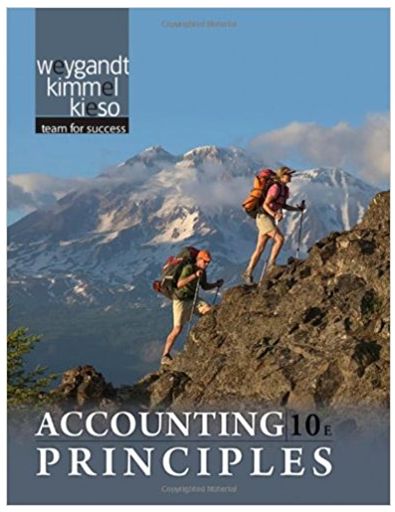Answered step by step
Verified Expert Solution
Question
1 Approved Answer
Short-Term Operating Assets: Inventory Gross Profit Method A tsunami destroyed Kyoto Company's warehouse and all of its inventory. Kyoto's management believes that last year's gross
| Short-Term Operating Assets: Inventory | ||||||||
| Gross Profit Method | ||||||||
| A tsunami destroyed Kyoto Company's warehouse and all of its inventory. Kyoto's management believes that last year's gross profit percentage is a good estimate of the gross profit in the current year. Selected prior year and current year data for Kyoto is given below. | ||||||||
| Prior year ending inventory | $5,097 | |||||||
| Prior year sales | $48,540 | |||||||
| Prior year cost of goods sold | $27,490 | |||||||
| Current year net sales | $28,903 | |||||||
| Current year inventory purchases | $18,005 | |||||||
| Purchased inventory not delivered | $45 | |||||||
| Use the blue shaded areas on the ENTERANSWERS tab for inputs. | ||||||||
| Always use cell references and formulas where appropriate to receive full credit. If you copy/paste from the Instructions tab you will be marked wrong. | ||||||||
| Requirements | ||||||||
| 1 | Calculate Kyoto's historical gross profit percentage. | |||||||
| 2 | Calculate Kyoto's estimated cost of goods sold. | |||||||
| a. | Use cell references from prior calculations, if applicable. | |||||||
| 3 | Calculate Kyoto's estimated gross profit. | |||||||
| a. | Use cell references from prior calculations, if applicable. | |||||||
| 4 | Calculate Kyoto's estimated ending inventory. | |||||||
| a. | Use cell references from prior calculations, if applicable. | |||||||
| Saving & Submitting Solution | ||||||||
| 1 | Save file to desktop. | |||||||
| a. | Create folder on desktop, and label COMPLETED EXCEL PROJECTS | |||||||
| 2 | Upload and submit your file to be graded. | |||||||
| a. | Navigate back to the activity window - screen where you downloaded the initial spreadsheet | |||||||
| b. | Click Choose button under step 3; locate the file you just saved and click Open | |||||||
| c. | Click Upload button under step 3 | |||||||
| d. | Click Submit button under step 4 | |||||||
| Viewing Results | ||||||||
| 1 | Click on Results tab in MyAccountingLab | |||||||
| 2 | Click on the Assignment you were working on | |||||||
| 3 | Click on Project link; this will bring up your Score Summary | |||||||
| 4 | Within Score Summary window, click on Download (upper right) to download the spreadsheet with feedback | |||||||
Step by Step Solution
★★★★★
3.45 Rating (148 Votes )
There are 3 Steps involved in it
Step: 1
Below is a stepbystep guide to complete the Gross Profit Method calculations for Kyoto Company Use the formulas provided to complete the Excel sheet StepbyStep Calculations 1 Calculate Historical Gros...
Get Instant Access to Expert-Tailored Solutions
See step-by-step solutions with expert insights and AI powered tools for academic success
Step: 2

Step: 3

Ace Your Homework with AI
Get the answers you need in no time with our AI-driven, step-by-step assistance
Get Started