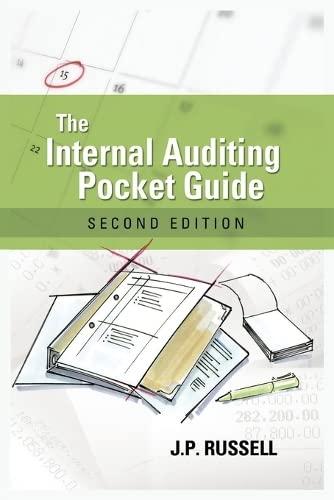Answered step by step
Verified Expert Solution
Question
1 Approved Answer
Show a Step by step Solution on MicroSoft Excel with pictures Please - Add a new tab and name it Documentation - On the Documentation
Show a Step by step Solution on MicroSoft Excel with pictures
- Add a new tab and name it "Documentation" - On the Documentation tab, input a title, subtitle, and 23 summary: - Format title, subtitle, and 23 summary similar to picture - Change date to Long Date format - On the Product Sales tab, paste formatting of title and subtitle (copied from Documentation tab) - Freeze first two rows - Input appropriate formulas in cells D6:E9, D13:E27, and 031:045 and format properly - Add conditional formatting to highlight in red all negative numbers in D13:E27 - Edit conditional formatting in 031:045 to black bold font - Rotate text in cells A31:A44 to 45 degrees - Save your file and upload in Canvas Image description: -Add a new tab and name it "Documentation" -On the Documentation tab, input a title, subtitle, and 23 summary -Format title with two font colors and 28 point font -Format subtitle with one of the colors used in the title and 16 point font -Change date to Long Date format -On the Product Sales tab, paste formatting of title and subtitle (copied from Documentation tab) -Freeze first two rows -Input appropriate formulas in cells D6:E9, D13:E27, and O31:045 and format properly -Add conditional formatting to highlight in red all negative numbers in D13:E27 -Edit conditional formatting in 031:045 to black bold font -Rotate text in cells A31:A44 to 45 degrees -Save your file and upload in Canvas - Add a new tab and name it "Documentation" - On the Documentation tab, input a title, subtitle, and 23 summary: - Format title, subtitle, and 23 summary similar to picture - Change date to Long Date format - On the Product Sales tab, paste formatting of title and subtitle (copied from Documentation tab) - Freeze first two rows - Input appropriate formulas in cells D6:E9, D13:E27, and 031:045 and format properly - Add conditional formatting to highlight in red all negative numbers in D13:E27 - Edit conditional formatting in 031:045 to black bold font - Rotate text in cells A31:A44 to 45 degrees - Save your file and upload in Canvas Image description: -Add a new tab and name it "Documentation" -On the Documentation tab, input a title, subtitle, and 23 summary -Format title with two font colors and 28 point font -Format subtitle with one of the colors used in the title and 16 point font -Change date to Long Date format -On the Product Sales tab, paste formatting of title and subtitle (copied from Documentation tab) -Freeze first two rows -Input appropriate formulas in cells D6:E9, D13:E27, and O31:045 and format properly -Add conditional formatting to highlight in red all negative numbers in D13:E27 -Edit conditional formatting in 031:045 to black bold font -Rotate text in cells A31:A44 to 45 degrees -Save your file and upload in Canvas Please 

Step by Step Solution
There are 3 Steps involved in it
Step: 1

Get Instant Access to Expert-Tailored Solutions
See step-by-step solutions with expert insights and AI powered tools for academic success
Step: 2

Step: 3

Ace Your Homework with AI
Get the answers you need in no time with our AI-driven, step-by-step assistance
Get Started