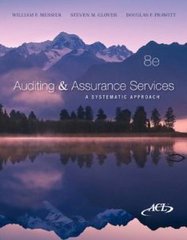Answered step by step
Verified Expert Solution
Question
1 Approved Answer
Start Excel. Download and open the file named Excel_Ch09_Prepare_DataIntegration2of3.xlsx . Grader has automatically added your last name to the beginning of the filename. 0 2
| Start Excel. Download and open the file named Excel_Ch09_Prepare_DataIntegration2of3.xlsx. Grader has automatically added your last name to the beginning of the filename. | 0 |
| 2 | A list of customer information on a tournament golf club giveaway has been provided in the Excel_Ch09_Prepare_DataIntegration2of3.xlsx workbook. The data needs to be cleansed before it can be used for purposes such as analysis or merging to a Word document. On the RegistrationData worksheet in column B, use Flash Fill to separate the first name from the name in column A. |
| 3 | The dates in column C are not stored in date formats that Excel can use. In column D, use Flash Fill to convert the data in column C into a month/day/year date format e.g., 4/13/2025, 3/18/2025, etc. |
| 4 | The phone numbers provided in column E are not in a standard phone number format. In order to include these phone numbers in mail merges or other professional formats, they need to be formatted using a hyphen. In column F, use Flash Fill to convert the string of numbers in column E to include a hyphen in between the first 3 digits and the last 4 digits e.g., 555-6199, 555-1953, etc. |
| 5 | The customer names on the CustNames worksheet were imported with non-printable characters, extra spaces, and in inconsistent formats. The data need to be cleansed to appear as first name, middle initial (if present), and last name. On the CustNames worksheet, in column B, use the appropriate text function to clean all the nonprinting characters from the data in column A. Resize the column as needed to fit the contents. |
| 6 | The names should also be proper cased. In column C, use the appropriate text function to convert the data in column B into proper case. Resize the column as needed to fit the contents. |
| 7 | In cell D2, use the appropriate text function to remove any extra spaces before or after as well as between the names in column C. Resize the column as needed to fit the contents. |
| 8 | In column E, use the appropriate text function to return the position of the space character located in the data in column D. Resize the column as needed to fit the contents. |
| 9 | In column F, use the appropriate text function to extract only the last name from column D. Use the number in column E as the relative starting point for the number of characters needed to extract only the last name from the left side of the data in column D (no extra spaces). Resize the column as needed to fit the contents. |
| 10 | In column G, use the appropriate text functions to extract only the first name and middle initial from column D. Use the value in column E as part of the calculation to determine the number of characters needed to extract only the first name and middle initial from the right side of the data in column D. Resize the column as needed to fit the contents. |
| 11 | In column H, use the ampersand symbol (&) to concatenate the first name and middle initial in column G and the last name in column F with a space in between. Resize the column as needed to fit the contents. |
| 12 | The E-mail worksheet contains the names and email addresses of customers. In order to use the e-mail addresses to communicate with customers, they need to be separated from the rest of the associated text and then joined together so that they can be copied and pasted into an e-mail address field. In column C, use the appropriate text function to return the position of the colon character in column B. Resize the column as needed to fit the contents. |
Step by Step Solution
There are 3 Steps involved in it
Step: 1

Get Instant Access to Expert-Tailored Solutions
See step-by-step solutions with expert insights and AI powered tools for academic success
Step: 2

Step: 3

Ace Your Homework with AI
Get the answers you need in no time with our AI-driven, step-by-step assistance
Get Started