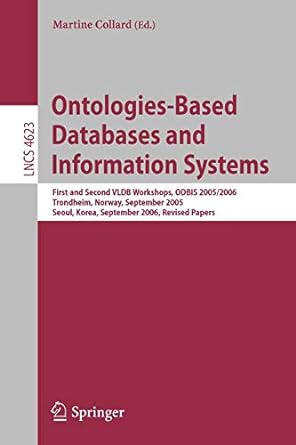Answered step by step
Verified Expert Solution
Question
1 Approved Answer
Start Excel. Download and open the file named Exp 2 2 _ Excel _ Ch 0 3 _ Cumulative _ Patient.xlsx . Grader has automatically
Start Excel. Download and open the file named ExpExcelChCumulativePatient.xlsx Grader has automatically added your last name to the beginning of the filename.
Weekly blood pressure readings have been entered for a sample patient. You want to create a clustered column chart to compare the readings for the month. After you create the chart, you will move it to a Charts sheet that will be used to contain several charts for easy reference.
Create a clustered column chart using the range A:C on the April worksheet. Move the chart to cell A in the Charts sheet.
The chart needs a descriptive, easytoread title.
Change the chart title to Blood Pressure Readings in April and bold the title.
You realize the chart might be easier to read as a bar chart.
Change the chart type to Clustered Bar.
You will increase the chart size to make it easier to read on a display screen.
Set height.
You want to remove the additional dates displayed on the category axis.
Select the dates on the axis and display the Format Axis task pane. In the Axis Options category, select Text axis to remove the extra dates from the chart.
You want to arrange the dates with the oldest date at the top.
Display the dates in reverse order on the category axis so that is at the top of the vertical axis.
Next, you will create a line chart depicting the heart rate readings for the month. This chart will help the patient see trends over time.
Create a line chart using the ranges A:A and D:D on the April worksheet. Move the line chart to start in cell I in the Charts sheet.
You decide to adjust the size of the line chart.
Set height and width.
Change the line chart title to Heart Rates in April and bold the title.
Select the dates and select Text axis to remove the extra dates from the line chart.
You will change the font color for the axes to make the chart easier to read.
Apply Black, Text font color to the value axis and to the category axis on the line chart.
Now you want to apply a gradient fill color to the plot area to soften the image.
Apply Light Gradient Accent gradient fill color to the plot area on the line chart.
Data labels provide exact details. In this case, adding data labels will provide exact heart rates.
Add data labels in the above position on the line chart.
The April worksheet contains a range that identifies how many times in the month the patient had normal and high blood pressures. You decide a pie chart will help the patient visualize the data better.
Create a D pie chart using the ranges F:F and H:H in the April worksheet. Move the chart to start in cell A in the Charts sheet.
Change the chart title to Percentage of Normal and High Blood Pressure and apply Black, Text font color to the title.
Removing the legend can reduce extraneous elements in the chart. Adding data labels keeps descriptions within each slice.
Remove the legend. Add Category Name and Percentage data labels in the Best Fit position. Remove the Value data labels.
Changing the color of the high blood pressure slice and exploding it away from the other slice will emphasize it
Apply Red solid fill color to the High Hypertension slice and explode the slice by
The last chart you want to create is a combo chart to depict the blood pressure readings with the overlay of heart rates.
Create a Clustered Column Line on Secondary Axis combo chart using the range A:D in the April worksheet. Move the chart to a chart sheet named Combo Chart.
After creating the chart, you will apply a chart style.
Apply Style chart style to the combo chart.
Change the chart title to Blood PressureHeart Rates.
Select the dates and select Text axis to remove the extra dates from the chart
Apply Black, Text font color and pt font size to the two value axes and the category axis.
You decide to add a title to each axis to describe the data being plotted.
Add a primary vertical axis title Blood Pressure and a secondary vertical axis title Heart Rate.
Move the legend to the top position.
You decide to remove one of the data series.
Edit the data source to remove the data series.
Now you are ready to add Alt Text to the chart.
Display the combo chart and add the Alt Text Shows blood pressure and heart rate for the last four weeks.
Finally, you add sparklines to the blood pressure readings and heart rates below the respective columns.
Select range B:D on the April worksheet. Insert Column Sparklines using data from the range B:D
You want to customize the sparklines.
Apply Blue sparkline color and display the high points for the sparklines.
Save and close ExpExcelChCumulativePatient.xlsx Exit Excel. Submit the file as directed.
Step by Step Solution
There are 3 Steps involved in it
Step: 1

Get Instant Access to Expert-Tailored Solutions
See step-by-step solutions with expert insights and AI powered tools for academic success
Step: 2

Step: 3

Ace Your Homework with AI
Get the answers you need in no time with our AI-driven, step-by-step assistance
Get Started