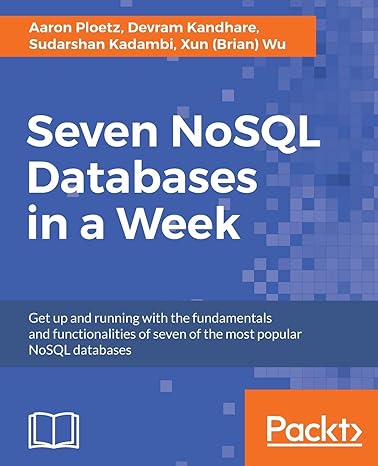Question
Start Excel, open a blank workbook. In cell A1, type Pacifica Bay and in cell A2, type Tourism Spending 2010 to 2014 Merge & Center
Start Excel, open a blank workbook. In cell A1, type Pacifica Bay and in cell A2, type Tourism Spending 2010 to 2014 Merge & Center A1 across A1:F1. Apply Title cell style. Merge & Center A2 across A2:F2: Apply Heading 1 cell style.
Resize column A to 150 pixels and columns B:F to 90 pixels.
Save the file as Lastname_Firstname_03B_Tourism using your first and last name.
In cell A4, type Year In cell B4, type 2010 In cell C4, type 2011 Fill the series through F4 and apply Heading 3 cell style. In cell A5, type Tourism Spending and in cell A6, type Percent Increase
Enter the following values starting in cell B5:
4644325 5605958 7235397 8824638 11086354
In cell C6 create a formula to obtain the percent increase of year 2011 minus 2010. Copy the formula through cell F6.
Select range B5:F5 and apply Accounting Number Format with zero decimals. For range C6:F6 apply Percent Style.
In cell A8, type Projected Tourism Spending Copy the format from cell A2.
In cell A10, type Estimated Growth Rate In cell B10 type 25% Select range A10:B10 and apply Bold and Italic.
In cell A12, type Year In cell B12, type 2014 In cell C12, type 2015 Select the range B12:C12 and fill through cell F12. Apply Heading 3 cell style.
Copy the contents of cell F5 to cell B13.
In cell C13 create a formula to show value after increase = previous year percent of estimated growth rate. Use an absolute value for the percent. Fill through F13. [=B13*(100%+$B$10)] Several instructions below, you will copy this to a different place on the sheet. This may be confusing you especially if you copied the formulas I displayed in class.
In cell A15, type Estimated Growth in Tourism Spending 2014 to 2018 Copy the format from cell A8 to A15.
Select range A10:B10, fill with Blue, Accent 1, Lighter 80%.
In A17 type Year, in A18 type 25% Growth Rate, in A19 type 21% Growth Rate
Copy range B13:F13 to cell B18. Copy and Paste Special Values & Numbering Formatting from range B13:F13 to cell B18.
In cell B10, type 21 Copy the new values from range B13:F13 to cell B19 and paste with the Values & Number Formatting.
Copy range B12:F12 to B17.
Select rows 8:24 and insert the same number of rows. Clear the formatting.
Select range A5:F5 and insert a Line Chart. Position the chart so the upper left corner is in cell A8, aligned under the t in Percent.
Edit the title to Pacifica Bay (press Enter) Tourism Spending 2010 to 2014 Change the font to Bold and font color to Black, Text 1.
With the chart selected, change the data labels for the horizontal axis to range B4:F4.
With the horizontal axis selected, display the Format Axis pane and select the No line fill option. With the vertical axis selected, set the minimum Bounds to 4000000 Set the Major units box to 2000000
Format the chart Fill by inserting the picture e03B_Surfers. Add a solid line border using the standard color Purple. Set the width to 5 pt and the corners to rounded.
Select the chart element gridlines. Set the gridlines to Solid line and the color to Lavender, Accent 1, 50% Darker. Set the width of the gridlines to 1.5 pt
Change the font on both horizontal and vertical axes to Bold and Black 1, Text Lighter 25%.
Change the Page Layout so the worksheet is horizontally centered on the page. Insert the file name in the left section of the footer.
Edit the Properties, add your name, your Course Name and Section Number, and the Tags as tourism, spending
Need ASAP! Just need help with the ones that ask for the excel formuals
Step by Step Solution
There are 3 Steps involved in it
Step: 1

Get Instant Access to Expert-Tailored Solutions
See step-by-step solutions with expert insights and AI powered tools for academic success
Step: 2

Step: 3

Ace Your Homework with AI
Get the answers you need in no time with our AI-driven, step-by-step assistance
Get Started