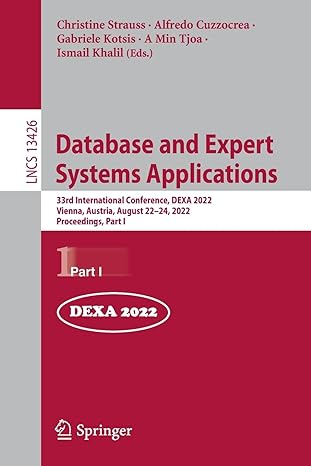Start vim without specifying a file on the command line (do not give vim an argument); Type :help and press the RETURN key to display
Start vim without specifying a file on the command line (do not give vim an argument);
Type :help and press the RETURN key to display information about vim help. When you type :, vim moves the cursor to the last line of the screen (Last Line mode) to give you room to type a command. You must terminate Last Line mode commands by pressing the RETURN key. With help information displayed, use the ARROW keys to move the cursor down; when you move the cursor past the last line on the screen, the text scrolls to display more information. Take a screenshot, then type ZZ to exit from the help screen and return to the file you were editing. Alternately, you can type :qRETURN to close the help window and return to the file you were editing.:hel
Type :help / (remember to press RETURN) to display information about the / (search) command or type :help exit to display information about exiting from vim. In many cases vim help displays so much information about a command that it is hard to follow. Take a screenshot
Can anyone show me steps of how this can be done.
Step by Step Solution
There are 3 Steps involved in it
Step: 1

See step-by-step solutions with expert insights and AI powered tools for academic success
Step: 2

Step: 3

Ace Your Homework with AI
Get the answers you need in no time with our AI-driven, step-by-step assistance
Get Started