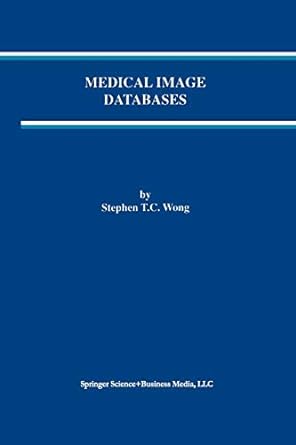Question
Starting Out with Visual Basic 2012 (6th Edition), Tony Gaddis, Kip R. Irvine Chapter 1 Assignment: Create a Word document with screen shots of each
Starting Out with Visual Basic 2012 (6th Edition), Tony Gaddis, Kip R. Irvine Chapter 1 Assignment: Create a Word document with screen shots of each tutorial. Be sure to label each screen shot in the document with the tutorial number and project name. For an active tutorial, a screen shot can be captured by using the Snipping Tool. After opening the Snipping Tool, select New and then use the cursor to select the desired copy area. You can then subsequently paste the captured image into a Word document by holding down the key and pressing the v key. Alternatively, you can paste by right-clicking the mouse within the document and selecting Paste.
Tutorial 1-2: Running an application that demonstrates event handlers.
Using the Wage Calculator program (Wage Calculator.exe), capture and insert into your Word document a screen shot like Figure 1-5 but your screen shot will show the program run with the following inputs: 40 hours worked at $10 per hour.
Tutorial 1-3: Running an application that demonstrates various controls Using the Controls Demo program (Controls Demo.exe), capture and insert into your Word document a screen shot like Figure 1-7, but your screen shot will show a combo box selection, check box selection, list box selection, radio button selection, and movement in both the horizontal and vertical scroll bars.
Tutorial 1-4: Starting Visual Studio and Setting Up the Environment Capture and insert into your Word document a screen shot like Figure 1-16. As noted in Figure 1-16, be sure you have set Option Explicit and Option Strict to On. If necessary view Tutorial 1-4 and pay close attention to the 6 min onward in the video.
Tutorial 1-5: Starting a New Visual Basic Project Important change for Step 4: In Step 4 of this tutorial it tells you to name your project, My First Project, but for you to earn credit for this tutorial you must include your last name in the project name. For example, if your last name is Jones then your first project name must be, My First Project Jones. Capture and insert into your Word document a screen shot like Figure 1-21 with some important differences. Your screen shot must show your last name as part of the project and solution name and your location will be unique to your computer. Please choose a specific location that is not under the default Documents directory. For example, if your last name is Jones then the location could be, C:\Jones-VBprojects
Tutorial 1-6: Getting Familiar with the Visual Studio Environment Capture and insert into your Word document a screen shot like Figure 1-27 with some important differences. Your screen shot must show your last name as part of the project and solution name. Once completed with the above steps, submit your Word Document in Blackboard (Bb) for grading.
Step by Step Solution
There are 3 Steps involved in it
Step: 1

Get Instant Access to Expert-Tailored Solutions
See step-by-step solutions with expert insights and AI powered tools for academic success
Step: 2

Step: 3

Ace Your Homework with AI
Get the answers you need in no time with our AI-driven, step-by-step assistance
Get Started